How to disable power management on USB Root Hub
Some USB devices do not work well with power management enabled on the USB hubs in a Windows computer. Disabling the power management can help with this problem.
To turn off the power management for USB hub devices in Windows, open up the Control Panel from the Start menu.
In the Control Panel, select System (in Vista and Windows 7 you need to select the classic view of the control panel for this).
Next, select the Hardware tab in the System Properties dialog box (in Vista and Windows 7, first click the Advanced System settings link).
Now click the Device Manager button to open up the Windows Device Manager.
Open up the Universal Serial Bus controllers, and then right-click each USB Root Hub.
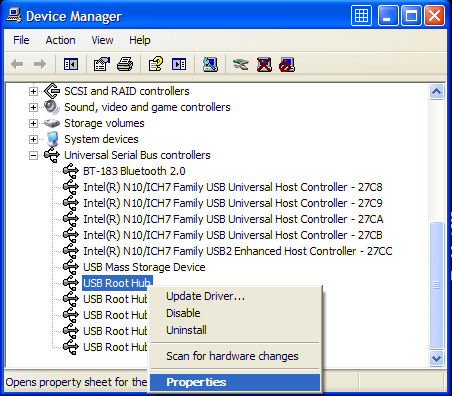
In the popup menu, select Properties and then click the Power Management tab.
Now clear the checkbox called Allow the computer to turn off this device to save power.
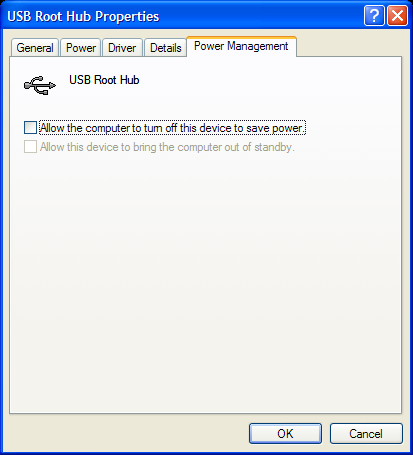
Click OK and close the Device Manager.
If you know to which USB Root Hub the USB device is connected to, you only need to do this for that USB Root Hub. If not, just disable the power management for all the USB Root Hub devices in the Device Manager.

@Sarah – What exactly are you trying to do? You comment does not finish saying what the computer does…
Please also check the BIOS for the USB power settings, since those will need to be changed as well if you want the USB ports/devices to be able to maintain power and be used to wake up the computer.
@lolmandude – Well, the common problem with USB devices is indeed that they ‘go to sleep’ (or go into power save mode) with the hibernate (and other power saving modes of Windows), and do not wake up when the PC comes back from that state. Rebooting will fix that, but disabling the power management on the USB hubs should also work.
Maybe you should also check the BIOS settings on your computer.
well…I have the same problem on windows 7…the problem appeared for no reason I didn’t change any settings, and when I thought that no more problems will appear the printer settings changed by themself (usb printer)and more of other computer devices settings changed by themself (this is weird) all of thoes worked fine and then suddenly all of them broke… P.S. I didn’t solve the ‘not recognising’ problem with thos steps (sorry for bad english)
I have done the steps above, but it seems that anytime my computer hibernates, the computer (Windows 7 OS). I have currently set my computer so that it never goes to sleep, but this isn’t ideal.
Is there a way to ensure that the above boxes stay unchecked?
Thanks!
i am trying to connect my mp3 player but it says that the usb is not recognized…what should i do?
my laptop has the same porblem.
it’s been like a month…
i been tring everything i could …
unplugg … deleted things and let it upload again.
actullay i did format…
still not working…
guess its either motherboard or … just some bullshit.
help me out plz………
im about to call the engineer…
im sure they gonna charge money….
oh and my laptop is window-vista.
funny thing is it suddenly stopped working …