Windows Vista Device Drivers
With the release of Windows Vista, Microsoft introduced an improved architecture for device drivers. In Windows Vista, the Windows Driver Model has evolved to the Windows Driver Foundation. Composed out of a kernel mode driver framework and a user mode driver framework, it intends to address stability issues as well as simplicity and flexibility. In earlier Windows driver models, the complete device driver would run in kernel mode, which would bring your system down if something went wrong. Many blue screen errors and PC hang ups would be the result. Device drivers for most computer hardware are actually created by the hardware manufacturer. Since the operating system should not be so vulnerable to third party programming errors, isolating the drivers in user mode makes a lot of sense.
Windows Vista Device Driver Installation
The installation process for Windows Vista device drivers is a little different from earlier device driver installation in Windows XP and older versions. Windows Vista makes use of a driver store and driver folder for device drivers.
When a new device is plugged into the system, Windows Vista searches for a driver for the new device in the driver store. If not found it, Vista will ask the user for a CD/DVD with a driver for the new device. If a driver is found, the driver store validates the new driver.

After validation, assuming the driver passes the validation process, the new driver is imported into the driver store. The next step is to install the driver. The install process, when successful, installs the driver into the driver folder.
The final step is that the new device driver is loaded, which actually loads the device driver into the Vista system allowing the new hardware to function.
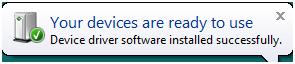
Windows Vista Device Driver Troubleshooting
Obviously driver installation can, and will, fail even in Windows Vista. No matter how robust the architecture, we are still dealing with software, so errors will happen. In the Vista operating system, there are possibilities for device driver errors at each level of the installation process. The driver import to the driver store can fail as a result of the driver validation process, the installation of the driver into the driver folder can fail, and the actual loading of the device driver can fail resulting in a driver problem code.
If you want to resolve device driver errors in Vista, we need to troubleshoot the driver errors. The best place to start is the Problem Reports and Solutions sections in the Control Panel. Start the Control Panel and select System and Maintenance. Next select Problem Reports and Solutions.
Next, select the option View problem history in the Tasks panel on the left.
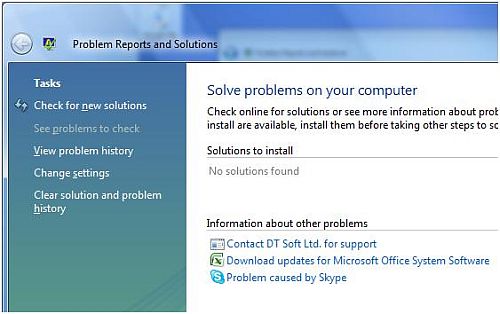
Now look for a section with the title Driver software installation (x).
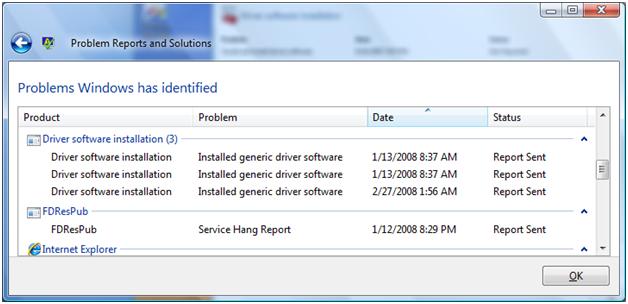
Right-click any of the entries in this section and in the popup menu, and select Check for a solution. This will automatically check for new solutions to an earlier problem. If the error was related to a problem that has been resolved by an update, this function might resolve your error.
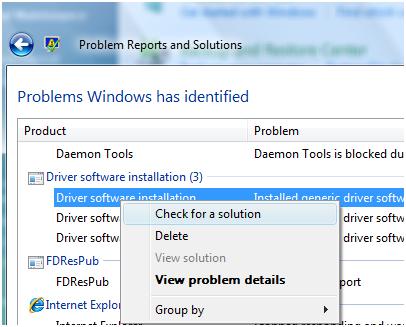
If the automatic solution check does not work, right-click the entry and select View problem details in the popup menu. This will bring up a window with more specific error details.
You can view the files for the driver installation at a temporary location. This way you can check the log file and the completeness of the installation package.
The problem details window also shows the Win32 error, which can be used to find a solution for the error:
| Error | Meaning | Resolution |
|---|---|---|
| 00000002 80070002 | File not found Error. | Check for completeness of driver package files. All files referenced in the INF file by the [CopyFiles] directive should be present. |
| 80070003 | Path Not Found Error. | The INF file references an invalid path. Make sure the paths in the INF file are correct and that the syntax is correct. The [SourceDiskFiles] directive is a good place to look. |
| 80070005 | Access Denied Error. | Check the access rights on the driver installation package. Running the installation in Administrator mode can help. |
| 800F0233 | Invalid Target Error. | The files in the [SourceDiskNames] directive of the INF file point to an invalid path. Get a correct INF file for the driver installation. |
| 8028006E | Invalid Source Path Error. | Another path error, where the INF file refers to an invalid path. Get a correct INF file for the driver installation. |
| E0000217 | Bad Service Install Section Error. | One of the [AddService] directives in the INF file is invalid. Check for a correct version of the INF file from the hardware manufacturer. |
| E0000219 | No Associated Service Error. | Check for references from the INF file to other INF files using a [Needs] or [Includes] directive. Referring to non-existing resources results in this error. Check for a correct version of the INF file from the hardware manufacturer. |
| E0000234 | Driver Non-Native Error. | A binary file referenced in the [AddService] directive is not compatible with the platform architecture. Make sure you have a Vista compatible driver and check for 32/64 bit version. |
| E0000246 | Device Installer Not Ready Error. | A class installed or co-installer component has an error. This can be either a Vista class installer or a 3rd party class installer. Get the latest Vista driver package for your device, uninstall the current drivers and reinstall the new drivers. |
| 000005B3 | Requires Interactive Window Station Error. | The driver install process is trying to show a dialog or window while not allowed. The core driver install error that is resulting in the interface element needs to be resolved. |
| 000005B4 | Timeout Error. | This is a device error or a driver error. A driver could show a dialog with user input that is not visible. If the hardware does not respond, a timeout also occurs. Plug & Play devices have a 5 minute timeout. Check your hardware and make sure you have the latest Vista compatible driver. |
Always make sure you have the latest version of the driver package for Windows Vista. Older version could work, but might have unresolved errors that have been fixed in later version. Also make sure you have the right platform version, the 64-bit version of Vista drivers are not compatible with 32-bit versions.
If you have installed a Vista device driver and the installation failed, make sure you use an uninstaller to remove the partial installation. A lot of software for hardware devices does not reinstall properly without removing partial previous installations.
Windows Vista Device Driver Tips
Disable automatic device driver installation in Windows Vista
In some cases you have hardware that you do not want Windows Vista to auto-install. By default all plug-and-play hardware will be recognized in Vista, after which device drivers are installed. If you want to disable this Vista auto-install feature for hardware drivers, follow these steps:
- Open the Control Panel and click System and Maintenance.
- Next, click System and then click Advanced system settings in the Tasks panel on the left side.
- Click Continue in the User Account Control dialog box.
- In the System Properties dialog box, click the Hardware tab.
- Now click the Windows Update Driver Settings button.
- Select the Never check for drivers when I connect a device radio button.
- Click OK twice and close the Control Panel.
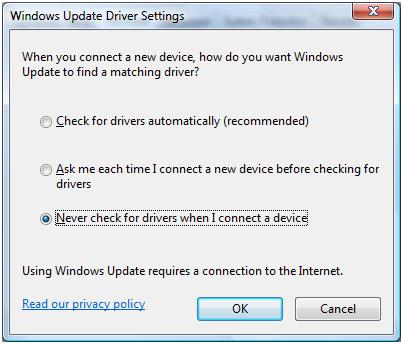
Third party driver solution
You can use a driver scan solution to check if you have the latest drivers for your PC or laptop. There are quite a few of these, and they all keep driver databases up to date so they can update your system for you. The recommended one even has e-mail and telephonic support in case you run into problems.


We saw that your site is nofollow free. I launched the first blogs dofollow search engine and we have added your site. This will will bring some visitors. You have our url on our name on this commnent.. We will be very thankful if you will help us too a hand in promoting it by adding our url somewhere on your blog.Thanks for being dofollow ..
nice..thanks a lot these helps
@parihi – You error appears to indicate that the driver you are trying to install is not suited for your operating system. The architecture indication shows that you might be installing a 32bit driver on a 64 bit OS version or vice versa.
Are you certain the driver is right?
I am unable to install canon laser shot LBP2900B printer on my windows vista,it showsPnPDriverInstallError Architecture: x86 Win32 error: E0000246 Inf name