How To Uninstall IE8 Beta 2
So you have tried Internet Explorer 8 and are not happy with it. Next thing is to remove it and switch back to IE7 or maybe FireFox. Installing IE8 is not a problem, simply download it from the Microsoft site and install it. But is removal of IE8 just as easy?
The normal IE8 uninstall
Normally you can uninstall software through the Control Panel. The Add or Remove Programs section should contain an entry for “Windows Internet Explorer 8 Beta 2”. If this is the case, you can simply select it and click the Remove button.
Uninstalling IE8 manually
If the entry does not exist, you can try to locate the Internet Explorer 8 update on disk and run the uninstaller. This is a bit tricky since the folder names are not that intuitive. Look in your Windows folder, and open the “ie8” folder. Most likely it is hidden, so make sure you enable the Windows explorer to show hidden files.
In the “ie8” folder there is a subdirectory called “spuninst”. Open that folder and then double-click a file called “spuninst.exe”.

This will start the IE8 uninstaller wizard.

Click Next and wait for the Windows Internet Explorer 8 Removal Wizard to uninstall IE8 from your computer. Depending on your system this can take a little time…

Of course this requires a restart in Windows XP, so click Finish when the wizard shows the screen below.

Once complete, you should be back at your previous version of Internet Explorer.
Uninstall IE8 from Vista
In Windows Vista, you should also be able to uninstall Internet Explorer 8 from the Control Panel. Select Uninstall a program under Programs, and then make sure you select View installed updates in the Tasks pane on the left. This is the catch, IE8 is listed under updates rather than as a regular program.
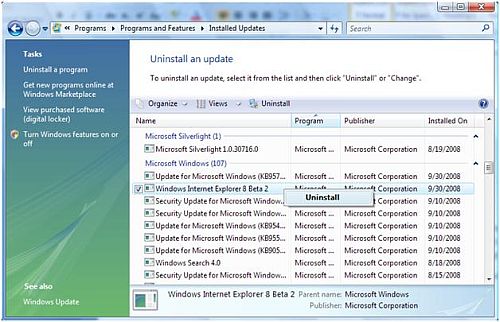
After this, the “Windows Internet Explorer 8 Beta 2” entry can be right-clicked, after which you can select Uninstall in the popup.
Microsoft also offers another way to unsinstall IE8 from Vista. Start a command prompt in administrator mode (type cmd.exe in the search box of the Start menu, then right-click it and in the popup menu select Run as administrator).
In the command prompt type:
FORFILES /P %WINDIR%\servicing\Packages /M Microsoft-Windows-InternetExplorer-8*.mum /c “cmd /c echo Uninstalling package @fname && start /w pkgmgr /up:@fname /norestart”
It is better to copy the text and past it in the command prompt. Then press Enter.
Wait for the IE8 uninstall to complete and then reboot the computer.
Uninstall IE8 Using Perfect Uninstaller
Next to the manual uninstall of IE8, you can also opt to use an uninstall program. We prefer Perfect Uninstaller because the software vendor will basically add any program that does not uninstall with the program. IE8 was also added as a special uninstall to the program
When you install the program and run it, simply select the Special Uninstall option in the main screen, and select Internet Explorer 8.0 in the Application list of the Special Uninstall Wizard.

Then click the Next button and follow the further on screen instruction. A reboot is required at the end.

I tried running the IE8 uninstall wizard and when it began it stopped naming hundreds of files it couldnt copy. I have XP sp3 and cant install or remove IE8
Tried your directions for the ie8 uninstall. Ran the
spuninst.exe file didn’t work ie8 still here. Tried reinstalling ie7, but says ie8 still there , rebooted,
ran registry fixers, etc. still there! Any more ideas?
I was told there are 2 registry entrys that can be removed with regedit, that will let you reinstall ir7, but have not been able to find them.
Thanks Gary Moore
IE8 WINDOWS XP VISTA 7 2K
I have been trying to find how to uninstal IE8 for a while, have really not got on well with this. Will be pleased to give your advice a go.
I did go to oldversion and download 7 – when I went to the other link, it specified IE8 for SP2 and I have SP3 on all machines-
Thanks!
@Kay Olson – Actually you can download IE7 from the link in my previous answer. Under the download button for IE8, you can select you OS and click GO to download IE7.
The oldversion website also has downloads of older IE versions.
I never had IE7 on that machine, just IE6. As a designer, I test all sites in IE6, 7 and 8 because all have their quirks.
My solution was the clue from Perfect Uninstaller which gave the date of the IE8 install and go back to the checkpoint before it was installed. For some reason, I had no difficulty installing IE8 over IE7 in a laptop. Now if I could find IE7 some where, I’d try installing that on one of the machines that has IE6 – any clue as to where to find it since all the links point to IE8 now?