How to Fix Unknown Device Problems
Most people using Windows are already familiar with device drivers, which are small software programs that enable Windows to communicate with different hardware devices. Windows XP, Vista, Window 7, Windows 8.1, and Windows 10 actually support quite a lot of hardware by default, but some hardware devices will need additional device drivers to prevent unknown device problems.
Missing Device Drivers
So what happens if these additional device drivers are missing? Well in most cases that will result in unknown device errors or unknown USB device errors. Windows will show a device not recognized error and list the unknown device in the “Other devices” category in the Device Manager. An unknown USB device error happens in case of a USB device, which is actually one of the most common unrecognized type of devices.
Below is an example of unknown devices in Windows XP.
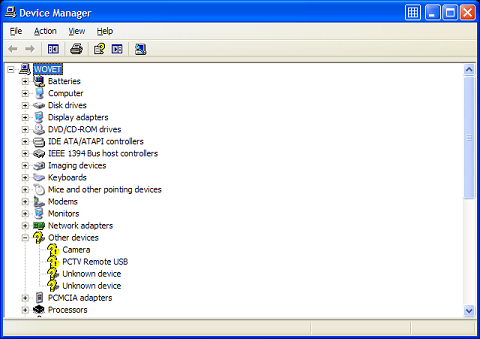
Since Vista (and now also Windows 7, Windows 8 and Windows 10) supports even more devices than Windows XP, you should expect unknown device errors to happen a lot less in later Windows versions. But they do happen. Here is an example of the Device Manager in Vista with an unknown device.

Complicating the unknown device error is the fact that different device drivers are required for 32-bit and 64-bit versions of Windows. Drivers for 64-bit versions of Windows have been very hard to find in the past, but this has improved with the increased use of Vista Windows 7 and 8 (and now also with Windows 10), which all come in 64-bit versions. They are actually the most common versions these days, since the amount of RAM in computers has been increasing and high end CPUs have become more common.
Unknown device errors can happen for all types of devices. As mentioned, the most common unknown device is a unknown USB device, and less common is the PCI unknown device. USB and PCI are both bus types that allow for hardware to communicate with the computer. Examples of unknown USB devices are USB webcams, mobile phones, and external USB hard drives. PCI unknown devices are more likely to be video cards, audio cards and network cards (apart from PCI you will also see PCI Express, or PCIE).
Solving an Unknown Device Problem
The most common cause for the unknown device error is a missing driver. The way to solve it is to find the right driver and (re)install the device driver for the hardware device. If you right-click the unknown device in the Device Manager you can select the driver update option. This will search for a device driver for your hardware.
In Windows 10 you can also try using the Windows Troubleshooter (click Start, type “Troubleshoot” and then click “Troubleshooting“. Click the View all option, and then run the Hardware and Devices troubleshooter.)
For unknown USB devices, always try unplugging the device first and then re-plugging it after waiting a few seconds. Sometimes the device recognition fails without reason and simply re-plugging the USB device helps.
It is also useful to check the error code. You can find the error code by right-clicking the unknown device in the Device Manager, and selecting Properties in the popup menu. This will show you the device status, including the error code. Unknown devices often have error code 1, as this represents the status that the device is not configured correctly.

Other common error codes for devices are:
- code 10, this device cannot start.
- code 28, the drivers for this device are not installed.
- code 31, the device is not working properly because because Windows cannot load the drivers required for this device.
- code 37, Windows cannot initialize the device driver for this hardware.
- code 39, Windows cannot load the device driver for this hardware. The driver may be corrupted or missing.
There are many more possible error codes, but not all result in an unknown device problem. Always try to uninstall the device and restart the computer as this will result in the driver being reinstalled. To do this, open the Device Manager, locate the unknown device, right-click it and in the popup menu click Uninstall.
If Windows does not have a driver for the unknown device, you will need to find and download a driver for the unknown device. In case you know the brand and model of the device, you can try to find the driver on the manufacturer’s website.
If you cannot find a driver for the unknown device or unknown USB device, you can try and use a driver finder program. This type of program will automatically detect and identify all your hardware devices, including unknown devices, and provide the latest drivers available for it. In a way, it acts as an ‘unknown device’ finder or locator.
Still could not find the driver for your unknown device? Leave a comment and I’ll see if we can help you out!


@April Shanta – Error code 1 in the Device Manager means that the drivers are not installed on the system or that they are not configured correctly.
Reinstalling the applicable driver will fix the issue.
Do you know what device it is? Check the Details tab in the Properties window and look for the Manufacturer and device description.
Hello! Im working on a Compaq Presario SR2011wm desktop and I am missing a unknown driver. When I right click and go to the missing driver properties the error code is 1. Could you please tell me what error code is that?
Thanks so much!
@Felecia – If possible use System Restore, and otherwise see if you can use the driver rollback on the Mass Storage Controller device in the Device Manager.
I have windows 7 and ive had it for awhile and its never given me any trouble up until a week ago.
i get the blue screen of death
and i followed your instructions, yet i dont have internet at home to correctly install it again.
but my “oteher devices” is “mass storage Controller”
what do you recommend me to do when i get home?
cause right now im in safe mode deleting everything as possible.
@Need Help – You mean the “disc” as in the CD for the device?
In that case, open a Windows Explorer and browse to the CD-drive. Run the setup.exe or install.exe if it is on there.
The only other option is to manually tell Windows where the driver for the device is located when it looks for it. You can again specify the CD-driver there, but you might need to indicate the exact folder on the CD where the driver is.
hey,
uhm, it says cannot install device because couldnt find neccary software , the disk is in but yes ? im not sure and i was wondering if you might help me. it has worked before but i moved my computer and now it doesnt
@nylla – The fact that a device appears in the unknown category of the device manager only indicates that Windows does not have a driver for it.
You can see if the following registry keys are present:
HKEY_LOCAL_MACHINE\SYSTEM\CurrentControlSet\Enum\Root\LEGACY_NDIS
HKEY_LOCAL_MACHINE\SYSTEM\CurrentControlSet\Enum\Root\LEGACY_FASTFAT
I have seen scenarios where one or more of these keys was missing as a result of anti-virus software quarantining some driver file (.sys).
First thing to try is to run the command “sfc /scannow” at a command prompt window.
Anthony,
You seem to have the patience of Job when replying to these requests. Here’s one more for you.
All of a sudden I turn on my computer and it starts the “new hardware found” dialog. For a few days I just cancel out. Then I walk through the steps. The device type is “unknown” so of course it can not find a driver. But I click Finish and it’s over.
Then I look at the control panel, device manager (Win XP SP2) and I have two “unknown device” entries. (The new hardware ran twice btw.) Everything is unknown except on the Details tab, under Device Instance ID, 1 unknown device is Root\Legacy_NDIS\System and the other is Root\Legacy_FastFat\System.
Do you have any advice or comments? Computer seems to be working just fine. HD is formatted as NTFS not FAT.
thanks for your time,
nylla
@delly – Stop error 0x0000007B on a blue screen of death means that there is a problem with your boot device. First check that you do not have any USB devices plugged that can be mistakenly used for booting. And make sure there is no CD/DVD in your drive.
If the error persists after checking that, you will need to boot from a Windows setup or recovery disc. Select the repair option in the setup.
In the recovery console you can use the recovery commands to try and fix the boot disk. “chkdsk /f”, “fixmbr” and “fixboot” are the most likely commands to fix it.
the error A problem has been detected and Windows has been shut down to prevent damage
to your computer.
If this is the first time you’ve seen this stop error screen, restart your
computer. If this screen appears again, follow these steps:
Check for viruses on your computer.
Remove any newly installed hard drives or hard drive controllers.
Check your hard drive to make sure it is properly configured and terminated.
Run chkdsk /f to check for hard drive corruption, and then restart your
computer.
Technical information:
***STOP: OXOOOOOO7B (OXF78D663C, OXOOOOOOOO, OXOOOOOOOO)
I need help ,, i have vista i can’t not find the driver for this.. also when i next time boot up i get error .. blue screen of dead
it happend when i boot up, but when i use last know confg it fine..this so werid..
@Mona – The Sansa support website for the clip MP3 player indicates that no drivers are required.
Can you try the MP3 player on a different computer? That would tell us if the device itself is fine. If it works on different PC, we can try fixing it on your computer.
Most likely you need to remove the USB Root Hub devices in the Device Manager and have them reinstall on reboot, but it is better to know first if the player is fine.
Are you logged in as an admin user when you plug it?
By the way, I have a Windows Vista Compaq Presario PC.
I have a Sansa Clip+ mp3 player. And I connect it to the computer. It says “Connected”, but then after 3 seconds a Bubble pops up that says, USB Device Not Recognized, so I clicked the bubble. It says my mp3 player is a Unknown Device, the “Device Type: Universal Serial Bus Controller.” “Manufacturer: (Standard USB Host Controller)”
Under Device status It says ” No drivers are installed for this device.” I don’t know who to install drivers my Sansa Clip+ mp3 player.
@Moslem Hassani – Sorry, you will need to provide a bit more detail about your problem.
Help . Help . please
I Have You Spicking Farsi (Iran)
Help
USB Error Device
@kevin eldridge – If the MP3 player requires a driver, it would come on a CD. If you know the brand and model, you can try to locate the driver on the manufacturer’s website. Do you see any unknown device in the Device Manager?
@Rafael – If drivers are required for the iTouch, you would have them on a CD as well. Secodnly, they would be on the system if the device worked fine first.
Try uninstalling the USB Root Hub devices in the Device Manager. Windows will reinstall them automatically upon reboot. Then try plugging the iTouch again.
Hey Can you please help me? I Have an iTouch 32gb. I Have Windows XP, About 3 days ago I Had My iTouch Charging on my comp. Everything was fine. I Shut down my computer, and went to work, When i came home, I went to plug my iTouch into my computer, and a baloon pops up on the lowe right hand screen that says “USB device not recognized and that it malfunctioned” I Have a Laptop HP Compaq nc6400. I Can’t understand whats wrong. i followed all the step-by-step instructions, and unfortunately i don’t have enough money to pay for a “Device finder” or to pay someone to “fix it” for me, That’s why i’m trying my best to do it myself,… Now. when i open the device manager and follow all the steps it tells me
“The drivers for this device are not installed. (Code 28)
To reinstall the drivers for this device, click Reinstall Driver.”
Now i cant do that because i dont have a credit card to pay for a program.
I Have 3 USB Ports on my laptop. I Tried them all none work, and the “code 28” is only for one usb hub.. so i’m really confused and going crazy :( please help.
I just got an mp3 with no instructions. stupid. i just get device not recognized. please help
@Janet – If possible, see if the flash driver works on another computer to make sure it is not defect.
Other thing to try is to show hidden devices in the Windows Device Manager, locate your USB flash drive and uninstall it. When you plug it again, the driver will get reinstalled, which might fix the problem. What Windows version is this?
I am so frustrated!! When I put my flash drive in, Windows continue to tell me that the device is not recognized and there is no driver for this file. Up until a week or so ago, it recognized it just fine. I have info on this flash that I need for my new job. Can you help me please!!!!!!!
Thanks
@aaron – Windows 7 might not have the right driver for the turntable, so it will install a driver that is considered compatible with it. That obviously does not work according to your experience also. Do you have any driver for the turntable? Even if you have a XP or Vista driver, you can try and install it in Windows 7 in compatibility mode.
Hi, Can you offer any advice? I have a new USB turntable (model ITUT-201SVR) and my Windows 7 computer only recognizes it as an unknown device: “Windows has stopped this device because it has reported problems. (Code 43)”. If I go through the steps to update the driver, windows informs me that the driver for the unknown device is up to date. However, it does not appear to be working.
What do you think?
@lawrence – Assuming you connect your iPod on a PC USB port, have you looked at the article regarding USB not recognized problems?
Also, what Windows version are you using, and does anything happen at all when you plug the iPod touch?
ipod touch still wont work