How to Install Webcam Drivers
When you buy a web camera, all the associated webcam drivers should be on the installation disk that came with your webcam. And whatever operating system you are using – Windows XP, Windows Vista, Windows 7, Windows 8.1, or Windows 10 – your installation disk should contain the related drivers. You need to install webcam drivers for the webcam to work properly.
Your webcam most likely will have a USB connection cord. You must first install the webcam drivers, before plugging in your new webcam. Insert the installation CD into your CD-ROM drive. The setup screen should automatically appear. If your operating system did not pick up the auto run feature, you may load the setup yourself. You can follow these simple steps to get to your webcam drivers setup.
• Click Start.
• Click Run.
• Click Browse.
• Choose your CD-ROM drive from the drop down box.
• Highlight the SETUP.EXE or INSTALL.EXE.
• Click Open.
Tip: If there is no setup.exe or install.exe, try opening the autorun,inf file with notepad to see which executable should be used.
You should now have the setup screen showing. The steps are simple and the on screen prompts will walk you through loading your webcam drivers. Once all your webcam drivers have been loaded successfully, you will be prompted to restart your system. After you have rebooted and are back into Windows, you will be asked to plug in your webcam. All your webcam drivers should be loaded and your webcam working properly!
Webcam Drivers for Wrong Windows Version
In case you do not have the right driver for your Windows version, for example you have no Windows 7 driver for your webcam, you can always try using a driver for a previous Windows version. Windows Vista drivers often work as is in Windows 7, but even Windows XP webcam drivers can sometimes be used in Vista or even Windows 7. Likewise, Windows 7 or Windows 8.1 can very often be used in Windows 10. If running the installer does not work the first time, try running the installer as an adminstrator or run it in XP compatibility mode (both by right-clicking the installer file).
Missing Webcam Drivers Installation Disk?
If you have purchased a webcam without an installation disk (or lost the disk), you will need to find the necessary webcam drivers yourself. You can go to the manufacturer’s web site and usually find the webcam drivers. If the manufacturer does not have the webcam drivers you are looking for, search the net. You can search with the major search engines to locate the webcam driver’s specific to your operating system. It is also possible to seek out forums or blog posts that may relate to your webcam (links to your webcam drivers may be found here).
The same is true if you have a netbook without a CD/DVD drive. It would be possible to use a USB stick to transfer the webcam driver files, but the common solution in that case is also to simply download the drivers from the manufacturer’s website through the Internet.
Why You Need to Update Your Webcam Drivers
True, the required drivers are on the installation disk of your webcam when you bought it but guess what? These drivers may not be the latest drivers at all.
You see, that installation disk was compiled when the webcam was produced. Now, consider warehouse time, delivery time to stores, time on the shelf, and others, and many months – even years – may have passed. Since then, the webcam maker may have released several updated versions of the driver already.
In addition, if you install new software or change to a new operating system, the webcam drivers may need updates to suit these changes.
You can find updated webcam drivers on the manufacturer’s site. You can also find the webcam drivers online via forums and driver-related blogs. You can also use a third-party tool such as DriverFinder, which can scan your PC for webcam drivers and check if you need updated ones.
Once your webcam is working again, have some fun with your instant messenger friends and record each others webcam chat with EatCam.
If you want to make your own movies with your webcam, have a look at our article on recording video with your webcam.
Installed the webcam drivers, but the webcam is still not working? Check out our article on troubleshooting webcam problems.


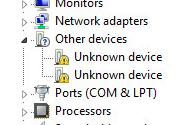
@Judie – Nice gift!
Anyway, the CD-drive in your PC is probably not configured to autoplay the disc.
Just insert the Quickcam disc, open “My Computer” and browse to the CD drive. There is a “setup.exe” file on the disc that you should double-click (or click and press Enter). That will start the setup process.
During the installation you will be asked to insert the webcam. You can plug it in any free USB port.
Kyle
I am totally new to webcam use.I just got one for Mother’s Day. I know you put the discs in 1st before you hook up the camera etc. I Put the disc in, & it never did show anything on the screen. I have a LOGITECH WEBCAM, & my disc is: Quick Cam V11.8. I thought it would come up immediately, but it didn’t, & I left in in awhile.Your input would be of great help to a new Webcam beginner.. Also does it matter where you plug the camera in, in the back, or any empty port fine??Thanks, Judie
@Jess – It looks like you do not have the right driver for it, or the driver file is corrupt.
I suggest you check the Toshiba support website and download the drivers for your laptop. Here is a direct link to your laptop model.
http://www.csd.toshiba.com/cgi-bin/tais/support/jsp/modelContent.jsp?ct=DL&os=&category=&moid=1757698&rpn=PSAEGU&modelFilter=A215-S4757&selCategory=3&selFamily=1073768663
If you use those drivers, everything should work fine.
Kyle
“The driver installation file for this device in missing a necessary entry. This may cause the INF was written for Windows 95 or later. Contact your hardware vendor.”
also in the device status space under the unknown device’s properties it says
“The drivers for this device are not installed. (Code 28)
The installation failed because a function driver was not specified for this device instance.
To reinstall the drivers for this device, click Reinstall Driver.”
@Jess – Reinstalling the drivers can indeed help. But what is the error message you get when you try to install the webcam drivers again?
Kyle
I have a Toshiba Satellite A215-S4757. My webcam has not been turning on when I start Skype or any other video chat. I found on another board that I should uninstall the driver and then reinstall, but when I try to reinstall it comes up with an error message. Please Help!
@hannah – If the webcam device is not recognized, you should at least see an device listed in the “unknown devices” or “other devices” category in the Device Manager. The next thing would be to update the drivers for the webcam to make sure Windows can detect and recognize the webcam.
If you have anything webcam related installed, uninstall it and then reinstall the drivers.
Another possibility is that you need to update your system drivers. Best go to the Compaq website and update all the system drivers to ensure all devices are supported.
@Anna – Make sure to connect the webcam directly to the PC, not through a USB hub, that can cause problems. Further you really need to install the correct drivers for the webcam. You can check the Philips support website ( http://www.support.philips.com/support/html/index_us_en.html ) or use a driver update tool.
Kyle
I had a Cd of the webcam and i have lost it .. and i am using phillips webcam..and whenever i connect it .. they say uSB device not recongnize .. and before .. when i had te Cd. .they still said the same ..HeLp!!!
i have a Compaq laptop and my webcam is built in, and it says that the webcam device cannot be found. i have gone to the device manager, but it does not say that i have a webcam. what should i do?
@FiFi – The only ballcam I am familiar with is the MicroEyes DVR BallCam. The easiest way to use it with a computer would be to use the micro SD card and insert that into the computer. You would need a micro SD card adapter for that.
If the USB port can be used I do not know, I have not seen any Windows drivers for it.
You can of course also use a TV card in your computer and connect the TV out on the ballcam to your TV input on the TV card. With a program like MediaPortal you can then simply record it from the ballcam.
Hope this helps.
Kyle
Hi Kyle.
i have a webcam that i got off a friend and all it came in was a cardboard box, it has no installation disk and even anything to help to get it to work.
all i know is that its a BALLCAM and it has a Cat No.26E109. so im kinda stuck
it also has loads of wires, i know it works as i have had it connected up to my TV before, it just wont work on my computer :(
please can you help me to get it to work on my computer?
@Sasha – You can find the model number by browsing the D-Link internet camera products at:
http://www.dlink.com/products/category.asp?cid=60
And then use their support page to enter the model number and download the driver:
http://support.dlink.com/downloads/
Kyle
i need help :(
i have a webcam and its D-Link
the thing is it doesnt have a serial number on it, and i dont have the installation disc
please help…
@Mark – The webcam incompatibility error could be a problem with a corrupt Windows version. Have you tried running “sfc /scannow” from the command prompt? (make sure there is a space after “sfc”, and run the command as an administrator).
You are getting the error when you try to install the software or when you plug the device? Try clearing any old files/drivers related to the webcam first, and then install the software that came with it, before even plugging the device.
Kyle
Kyle Im trying to load a webcam onto a hp compaq d530 with xp and the sp3 onboard, I keep getting the message saying this version of windows is uncompatable with your webcam, Ive searched other sites for answers, re: turning off the firewall in xp, and disabling the avg anti virus,,, and I still cant win,, I even went to the hp site and downloaded a webcam driver, surely it cant be that hard, what am I doing wrong? the webcam is a kodak dvc325, has its own software disc, and the xp windows wont except it. ,,,,,, plz help bro
@Denise – You need to use a program that supports webcam use. Did you try a chat program? Or maybe a program came with the CD with your webcam.
Also have a look at “splitcam”, which can help use yous webcam as well.
Kyle
i hooked up my cam but it wont show on the screen, I cant find any thing in the toolbox that says start it. can you help me out with this please
@Dylan – No graphics card? That can’t be right.
Anyhow, the amount of memory can not be the problem. Try checking the Device Manager and see if you have any device conflicts (yellow explanation marks, or devices in the ‘Other’ or ‘Unknown’ category. If so, try uninstalling those first.
Most of the times, such issues are caused by the drivers, so if possible see if you can find other Vista drivers for the Eye 311Q (a different version), to make sure it is not the driver you downloaded.
Did you try installing with and without the actual webcam plugged?
Kyle
@Ahamed – There are a few possibilities.
Check that you have the right drivers for your Windows version. Also make sure to tyr plugging the webcam directly into a USB port on your computer, without any USB hub.
Which version of Windows are you using?
Kyle
I bought a web cam (Genius) Eye 311Q. The installation disk does not cover Vista. So I downloaded it frm the website. During installation, it noted that the installation failed due to insufficient memory.
I am using a Compaq Intel Duo Core Notebook (1.6GHz) with 2GB RAM. No graphics card.
I tried reinstalling it but I get the same response.
What should I do?
Regards
I have a web cam and when i was installing the web cam drivers, it showed “Device not found” and the installation got cancelled eventhough i plugged in the device. I dont know the reason. plz tell me the reason.
@divyesh – We recommend you use Driver Detective (see link in the article) to automatically find and install device drivers. If a driver for your webcam is available it should find it.
Kyle
i have a webcam & i missed my webcam driver so plz help me…./
how to search my webcam driver online automatic..
install automatic………
P.S. to compound a bad situation I can not get fast speed service so I am stuck with dialup and since the last repair it is much slower than it was before thr work was done.
I am a senior citizen {72year old} with no computer training however I do have interest in everything that my children, grandchildren, great grandchildren do so computer is very important to me. I am a watercolor artist since retirement and rely on my photos to work. My computer has been worked on by a professional and since then I can;t unload my photos or remember exactly what I need to do to get back to business as usual with my pictures, Can you help? Julia Stovall