Fix USB Device Not Recognized Error
When you use USB devices in Windows, Windows will load and install a device driver to communicate with the new USB device. A lot of standard USB device drivers are included with Windows XP, even more in Vista, Windows 7, Windows 8 and Windows 10. But if the USB device is not supported by Windows, you will see a USB device not recognized error like the one below.
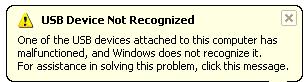
You can try unplugging the USB device, waiting a few seconds and plugging it back, but chances are the error will remain.
Another error message that is common is the message Unrecognized device has been found.
When you open the Windows Device Manager from the Control Panel, you will generally see the USB device under the Other devices or Unknown devices category.
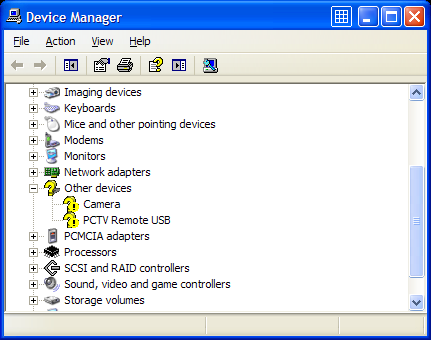
In case of an external hard disk, you may also get the error:
One of the USB devices attached to this computer has malfunctioned, and Windows does not recognize it.
Also keep in mind that if you don’t have the right USB drivers for your device, Windows might be using a default, compatible driver, which restricts the performance or limits the features of your USB device. This is particularly true for USB 2.0 and USB 3.0/3.1 ports.
How to fix a USB device not recognized error.
Considering the fact that in most cases the USB device driver is missing in Windows, the common solution to fixing the USB device not recognized error is to install the driver for the USB device. In most cases new USB devices come with a driver CD which contains the USB driver that needs to be installed. If you do not have a driver CD, you can try to find and download the USB device driver on the manufacturer’s website.
In case you really can not find the device driver for the USB device, you can use a driver finder program. Such a program will find and download device drivers on your PC based on the hardware that it automatically identifies. Even if your USB device is not plugged anymore, the application will be able to find and download a USB driver for it.
When you do have a driver CD, it’s still smart to use a driver update program to get an updated driver for your USB device. Drivers on CDs are quite often outdated and updated drivers can solve problems, improve performance and add features.
A second benefit to a driver finder program is that it can update all outdated drivers on your system. This means that the system or chipset drivers will also be updated, including the USB chipset drivers on your motherboard. This could also solve the USB device not recognized error, whether it is a USB 2.0 port or USB 3.0 port.
Other methods to repair the USB device not recognized error
In case the USB driver update does not solve the USB device not recognized error, there are a few other things that you can try to solve the error.
- If your USB device is using a separate USB cable, try changing the cable to make sure the USB cable is not defective. For external hard disks that are not recognized, a shorter USB cable can sometimes help as the power voltage can be a problem in those cases.
- If you are getting a USB not recognized error when you are trying to connect a mobile phone or MP3 player, check the configuration options on the device itself. The settings often allow the device to be configured as a Mass Storage Device, which can solve the problem.
- Check the BIOS of your computer to make sure the USB ports are configured properly. Most new USB devices work best with the USB 2.0 configuration, but in some cases you might need to change the USB to “legacy” support, which means version 1.1.
- Disable the power management of USB hubs on your computer. This can sometimes help with certain USB devices, especially if the problem happens with power state changes (resume from hibernation for example).
- In the Device Manager, right-click the Universal Serial Bus controllers device and select Uninstall in the popup menu. Now reboot and Windows will reinstall the device.
- In case you are using a USB hub, try plugging the USB device directly into the computer instead of in the USB hub. USB hubs often cause compatibility problems with certain USB devices. The cause can be the USB version compatibility or a USB power limitation.
- Try shutting down the computer altogether and unplug it from the power supply. Wait for a few minutes before plugging it back again and starting it. In case you are using a laptop, also unplug the laptop battery in this step.
- Delete the related registry key under “HKEY_LOCAL_MACHINE\SYSTEM\CurrentControlSet\Enum\USB” from the Windows registry. Each USB device has an entry there starting with “VID_”. Find the related entry to your USB device and then delete it. Make sure you make a backup of the registry before deleting anything!

Restart Windows and then try plugging the USB device again. - Specifically for Windows XP, there is another possible solution that is related to the Windows Registry. This pertains to removing the UpperFilters and LowerFilters registry values. Microsoft has a knowledge base article on how to do this.
Fix USB device not recognized error in Windows 10
Although all steps mentioned in this article can be tried in Windows 10, there is another solution you can try in Windows 10 to fix the USB not recognized problem. That solution is using the Windows Troubleshooter.
Press the Windows + I key to open the Settings app. Then select the Update & Security option, and then select Troubleshoot in the left-hand menu.
Next, select Hardware and Devices, and finally click the Run the troubleshooter button.
Simply follow the instructions on screen and check if the problem persists after the troubleshooter completes.
Further useful programs to deal with USB problems are USBDeview, which is a freeware utility to view USB devices, and USB View from Microsoft. They show a lot more about your USB devices than the Device Manager does, so they can be helpful to pinpoint problematic USB devices. The USB View program from Microsoft has the advantage that it shows the hierarchy, so you can see which device is connected to which USB Controller and USB Hub. But the program is part of the Microsoft development tools, so unless you can find a reliable individual download, you need to install complete development environment.
Most USB device not recognized errors can be solved with one of the above solutions. If you have any other solutions, or a USB problem that did not get solved using these tips, please leave a comment and I’ll get right on it!
Tip: Scan your computer for missing device drivers.
Specific to Windows 10 USB drives, you might find the article on fixing USB drives not showing up in Windows 10 useful.
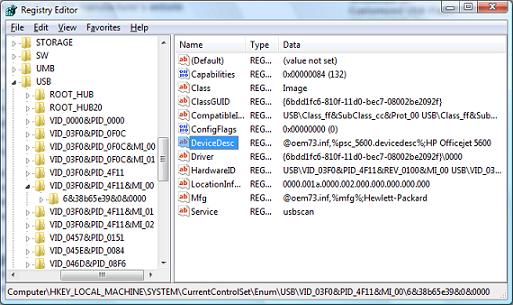
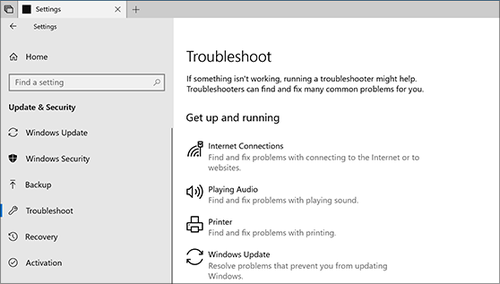


@Eve – Code 43 is really a driver related error according to the Microsoft Device Manager error codes description. From your description it seems like the USB Root Hub device has the problem. Try removing them in the Device Manager under the Universal Serial Bus Controller class. Windows will reinstall them when you reboot.
Hi, I have the same USB problem (Code 43) and have tried everything I’ve found on the internet: uninstalled the drives in device manager, updated BIOS, updated all drives both on Windows and HP (I’m using Compaq Presario CQ40-121TU on Windows 7), did system restore to the day before the problem started. I’ve been using Windows 7 for about 2 months with no problems, and then couple of days ago it suddenly didn’t recognise any of the laptop’s 3 ports. It powers the devices up but doesn’t recognise them. I’ve tried all of the devices (mouse, Kingston, iPhone, camera) on another laptop working on XP and have no problems. I’m completely at wits end!
@Bruce – I assume you have tested the USB devices on another computer and know that they are working. Did you check the Disk Management module under computer management to see if the USB disks show up there at all? (right-click My computer and select Manage in the popup menu)
Sometimes a registry problem can also cause problems with USB device detection, but normally that gets fixed if you uninstall the hidden USB devices (devices that have been plugged and detected in the past).
Similar to this but perhaps different. I have a Dell Inspiron 1150 notebook in which the machine doesn’t register any USB devices. It delivers power through the port sufficent to drive a 35W external stereo speaker set. All diagnostic tools I have used eg. USB sniffer either can’t find a device. Alternatively they say that the USB controllers and hubs are working correctly. The machine has the correct drivers (recently updated from Dell). On plugging in a Transcend 2Gb USB Mass Storage Device the following happens – the led lights but doesn’t flicker indicating that there is no traffic. USB Sniffer can’t create a session for the same reason. Can you tell me if you have found this problem before? If so was the problem a chip on the motherboard? Is the only solution a new M/board?
Bruce
@John – Electronics are very sensitive to water so the stick might really not work anymore. Regarding the other end, I suspect that is a connector that is used during manufacturing for testing, not sure if you can use it or if the results would be any better. If you have very important data on it, you will need to take it to a specialist.
Hey out there, I too have a USB (flash drive) problem. When I plug it into any port on several different computers, I get the message “USB not recognized”. I tried several of these different fix methods but it ain’t working. The thing is my flash drive was working fine for about a year and then I dropped it (it’s on my keychain) in the snow. Shortly after that it stopped being recognized. There use to be a green power light on it but now that light is red, and I noticed the little clear plastic piece covering the light is dislodged and was floating around inside the casing. I have since carefully cut off the casing to get that piece out of there and to see if I could notice anything visually diffective, but I have had no luck. I have noticed however, on the oppisite side of where you plug the flash drive into the usb port, another exposed part of the circuit board that looks like it could get plugged into something else. Maybe just a little bigger than a usb port. Is there any way to access the drive from this end? Please help! What can I do? Thanks, John.
@Sam – Two things I can suggest: 1) use a system restore point to restore the Windows configuration from before you connected your brother’s iPhone, or 2) Uninstall the iPhone in the Device Manager (you might need to select Show hidden devices in the View menu first).
Hi Anthony,
Yesterday, my brother had a problem with his iphone. he said that when he updated cydia his iphone was turned off. so i plugged it to my laptop through the usb, and at the same time i plugged my usb modem, after couple minutes, i lost internet connection on laptop and it couldn’t read my usb modem anymore although it works fine with my flash drive. i tried to uninstall the device, restore the computer. still having same message ” USB DEVICE NOT RECOGNIZED”.
AND STILL CAN’T USE INTERNET. please help
Thanks very much Anthony… I will be in the city later this week and will see if I can get the ole ‘Geek Squad’ or someone to take a look at it… Appreciate your time and advice… De
@De Embree – One option is to get a generic hard disk enclosure for external disk and not use a HP media drive bay. But… it would be better to simply attache the HDD directly into a computer on a SATA connector to make sure the disk is not defect. If possible go to a computer store and ask them if they can check the disk on a SATA controller. If you tell them you will buy a drive bay for it if it still works, I am sure they will help ;)
Thanks Anthony…
I was able to open the USB enclosure and move the HD to another identical enclosure (they are SATA) however I am still getting the Unrecognized USB device error so it is obviously related somehow to the drive itself… I looked at installing the drive internally but the cable and power connections are different than those inside my desktop… I am at a loss as to what else to try…
De
@De Embree – I do not have a HP media driver, but i did read that you can open the disks up by pulling back the plastics strips on either side of the enclosure.
Exchanging the disks might be possible, but make sure you check they are compatible. I thought the original disks were PATA and I am not sure if the new ones are SATA. You can always connect the internal HDD as an internal hard disk in the computer of course (assuming you have the space for it).
Hi Anthony,
I read all of the instructions and feedback above regarding the Unrecognized USB Device Error… I have an HP 500GB Personal Media Drive, (hd5000s), That I have been using for a couple of years or so without any problems, However as of a few days ago I am now getting an error that the USB device is not recognized and the light on the drive just flashes… This same error happens whether I slide the drive into the HP Desktop slot or plug it into the Desktop’s or a Laptop’s USB port via cable… I am a photographer and have over 150,000 important photos on this drive… I have a similar 300GB drive – This sounds mechanical or electrical within the drive’s case and most likely unrelated to the drive itself so I am wondering if there is some way that I can take the drive itself out of the 500GB case and place it in the 300GB case… I can’t see an obvious way to open the cases to try and do the exchange?????
Any additional help or advice that you might have on this matter would be greatly appreciated… Thanks… De
……yeah i had thought of that no doubt…..
and secondly…….
…well as oddly as it is, i woke up 30 mins ago to get ready for work, and thought ”why not just try and see for giggles…” too my amazement, it worked?!?!?!?!? just randomly, i dont know why or how… but it worked and continues to work normaly.
baffles me nonetheless ill just take it and leave it as is. if i have problems ill be sure to head back here with results.
im guessing ONE of the steps i did above worked but wich one i honestly dont know, since the time it took to be fixed.
thanks for the ideas and fixes anyways ^^
Panther
@Panther – Well, there is a simple method to confirm if it is the camera or cable and that is to plug it into a different computer. Maybe at a relative or friend? That will definitely be the best first step considering your scenario.
got a bit more details to point out, i should also point out…….
===
“In the Device Manager, right-click the Universal Serial Bus controllers device and select Uninstall in the popup menu. Now reboot and Windows will reinstall the device. ”
=======
[above]i have a pull out tab under ‘universal serial bus controller device’ and in that i have 4 lables….including;
-standard enhanced PCI to usb host controller
-standard openHCD usb host controller
-usb root hub
-usb root hub
=========
i would try to do the instructions above about uninstalling, however i am a bit weirey about doing so concidering the fact my girlfriend dose NOT have her original windows OS disc on hand, should there be any problems.
====
im almost certain that its not my USB ports anymore only due to the fact, i can still plug in other devices and they respond/work or get powered……..now, when i connect my camera usb dock, windows dosent even give me the pop up about ”USB Device Not Recognized Error” . . . camera powers down when i connect it to the computer, as soon as i remove it, camera powers back up……soo…..im still stumpped, advice is dire needed!!! going nuts here…..
-replace camera cord?!
-usb driver uninstal/removel?!
thanks for reading and replying !
hi, my problem is with my USB i too get that message regarding windows and the problemmatic usb issue….
recently i got my gf a kodak digital camera for a earlie x-mas, it worked fine a week ago, i plugged it in, would load and upload no problem…now…..for somereason it dose not???? i keep getting the USB popup saying windows cannot recoggnise the usb device.
im beginning to think its the camera?!?!?!? i looked in my device manager window and dose not suggest problems or device failures………nothing…..i can plugging my flash drives and they load normally?!?!??….arg~ its rather anoying. i tryed alot of online solutions nothing…..delet this…remove that….install this….restart/wwait 30mins……notta.
how can i tell if it is actually MY end or the camera end???
regarding the BIOS, i wouldnt know anything about that or how to get to it -.-
camera it self works perfectly…..the cd it comes with SHOULD have drivers to install, but again my labtop isnt recoggnising these or something, somewhere…..
=====
inshort;
-i plug in my camera to my computer and windows pops up with ‘device not recoggnised’ issue…
-now when i plug my camera in to my usb port(s)[tryed all 4] nothing happens,,,,,,,
maby it is the camera?!?!?!??! since i still can use my flash drives~
thanks for imput if any…..
@angela – You are right, I’ll update the article to clarify, but you should indeed open it up by clicking the plus sign and then uninstall the USB Root Hub devices under it. Ideally you only uninstall the one that has the problematic device connected, but if you do not know, just uninstall them all and they will be reinstalled.
I have went to the device manage and right clicked on the Universal serial bus controllers but it does not give me the option to uninstall them. Only if i click the plus sign and they all drop down it gives me the option to uninstall them one by one? Im confused please help.
@Don – Did you try viewing the hidden devices in the Device Manager? Sometimes plugged or unplugged devices will show there and uninstalling them can also help recognizing them again. In Vista you can simply select Show hidden devices in the View menu, in XP you will need to add a registry key before you can see hidden devices.
Anthony….thanks but I already tried all those things, several times! But thanks for the input.
@joe b – Try uninstalling the USB Root Hub devices in the Device Manager. When you reboot Windows, they will automatically be reinstalled. After that, try again.
@Don – Same for you, even though thing appear to be working, still try and uninstall the USB Root Hub devices in the Device Manager. Reinstalling them can help. You can even uninstall the USB Controller (one level higher).
Another thing to try is to disable the power disable on the USB Root Hub devices. Right-click the USB Root Hub devices in the Device Manager, and select Properties in the popup menu. Select the Power Management tab and clear the checkbox in front of “Allow the computer to turn off this device to save power”.
This prevents the USB hub to go to suspend mode, which could also cause the failed detection.
I don’t get an “device unrecognized error”…it just doesn’t see it or as to install a driver for the device (flash drive, ext HD, printer, etc.) although the devices light up when plugged into the USB port…so they are getting power. And device manager shows that all USB controllers are working properly. All the devices I am trying work on other PC’s. I am running Windows XP W/SP2 although this started when I updated to SP3, which I have now uninstalled.
Hello, I tried all of your suggestions but am still getting the “unrecognized” error. When I plug in a USB device that has its own power (like an external hard drive with its own power source) it works, but usb drives and ipods, etc. do not register. Just started happening yesterday.
Thanks for the articles help me to sort out the problem i faced while connect USB TV to my PC.