Fix USB Device Not Recognized Error
When you use USB devices in Windows, Windows will load and install a device driver to communicate with the new USB device. A lot of standard USB device drivers are included with Windows XP, even more in Vista, Windows 7, Windows 8 and Windows 10. But if the USB device is not supported by Windows, you will see a USB device not recognized error like the one below.
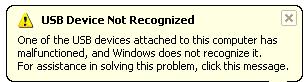
You can try unplugging the USB device, waiting a few seconds and plugging it back, but chances are the error will remain.
Another error message that is common is the message Unrecognized device has been found.
When you open the Windows Device Manager from the Control Panel, you will generally see the USB device under the Other devices or Unknown devices category.
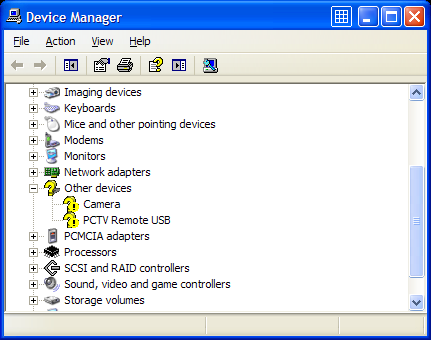
In case of an external hard disk, you may also get the error:
One of the USB devices attached to this computer has malfunctioned, and Windows does not recognize it.
Also keep in mind that if you don’t have the right USB drivers for your device, Windows might be using a default, compatible driver, which restricts the performance or limits the features of your USB device. This is particularly true for USB 2.0 and USB 3.0/3.1 ports.
How to fix a USB device not recognized error.
Considering the fact that in most cases the USB device driver is missing in Windows, the common solution to fixing the USB device not recognized error is to install the driver for the USB device. In most cases new USB devices come with a driver CD which contains the USB driver that needs to be installed. If you do not have a driver CD, you can try to find and download the USB device driver on the manufacturer’s website.
In case you really can not find the device driver for the USB device, you can use a driver finder program. Such a program will find and download device drivers on your PC based on the hardware that it automatically identifies. Even if your USB device is not plugged anymore, the application will be able to find and download a USB driver for it.
When you do have a driver CD, it’s still smart to use a driver update program to get an updated driver for your USB device. Drivers on CDs are quite often outdated and updated drivers can solve problems, improve performance and add features.
A second benefit to a driver finder program is that it can update all outdated drivers on your system. This means that the system or chipset drivers will also be updated, including the USB chipset drivers on your motherboard. This could also solve the USB device not recognized error, whether it is a USB 2.0 port or USB 3.0 port.
Other methods to repair the USB device not recognized error
In case the USB driver update does not solve the USB device not recognized error, there are a few other things that you can try to solve the error.
- If your USB device is using a separate USB cable, try changing the cable to make sure the USB cable is not defective. For external hard disks that are not recognized, a shorter USB cable can sometimes help as the power voltage can be a problem in those cases.
- If you are getting a USB not recognized error when you are trying to connect a mobile phone or MP3 player, check the configuration options on the device itself. The settings often allow the device to be configured as a Mass Storage Device, which can solve the problem.
- Check the BIOS of your computer to make sure the USB ports are configured properly. Most new USB devices work best with the USB 2.0 configuration, but in some cases you might need to change the USB to “legacy” support, which means version 1.1.
- Disable the power management of USB hubs on your computer. This can sometimes help with certain USB devices, especially if the problem happens with power state changes (resume from hibernation for example).
- In the Device Manager, right-click the Universal Serial Bus controllers device and select Uninstall in the popup menu. Now reboot and Windows will reinstall the device.
- In case you are using a USB hub, try plugging the USB device directly into the computer instead of in the USB hub. USB hubs often cause compatibility problems with certain USB devices. The cause can be the USB version compatibility or a USB power limitation.
- Try shutting down the computer altogether and unplug it from the power supply. Wait for a few minutes before plugging it back again and starting it. In case you are using a laptop, also unplug the laptop battery in this step.
- Delete the related registry key under “HKEY_LOCAL_MACHINE\SYSTEM\CurrentControlSet\Enum\USB” from the Windows registry. Each USB device has an entry there starting with “VID_”. Find the related entry to your USB device and then delete it. Make sure you make a backup of the registry before deleting anything!

Restart Windows and then try plugging the USB device again. - Specifically for Windows XP, there is another possible solution that is related to the Windows Registry. This pertains to removing the UpperFilters and LowerFilters registry values. Microsoft has a knowledge base article on how to do this.
Fix USB device not recognized error in Windows 10
Although all steps mentioned in this article can be tried in Windows 10, there is another solution you can try in Windows 10 to fix the USB not recognized problem. That solution is using the Windows Troubleshooter.
Press the Windows + I key to open the Settings app. Then select the Update & Security option, and then select Troubleshoot in the left-hand menu.
Next, select Hardware and Devices, and finally click the Run the troubleshooter button.
Simply follow the instructions on screen and check if the problem persists after the troubleshooter completes.
Further useful programs to deal with USB problems are USBDeview, which is a freeware utility to view USB devices, and USB View from Microsoft. They show a lot more about your USB devices than the Device Manager does, so they can be helpful to pinpoint problematic USB devices. The USB View program from Microsoft has the advantage that it shows the hierarchy, so you can see which device is connected to which USB Controller and USB Hub. But the program is part of the Microsoft development tools, so unless you can find a reliable individual download, you need to install complete development environment.
Most USB device not recognized errors can be solved with one of the above solutions. If you have any other solutions, or a USB problem that did not get solved using these tips, please leave a comment and I’ll get right on it!
Tip: Scan your computer for missing device drivers.
Specific to Windows 10 USB drives, you might find the article on fixing USB drives not showing up in Windows 10 useful.
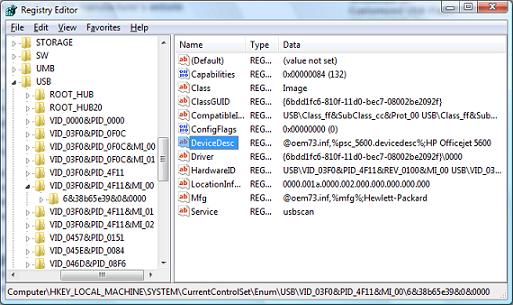
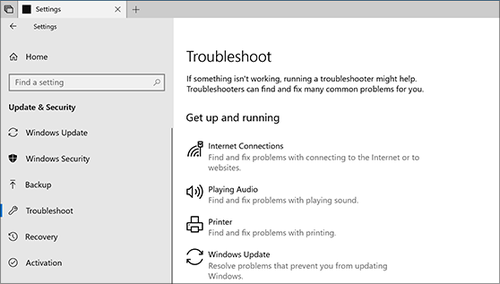


Hi Anthony,
I have a Kingstone 8 GB drive which is getting detected in my PC. But in Device manager it is not able to recognoze the drivers. And because of this the drive is not being scanned in disk manger and is not visible.
But the same flash drive is getting detected in other machines and the drive letters too.
But ony my machine has a problem. I feel that my admin guy has tweaked the things in registry and may be has applied some grp policy or something for dening the USB access ..
Can u please provide me the Solution for this.
Thanks
Vishal
@Bronski – You can try, but if it also does not work on a different computer, it is more likely that the disk itself has a problem…
One more question Anthony, should I disconnect the SD Card Reader as suggested by (John)?
Thank you,
Bronski
Hi, Anthony
Thank you for your prompt reply. The disk has a seperate power supply plug on 110 volt AC. I have tried the disk on another computer and with no success.
Any suggestions?
Thank you for your time and efforts. I appreciate your assistance in this problem.
Bronski
had the same usb problems diconected the sd card reader .usb flash drive found and working usb external found and working .after two months of installing unistalling was about to cut loses with windows 7 and go back to vista
@Bronski – I suggest you first try the disk on a different computer, to identify if it is the disk or your laptop.
Does the disk have a separate power supply or only a USB connection?
Hello, Anthony
When I connect my HP personal media drive to one of the HP laptop’s USB port, I receive the following message error USB DEVICE NOT RECOGNIZED (same as the message above). The hard drive activity LED indicator is flashing, and the power on LED indicator stays blue.
I have tried all of the suggestions above but the HP drive continues to display the same message. Please help!!
What is the root cause of this technical problem? How can I fix this?
I thank you in advance for your time and assistance.
Sincerely,
Bronski
@Strauss – Could be that the total cable length is too long now, especially USB 2.0 should not go beyond 5 meters without a hub or repeater solution. Connections also don’t help, it would be better to simply get a longer printer cable. for this, which is available from Amazon.
for this, which is available from Amazon.
But the cable could also simply be broken, have you tried it with another USB device?
Another solution is to go wireless, HP for example has a bluetooth wireless printer adapter
Hi all… I recently bought a usb extension so that i could move my printer but every time i use the extension i get the usb device not recognized error…
@Hibiscus168 – The one thing that you could still try is to get and use an external USB hub. Connect the printer to that and the mouse directly to the computer.
@Eve – Thanks for letting us know. Unfortunate that you had to go back, but I am actually also using Vista (64-bit) at the moment and have no plans to switch to Windows 7. Way to new, and far too many unsupported hardware. Even a lot of (older) software needs to be run in Compatibility Mode still.
Hi Anthony,
Finally the only thing that helped was reinstalling Windows and I’m going back to Vista for now. I even contacted Microsoft and they had no clue, so guess it’s safer to stick to Vista till they update W 7.
Thanks for your help.
Hi, I accidently logged in last time with my name (Margaret Anne Stevens). Please refer to my previous, recent posts for information.
@robinsjanis – First try reinstalling the driver for your iPod. If that does not help, you might need to find and remove the registry entry related to it as indicated in the article. That will force Windows to redetect the device when plugged and reinstall the driver.
@Margaret Anne Stevens – It might not even be related to the mouse, but to another USB device. Try unplugging all other USB devices if you have any and see if the message comes up. Is this on a laptop or a desktop computer?
@Eve – Seems you have tried a lot. It could of course always be that some hardware is really broken. Have you tried a system file check? Type “sfc /scannow” to check and correct Windows system files. If a standard USB driver is corrupted, that can fix it.
Only other option I see is reinstalling Windows…
Hi Anthony,
Here’s what I’ve done:
uninstalled the drives in device manager,
updated BIOS,
updated all drives both on Windows and HP,
system restore to the day before the problem started,
hotfix from KB Article Number 976972,
Registry Edit,
full hardware diagnostics,
When I connect the devices to any of the 3 USB ports they are powered up, but Windows is not able to read them. It looks to me like there is a software error, especially that the error pop-up window keeps coming up every few minutes, even though I have not connected any USB devices.
Any help?
Still having intermittent problem with ‘USB device not working’ message.
The mouse stops working randomly and the message flashes. The message continues to flash even when the device is unplugged. Usually resolves when I reboot the computer, but not every time.
I have installed ‘Driver Detective’ and all relevant drivers are up to date.
i unninstalled a driver for my ipod and i unplugged it now windows is showing it as unknown device please help me there is no question mark on it please help me
@melody – Once installed it should not come back with the usb device not recognized message. If you laptop overheats fast, then it could be a power problem.
What device is giving this error?
@anthony after i re-installed them,it totally worked,and then after a day, the’ USB device not recognized..’ error msg comes back.is there anything wrong with my hardware
ps:my laptop overheats very fast
@anthony
sorry for wasting your time
i’ve solved it
forgot to take off the cooling fan~
its alright now
and your method works!!
thank you very much!
anthony~
i’ve tried your method
after i reboot my laptop(windows7),
the drivers are re-installed as u said(i uninstalled all the hub since i dont know which hub had problem)
and then in the process of re-installing~
all hub is ready to be used
except for one~
it keeps searching preconfigured driver folders… for ages
and why is that?
thanks in advance
@Nerrisha – Flashing in general means data is being transferred, but it could simply be that Windows is trying to read the drive. Check if you see the device in the Windows Device Manager and is a device manager error is indicated (icon with yellow question mark or red exclamation mark). Let me know the error code if so.
Also check the Disk Management console to see if it shows up there. Right-click the My Computer and select Manage in the popup menu. Maybe the disk is there, but the file system is not recognized.
Hi, I also have a 500G USB and it worked perfectly until recently. Now the hardware icon comes up on the toolbar but I am unable to see the device under My Computer. The light on the device just keeps flashin forever. What do I do?
Thanks for the prompt reply. Yes I have tried everthing you suggested! The problem is intermittent, comes and goes at random.
All is ok at the moment. Maybe something has finally worked.
@hibiscus168 – Windows 7 still lacks a lot of support for many printers. Did you try getting the latest Windows 7 compatible printer drivers for your Epson CX3900?
Does it make a difference if you plug the mouse and printer in different USB ports? Sometimes not all ports are USB 2.0 compatible.
Regarding the updated drivers, the Uniblue DriverScanner is one of the least updated products actually. Together with DriverAgent that is the last one I would use. DriverFinder, Driver Detective and Driver Robot are the most updated driver tools.
Help please!!!! I am an average home computer user.
I have an intermittent, ongoing problem with USB device not recognised message. I’m using Toshiba laptop L300, with newly installed windows 7 professsional 32 bit.
It is always the logitech mouse and the Epson CX3900 printer/scanner which are affected. If one malfunctions, the other one does as well.
Code 43 error does not help. I have tried EVERYTHING I have found on various help websites to no avail. This includes uninstalling and reinstalling USB Root Hubs, switching off power save under power management in device manager, system restore etc.
All drivers are up to date – regularly scanned and updated using Uniblue.