How to Adjust the Appearance of HDR Images on Monitors in Adobe Photoshop CS2
To adjust the appearance of HDR images on monitors in Adobe Photoshop CS2:
- Start Adobe Photoshop, and open the HDR image.
- Go to the View menu and then click the 32-Bit Preview Options.
- Click the down arrow of the Method field to show method options, and select the desired preview method.
- Click the OK button.
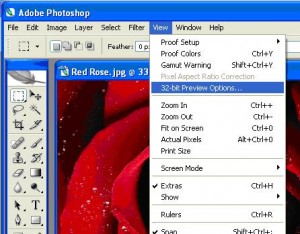
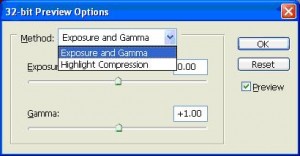

Thank you. It works.
@Fritz Liessling - Thank you for your feedback. I understand that you are looking for other resolutions, but within Windows…
Although the answer to this question is correct, it is really a cop-out answer. It's easy enough to find answers…
To the pcauthorities.com administrator, You always provide useful links and resources.
???? ?? ??? The Last of us