Error Message: Unable to Continue Because of Hardware or System Error in Adobe Photoshop CS2
The error message indicating “unable to continue because of hardware or system error” can occur in Adobe Photoshop CS2 and later versions when starting the application.
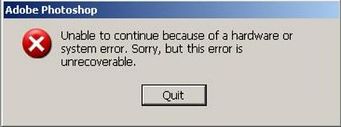
In most cases, this error is related to te Photoshop settings file being corrupt or containing invalid entries. Simply follow the steps below to delete the settings file and have Photoshop create a new file when started.
Remove the Photoshop settings file.
- Open Photoshop CS2 while pressing Ctrl + Alt + Shift on your keyboard.
- Click Yes when the message Delete the Adobe Photoshop Settings file? is displayed.
- Now open Photoshop again in the normal way.
If this did not work, there is a second possible cause, a wrong date and time setting in Windows.
Reset your computer’s clock.
- Right-click the lower right hand corner of the Windows taskbar and choose Adjust Date/Time.
- Ensure that it is showing the correct time and date. If necessary, set the correct date and time.
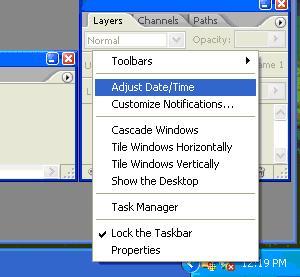
Update: If for some reason you are not able to delete the Photoshop settings file, please check for non-standard fonts. As pointed out in the comments section, some people exprienced the need to delete installed fonts before they could delete the settings file.

@Hana – Very possible. Suggest you make a copy of the font (in case you don’t have that yet), and then delete the font and try again. Seems to have worked for others too.
i try to do the ctrl+alt+shift and adjust my time but it didn’t work… the load stop at ‘Listing font’… Do you think font was the one that cause the problem?
@Kathy – If you only have the default fonts, then chances are that the fonts are not the problem. You could simply try though by making a copy of your fonts folder and then removing the fonts, but I’d be careful with the default fonts. Did you change anything else recently? If so, try reverting that change.
How do you know which fonts are causing hte problem. I don’t think I have installed any new fonts recently bt I did notice it took a LONG time to load fonts when it was booting up and then I got the error message. I did what was said here about 4 times and it doesn’t work. :(
@Nan – Thanks for sharing your experiences. Good to know that some fonts can also cause this problem.
Yep, it was the fonts. As soon as I deleted the fonts, held Ctrl+Alt+Shift, it loaded fine.
I think it may be a font thing. It was working, I installed fonts, and now I get the error message. I tried holding Ctrl+Alt+Shift and I still get the error message.
muchas gracias me funciono la ayuda
it works !!!!
thank you so much
it is not working with me 2
help me plzzzz
Solution #1 worked for Photoshop CS4 & Vista. Thanks. The suggestions on the Adobe site and other sites did not help but this simple fix got me working again.
thanx a lot!!
it worked 4 my CS4 :D
but i have recently added more fonts in my control pannel setting is this the problem been????
i have deleted the photoshop setting file but i does not work and reinstall it but no use i say the same error unable to open sytem error can any help me
does the advance version works through cs3 or cs4
It works thanks! You’re a life savior my friend.
hi @jules
i have the same problem and just tried and tried (ctrl+alt+shift) but i still got the error.
i also removed and re-installed it but still go the error.
any idea or help that you can lend me.
thanks in advance!
@mahdi – I suggest you try again, as this is how most such Adobe Photoshop errors can be fixed. If it does not work, you might need to reinstall Photoshop.
Mmmmm .. it is not working with me ..
i pressed alt+clrt+del … and showed that Delete the Adobe Photoshop Settings file … but is stall error not stoped …
help me
….
thank you..it works..amazing..
THANK YOU! It works!
Amazing it works !!
Thanks a lot !!
jpdbapezntczccovwell, hi admin adn people nice forum indeed. how’s life? hope it’s introduce branch ;)
don’t help!