How to Add Conditional Formatting In MS Excel XP
To add conditional formatting in MS Excel XP:
- Choose the cell or cells that should have conditional formatting.
- Click the Conditional Formatting option in the Format menu.
- Under Condition 1, choose Cell Value Is to use the values from the selected cells as the formatting criteria. Click the down arrow to choose a comparison phrase, and then enter the condition parameters.
- Choose Formula Is to use a formula as the formatting criteria, and then type the formula desired. Note: Always start formulas with an equal sign (=).
- Click the Format button and format the cells as desired for cells that pass the conditional format.
- Click the OK button.
- To add more conditions, click the Add button and repeat steps 3-5.
- Click the OK button.
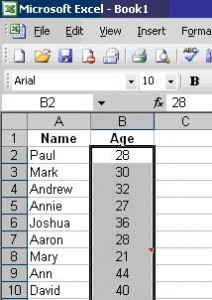
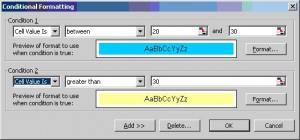
Whenever the values in the selected range change, the conditional formatting is automatically reapplied based on the cell contents and the specified conditions.

Thank you. It works.
@Fritz Liessling - Thank you for your feedback. I understand that you are looking for other resolutions, but within Windows…
Although the answer to this question is correct, it is really a cop-out answer. It's easy enough to find answers…
To the pcauthorities.com administrator, You always provide useful links and resources.
???? ?? ??? The Last of us