Change the direction of the Enter key in Excel 2019
When you press the Enter key in Microsoft Excel, the cursor moves to the next cell. By default the next cell will be the cell below the currently active cell. But you can change the direction of the Enter key in Excel, so that the next cell is the cell to the right of the current cell.
Why would you need a different direction for the Enter key press? Well, imagine you need to enter data in a row. Using the keyboard, you would type the data in a cell and press Enter. Now you need to use the cursor keys to move back up and to the right for the next cell! If you use the mouse to move the cursor, it takes even more time to enter the data.
To change the direction of the Enter key in Excel, follow these steps:
- In the Ribbon, slect the File tab.
- Click the Options icon.
- When in the Excel Options dialog box, click the Advanced option in the left-hand panel.
- Now look under Editing options. Change the Direction for the option After pressing Enter move selection.

Note: You can change the Direction to any direction, not just down and right (although up and left will be less common to use). - Click the OK button.
Now try entering data again, and see which cell becomes active after you press Enter!
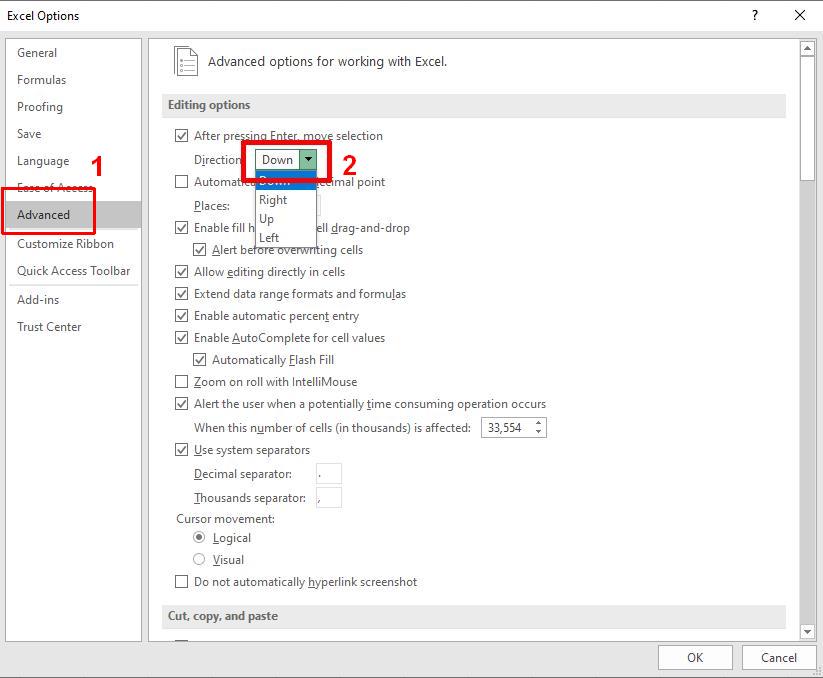


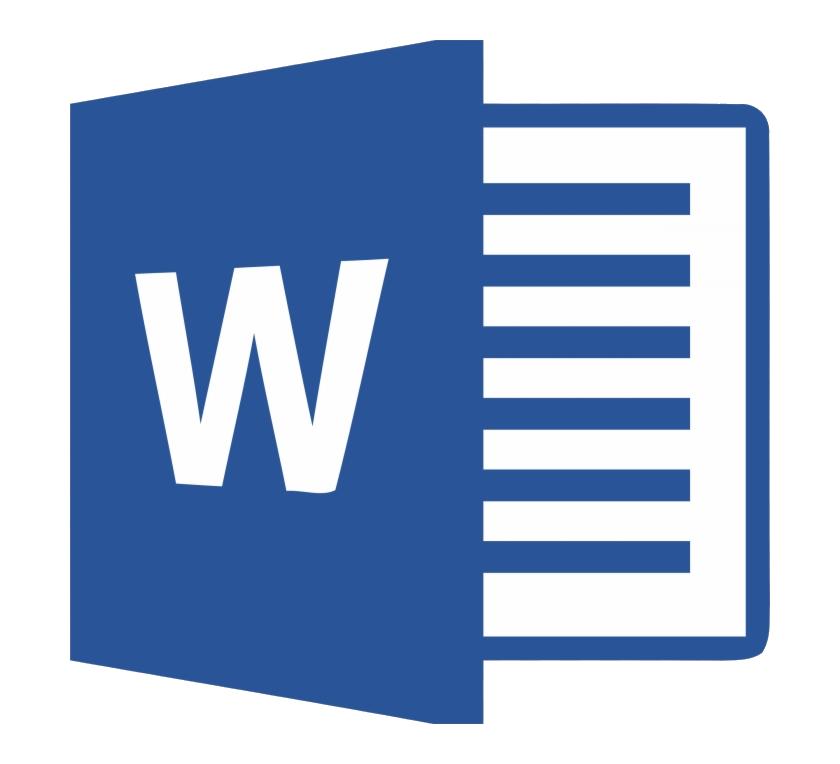
Thank you. It works.
@Fritz Liessling - Thank you for your feedback. I understand that you are looking for other resolutions, but within Windows…
Although the answer to this question is correct, it is really a cop-out answer. It's easy enough to find answers…
To the pcauthorities.com administrator, You always provide useful links and resources.
???? ?? ??? The Last of us