How To Freeze And Unfreeze Panes In MS Excel XP
When you scroll in a spreadsheet, your top rows or left columns scroll out of view depending on whether you scroll horizontally or horizontally. If you use a heading row or column, this is not what you want. Use the freeze panes option to keep a row (and/or column) in view all the time.
To Freeze and Unfreeze Panes In MS Excel XP:
- To freeze a horizontal pane, choose the row below where the split should appear. To freeze a vertical pane, choose the column where the split should appear.
- From the Window menu, and then click Freeze Panes option.
- To unfreeze all the panes in the current worksheet, click the Window menu, and then select Unfreeze Panes option.
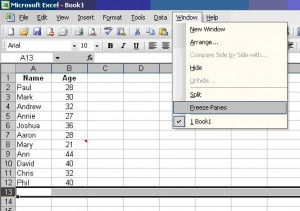
Now when you scroll, the rows above the freeze (or the columns to the left of the freeze) stay in view. When dealing with row headers this is very useful.

Thank you. It works.
@Fritz Liessling - Thank you for your feedback. I understand that you are looking for other resolutions, but within Windows…
Although the answer to this question is correct, it is really a cop-out answer. It's easy enough to find answers…
To the pcauthorities.com administrator, You always provide useful links and resources.
???? ?? ??? The Last of us