How To Check Email Headers in Webmail
You might want to check email headers in webmail to make sure the received email can be trusted. Looking at the headers can tell you where the email came from, what route it took, and it the SPF and DKIM information is valid. For Outlook you can check the email headers within Outlook itself. But if you are accessing email online, you typically use browser access to access the webmail interface for the email service used.
Check headers in Gmail
- Open an Internet browser window and log into your Gmail account (gmail.com or mail.google.com).
- Next, open the email that you want to check.
- Click the 3 vertical dots to access the menu with the email options.

- In the submenu, click the option Show original. This will open a webpage with the Original Message showing,

- You can now either use the Download Original link to download the email source to an EML file or use the Copy to clipboard button to copy the email source to the clipboard.
Google also has a handy online tool to analyze the email header. By using a copy + paste operation to insert the email header, you use the ANALYZE THE HEADER ABOVE option to let Google check and validate the header details.
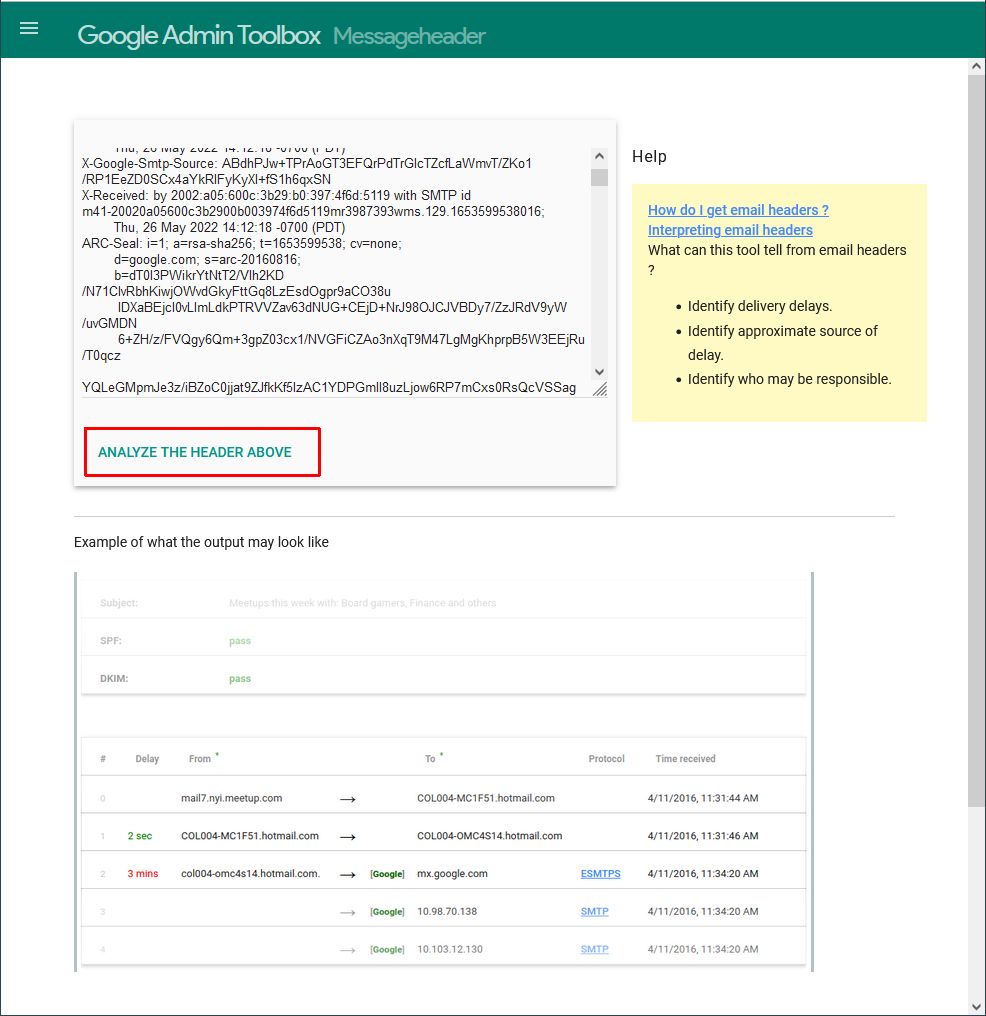
After checking, the tool will show you the results in a more user-friendly way, which includes the status for SPF, DKIM, and DMARC.
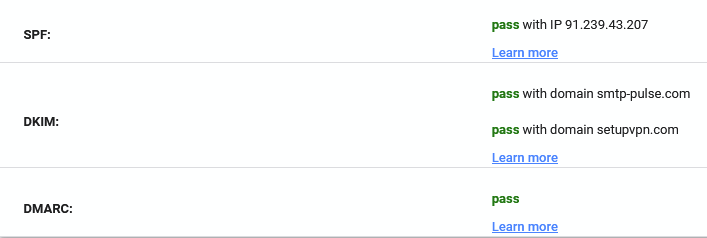
Check headers in Yahoo Mail
- Open an Internet browser window and log into your Yahoo mail account (mail.yahoo.com).
- Next, open the email that you want to check.
- Click the 3 horizontal dots to access the menu with the email options.

- In the submenu, click the option View raw message. This will open a new webpage with the message source.

No easy save and copy links or buttons here. Use Ctrl + A and Ctrl + C to select the message source and copy it to the clipboard, or use the browser Save option to store the message source to a file. In this case, the file will be a TXT file, not an EML file.
Check headers in Apple iCloud Mail
- Use an Internet browser to log into your iCloud Mail account (icloud.com/mail).
- Open the email message that you want to check.
- In the top-right of the email click the reply icon to show the context menu.

- Next, select the option Show All Headers. The current browser window will split, and the headers are shown above the email message.
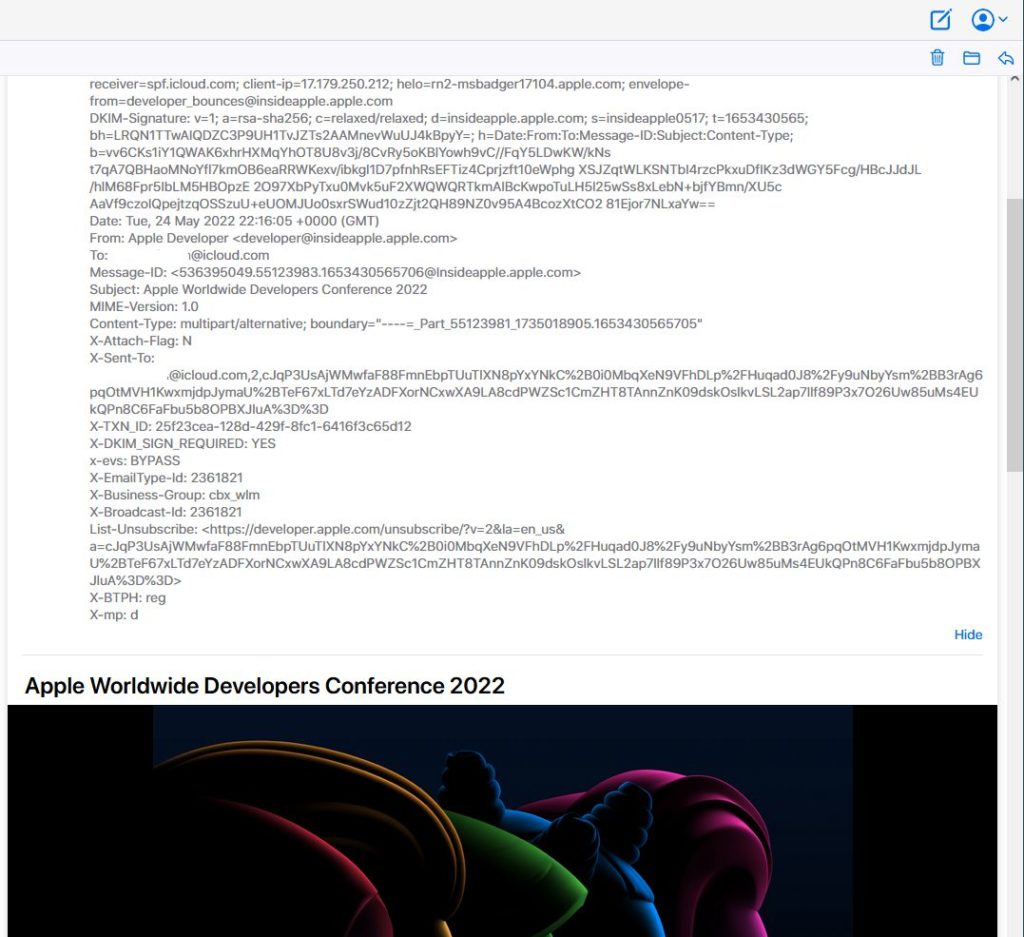
You can hide the headers by clicking the reply icon again, and then selecting Show Default Headers.
To use the message headers somewhere else, select the message header using the mouse and then use Copy + Paste to transfer it through the clipboard to your destination.
Check headers in AOL Mail
- Open an Internet browser window and log into your AOL mail account (mail.aol.com).
- Next, open the email that you want to check.
- Click the More drop-down menu, and then click View Message Source in the drop-down menu.

- You can now search through the email message source, or use Copy + Paste to transfer it to another program or header analysis tool.
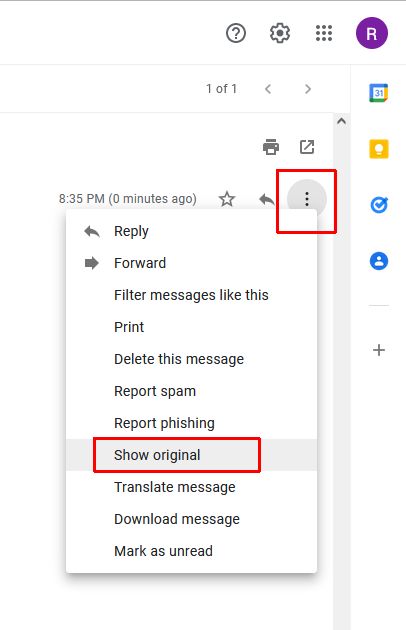
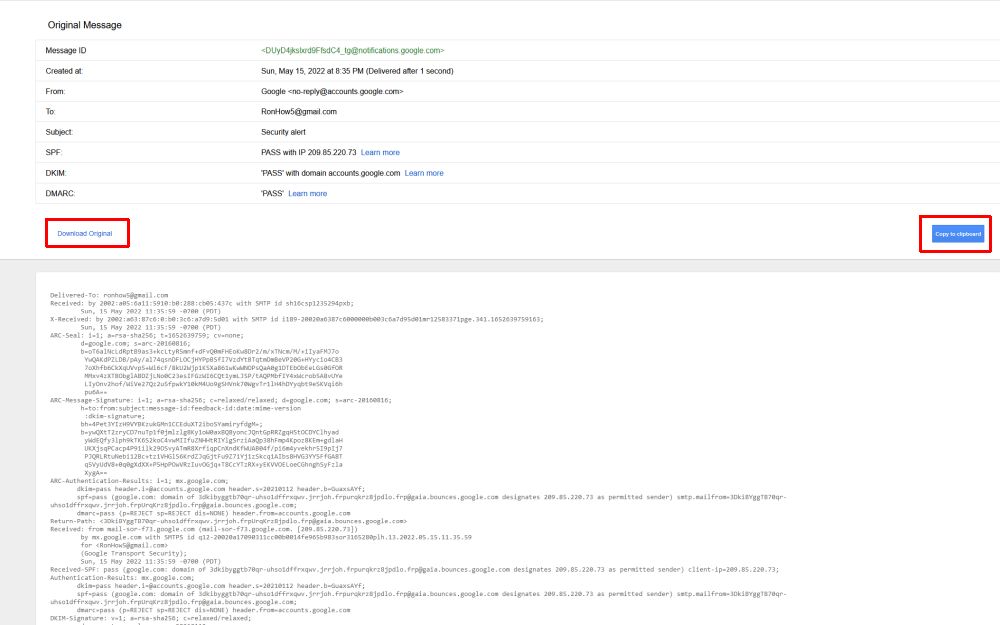
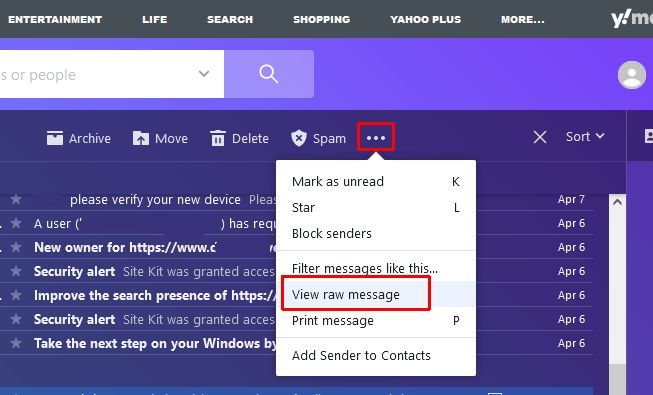
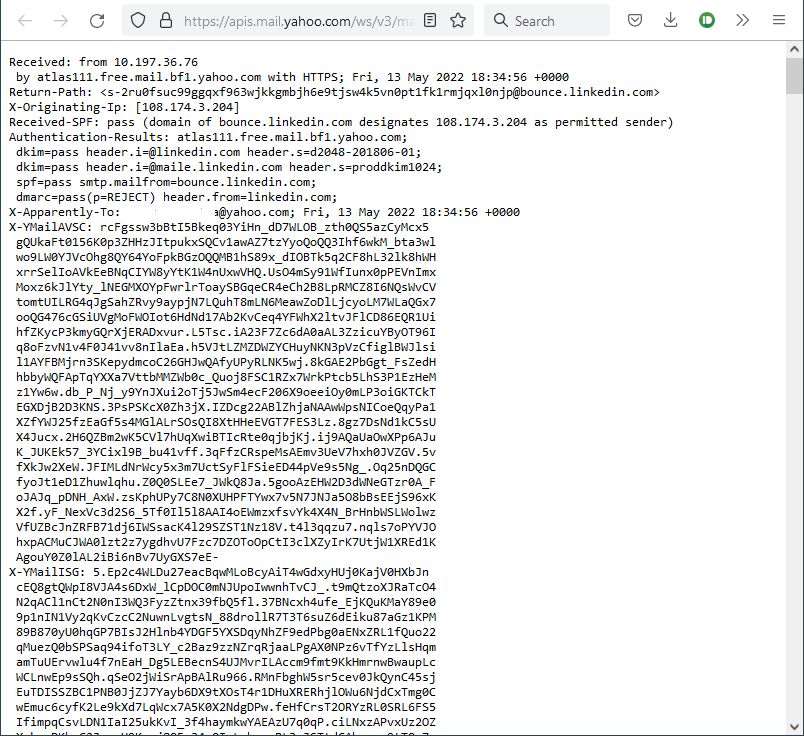
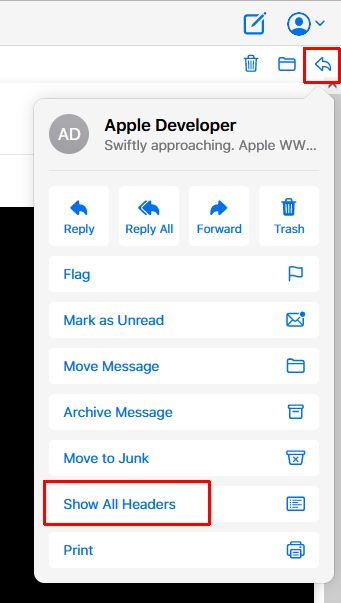
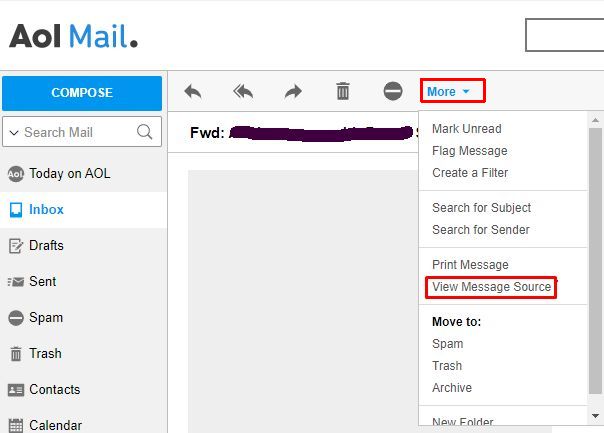

Thank you. It works.
@Fritz Liessling - Thank you for your feedback. I understand that you are looking for other resolutions, but within Windows…
Although the answer to this question is correct, it is really a cop-out answer. It's easy enough to find answers…
To the pcauthorities.com administrator, You always provide useful links and resources.
???? ?? ??? The Last of us