How to Disable Image Enhancement in Microsoft Edge
Disable image enhancement? That sounds like making something worse! Well in a way that is true, but in this case, you prevent the Microsoft Edge browser to send your images to the Microsoft servers for processing. The image enhancement is not an offline feature but uses server-based processing.
The Image enhancement feature in Edge is a relatively new option, but when turned on, your images are improved with respect to clarity, sharpness, lighting, and contrast.
According to Microsoft, images are encrypted and only stored for 30 days. But do want and need it?
You can turn the feature off if you prefer not to have images sent for processing.
- In Microsoft Edge, click the menu icon in the top right (three horizontal dots).
- Select Settings.
- In the settings screen, scroll down to Services, then look for the option Enhance images in Microsoft Edge.
- Toggle the option switch to the Off position.
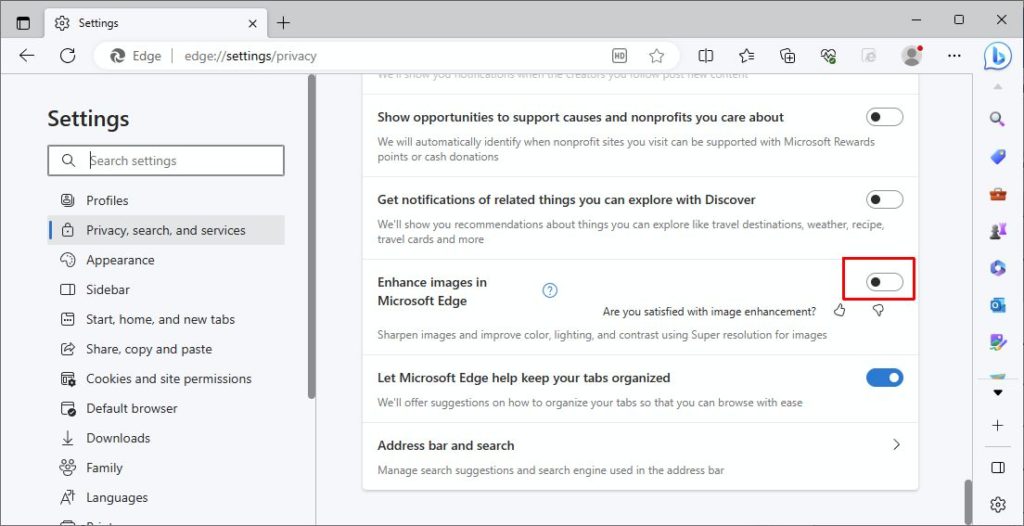
Future versions of Edge are expected to have more options (like the Basic, Balanced, and Strict in the tracking prevention option). But for now, this is the only way to disable it.
Note: the video resolution enhancement in Edge uses your local graphics card for processing, so no need for changing any settings there.
Tip: Since both are using the same core technology, you can switch to Google Chrome if you want a different web browser.


Thank you. It works.
@Fritz Liessling - Thank you for your feedback. I understand that you are looking for other resolutions, but within Windows…
Although the answer to this question is correct, it is really a cop-out answer. It's easy enough to find answers…
To the pcauthorities.com administrator, You always provide useful links and resources.
???? ?? ??? The Last of us