How To Open the Task Manager in Windows 11
In Windows 10 and earlier versions, you could always open the Task Manager by right-clicking the taskbar. The popup menu showed the entry for Task Manager. In Windows 11 this is no longer the case. The only option in the taskbar menu is the Taskbar settings. To open the task manager in Windows 11 a different approach is needed.
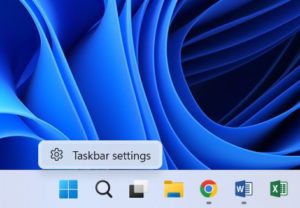
Like in earlier versions of Windows, Windows 11 offers multiple solutions to open the task manager app.
- Press Ctrl + Shift + Esc on the keyboard simultaneously. This is definitely the quickest method.
- Right-click the Start button, and in the Start menu, click the Task Manager option.

- Use the Search option in the Start menu or on the taskbar to search for “task manager”. In the search results click the Task Manager App.
- Press the Windows + R keys to bring up the Run dialog box. Type “taskmgr” and click OK or Press Enter.

Although there are even more methods to open the Task Manager, these are definitely the most common and quickest methods.
So next time you want to check which process is using all that CPU time or hogging the internal memory, use one of these methods to quickly start the Task Manager and find out.
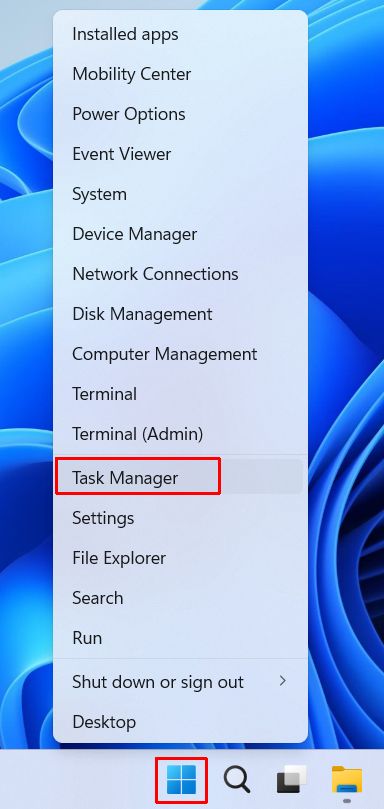
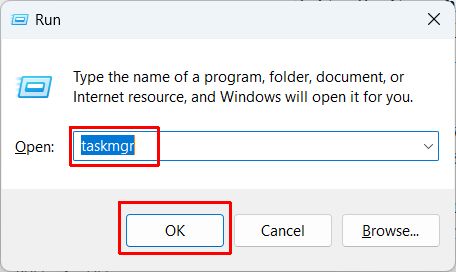

Thank you. It works.
@Fritz Liessling - Thank you for your feedback. I understand that you are looking for other resolutions, but within Windows…
Although the answer to this question is correct, it is really a cop-out answer. It's easy enough to find answers…
To the pcauthorities.com administrator, You always provide useful links and resources.
???? ?? ??? The Last of us