How to Prevent Browsers from opening PDF files
When you keep updating your browser software, like Firefox and Chrome, things sometimes change the way you do not want them to. Updates in the default settings, or updates in security and privacy behavior can result in changes that don’t suit you. One such thing for me is the option to open PDF files in the browser. Let me show you how to prevent browsers from opening PDF documents, and save them instead.
Why do browsers open PDF files?
Browsers, like many other programs, incorporate more and more functionality in the software. This includes supporting common technologies and formats used online. The convenience of accessing, or viewing inline content in the browser can be great.
Viewing PDF files in the browser is one such feature. Browsers incorporate PDF viewers, so you do not need to use an external program (like Adobe Acrobat Reader) to view them. Great in general, but when you need to download the PDF file, you first need to click it, wait for it to be shown, and then use the browser Save option to save it to disk. Not only are these more steps, but we also need to rely on the browser’s support for PDF files.
Why you might want to save PDF files instead
If you need to download a series of reports, or online invoices, the process should be simple and you want an exact copy of the PDF file online. What if the PDF file is not supported by the PDF viewer that is incorporated in the browser? There are so many variations to PDF documents, that it is possible not all are supported by the browser you use.
How to change the PDF behavior in browsers
Here is how to configure the most common browsers to save the PDF to disk instead of opening it in the browser.
Note: I have left out Safari as that is no longer supported on the latest Windows versions.
Force PDF downloads in Firefox
- In the top-right corner of the Firefox window, click the menu icon (3 horizontal lines).
- In the dropdown menu, click the Settings option. A new tab will open with the Firefox General Settings.

- Scroll down until you see Applications.
- Look for the entry for Portable Document Format (PDF) in the Content Type column.
- Change the Action from Open in Firefox to Save File.

- Close the Settings tab.
Force PDF downloads in Chrome
- In the top-right corner of the Chrome windows, click the menu icon (3 vertical dots).
- In the dropdown menu, click the Settings option. This will also open a new tab in Chrome with the browser Settings.

- In the left-hand panel, select Privacy and security.
- Next, click Site Settings.

- Scroll to the Content section at the bottom of the window, and then click the option Additional content settings. This will show the additional options below it.
- Next, click the PDF documents option.

- Now change the Default behavior from Open PDFs in Chrome to Download PDFs.

Note: Chrome will automatically download PDFs to the default download location when you click a PDF in Chrome after this change. - Close the Settings tab.
Force PDF downloads in Edge
- In the top-right corner of the Edge window, click the menu icon (3 horizontal dots).
- In the dropdown menu, click the Settings option. This will open a tab with the Edge settings (the address bar will show edge://settings).

- Under Settings in the left-hand panel, click the option Cookies and site permissions.
- Now scroll down until you see PDF documents, and click it.

- Enable the option Always download PDF files.

- Close the Settings tab.
Force PDF downloads in Opera
Opera is a Chromium-based browser, so the steps for automatically downloading PDFs in Opera are very similar to the steps for Chrome.
- In the top-right corner of the Opera window, click the menu icon (3 horizontal lines).
- In the dropdown menu, select the option Go to full browser settings at the bottom of the menu.

- A new tab with the Opera Settings will open. Scroll to the Privacy and security section and click Site Settings.

- From this point on, the steps are identical to the Chrome steps from step 5 onwards.
Tip: to access a PDF file after downloading it, click the downloads icon in the top right of the Opera window, and then click the folder icon next to the PDF file.
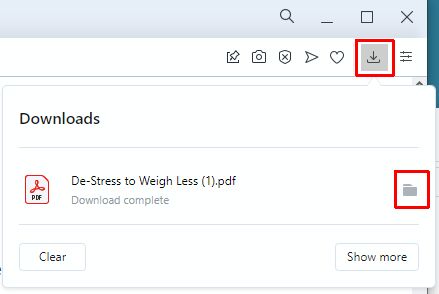
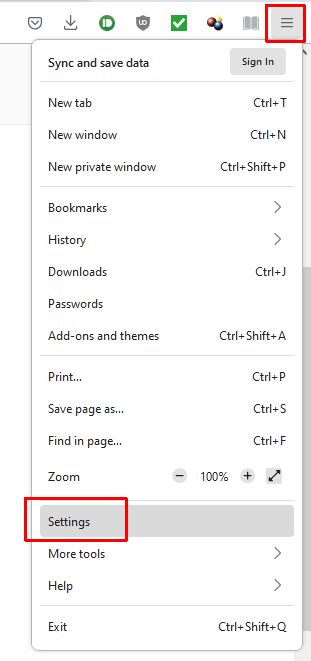
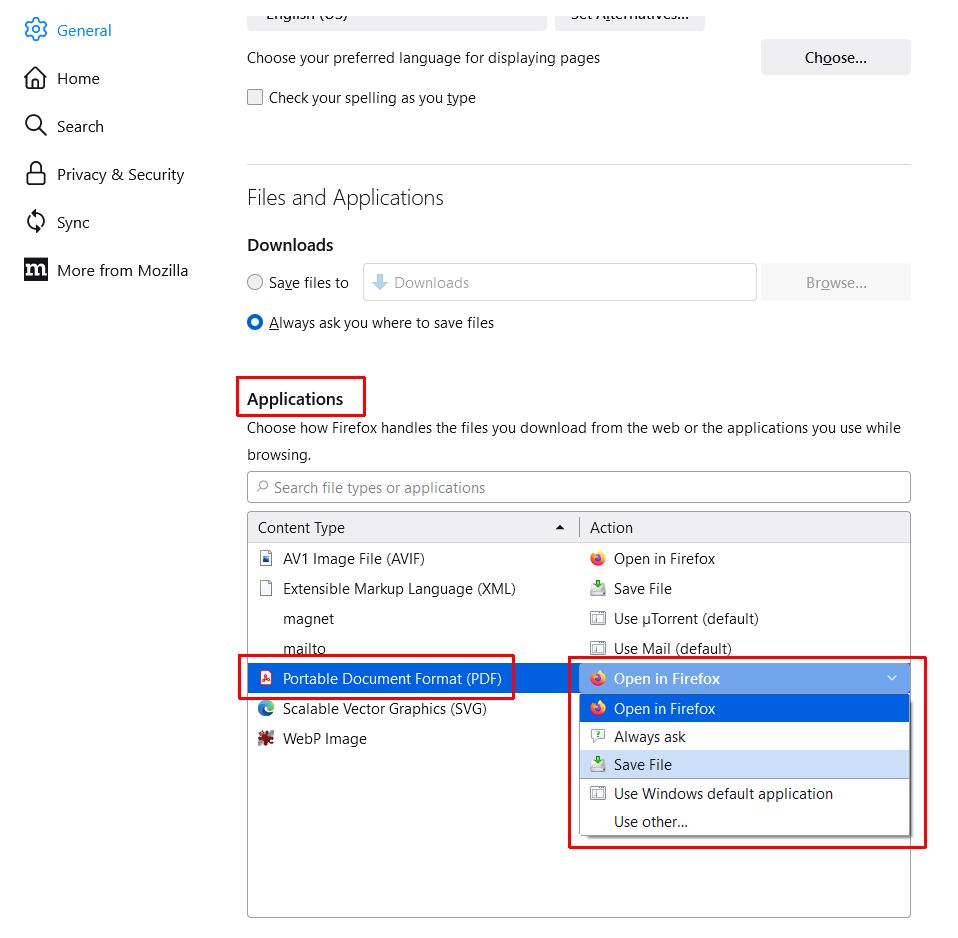
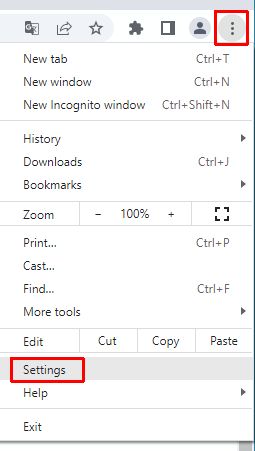
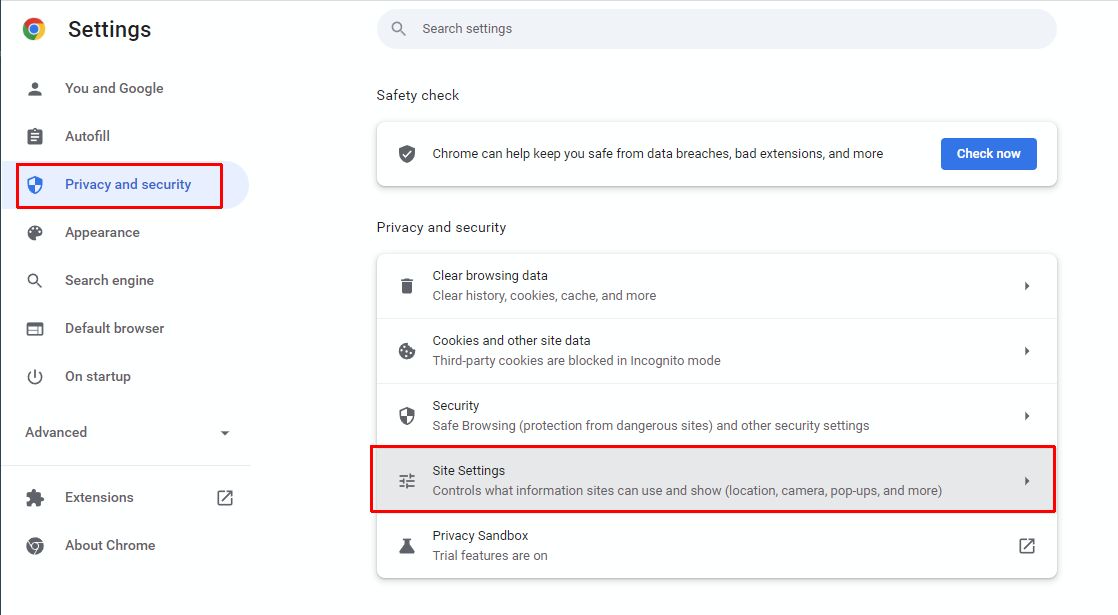
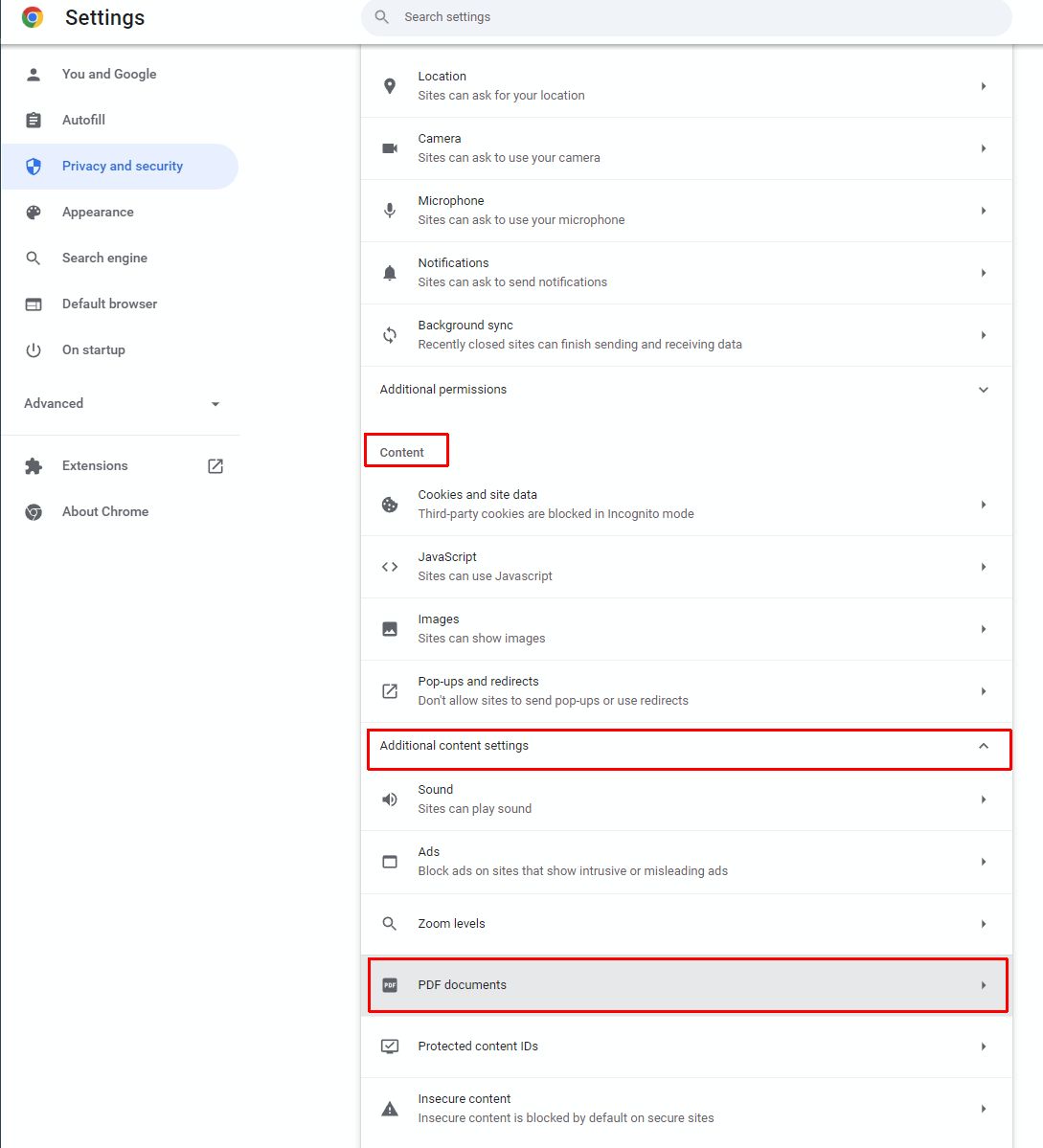
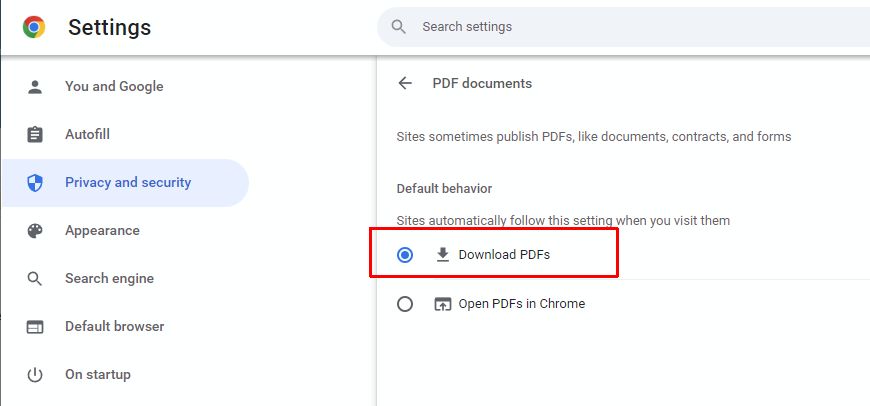
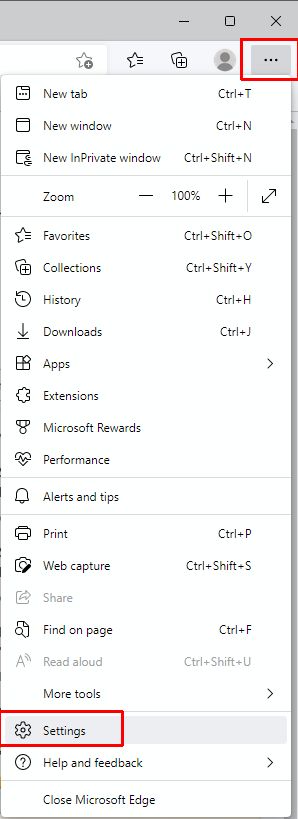
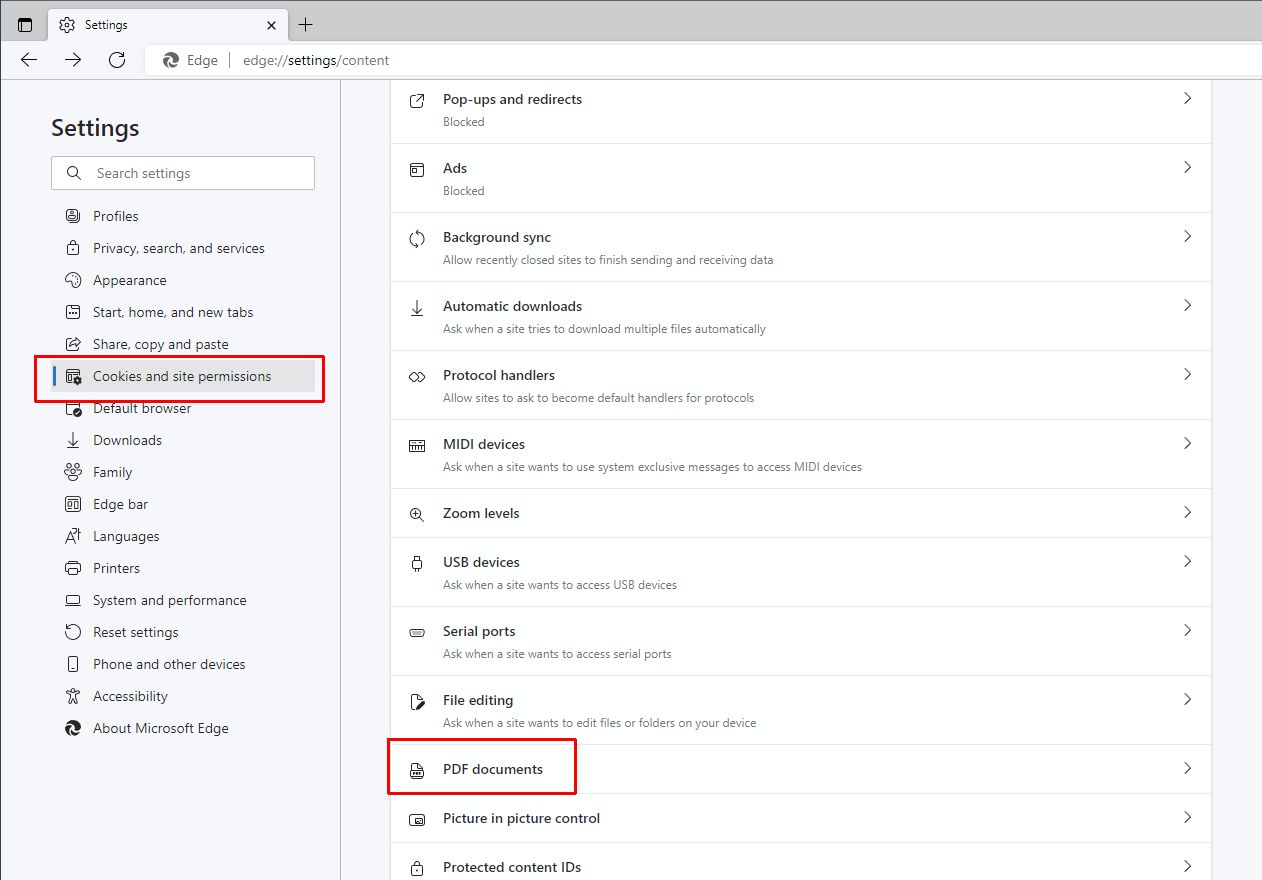
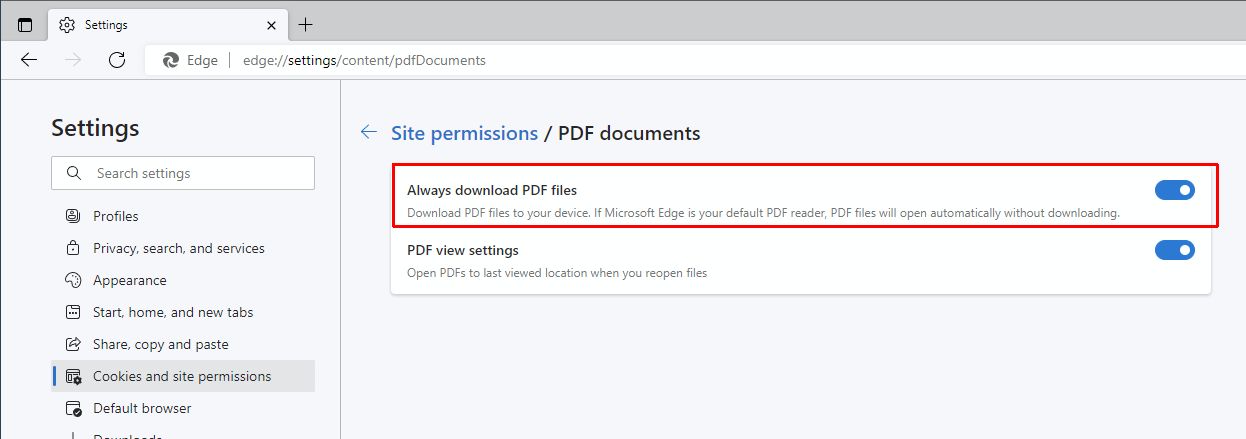
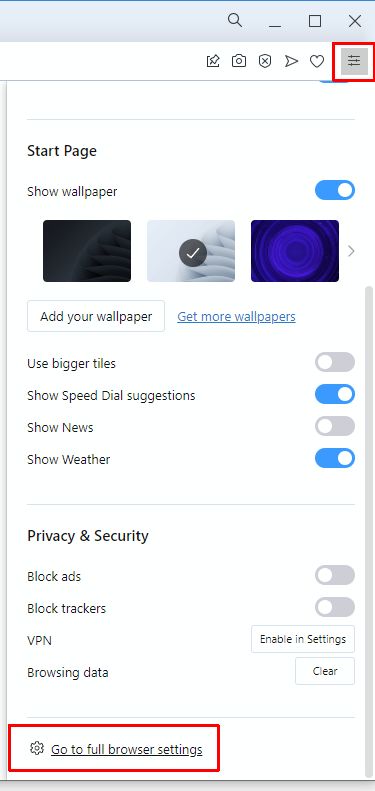
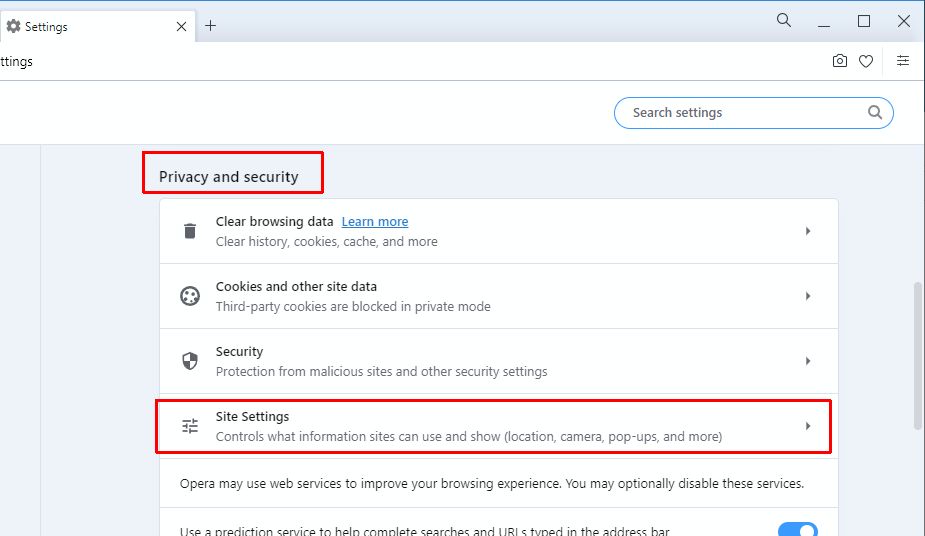

Thank you. It works.
@Fritz Liessling - Thank you for your feedback. I understand that you are looking for other resolutions, but within Windows…
Although the answer to this question is correct, it is really a cop-out answer. It's easy enough to find answers…
To the pcauthorities.com administrator, You always provide useful links and resources.
???? ?? ??? The Last of us