How to remove the background in a photo
Taking pictures is easy. Cameras on mobile phones have improved a lot, and even with a dedicated camera, a shot is easily taken. But if you want to use them online, you sometimes don’t want all details showing. One such scenario is when the background contains details that should not be included. To remove the background in a photo on a computer in Windows, there are a few options.
Online solution to remove the background
Hey, if we are using the photo online, why not use an online solution to remove the background as well?
A very user-friendly site for this is the remove.bg website. It is really just about drag-and-drop here.
For testing, I used a simple picture with some fruits, as well as a picture with two people.


Dropping the picture with fruits on the browser with the remove.bg site open resulted in this:
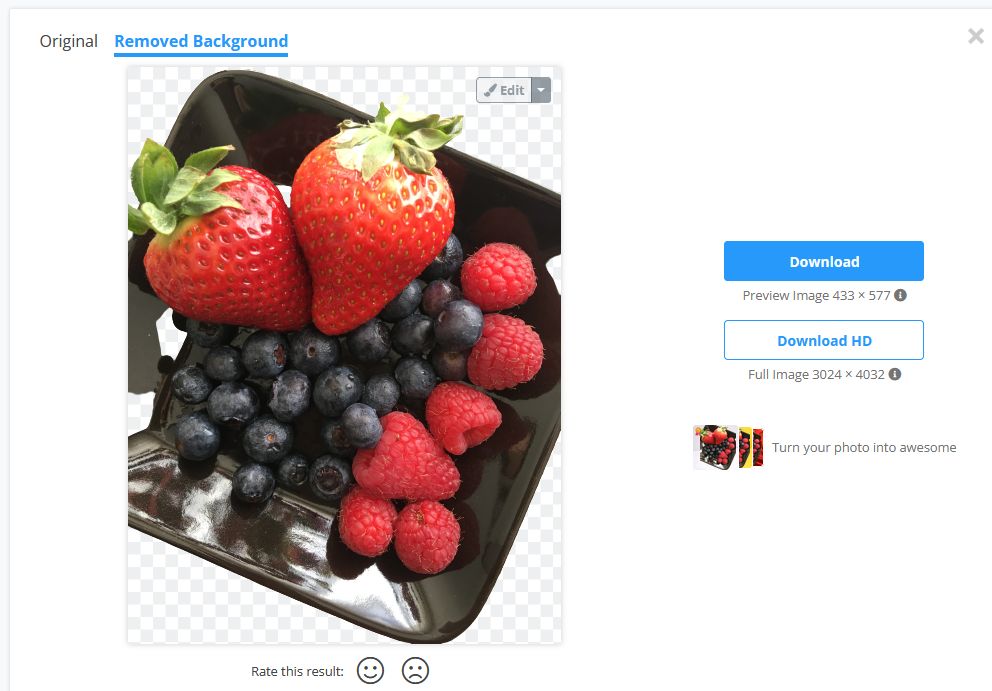
A decent result, but definitely not perfect. Corrections to the result can be made using the Edit option.
This will present an option to change the background to a color or a different image that can be uploaded. But it also offers the option to select Erase / Restore, which when selected, allows you to choose between Erase and Restore.
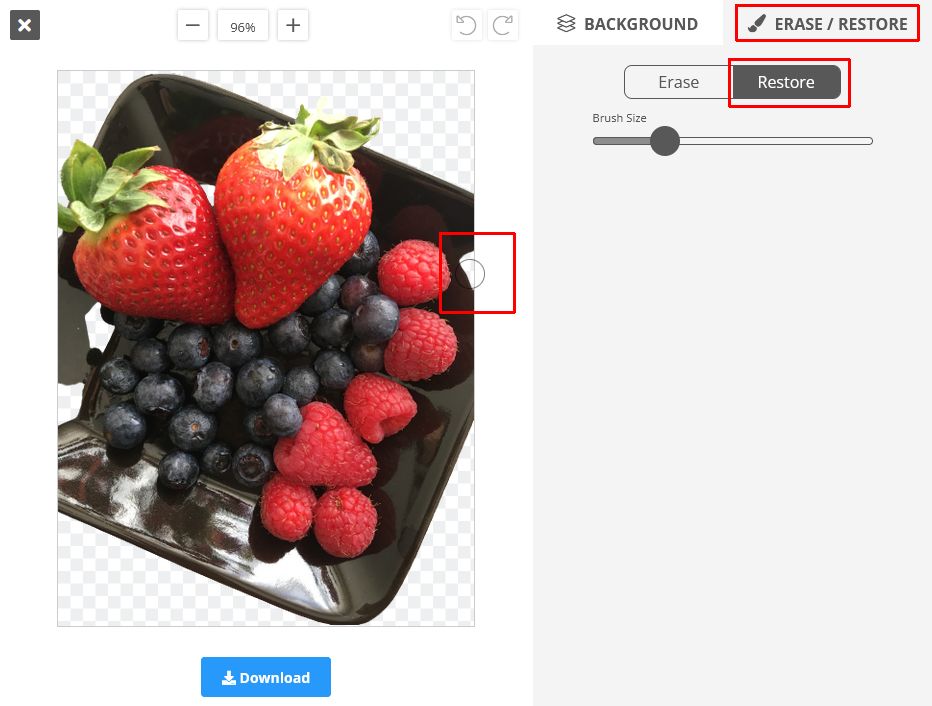
Since we see some background removed that should not be removed, I selected the Restore option with the default Brush Size. After that, it is just a matter of brushing (moving the mouse cursor over the area and keeping the left mouse button pressed) to restore the original background for that area.
The last step is to download the image, which gives you a PNG file with a transparent background.
I have also included the result of the picture with people in it, which required no editing at all.


The download is an image preview with dimensions 433 x 577 pixels. For the full HD image, credit is required, which requires a sign-up. Once you have an account, a credit is available, so you can download one HD image. You also get 50 preview images you can download. Anything more will require paying for a plan.
To compare, I tried a view more online solutions. Results vary quite a bit, which was a bit surprising as in most cases these sites tend to use the same image libraries in the background. If they do, they apparently use different settings.
Here are some examples:
remove.ai
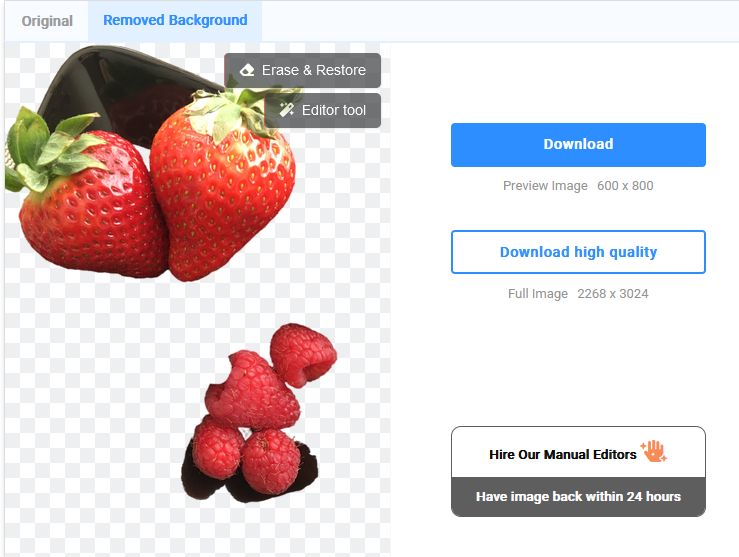
The result is definitely less since a much larger area of the foreground image is missing. In the case of the picture with people, the opposite was true, not all background was removed.

To download the result, the plans are the same as with remove.bg. The only difference is that you can download unlimited previews even with the free account.
photoscissors.com
Another online resource to remove the background in a photo. Yet with another different result.
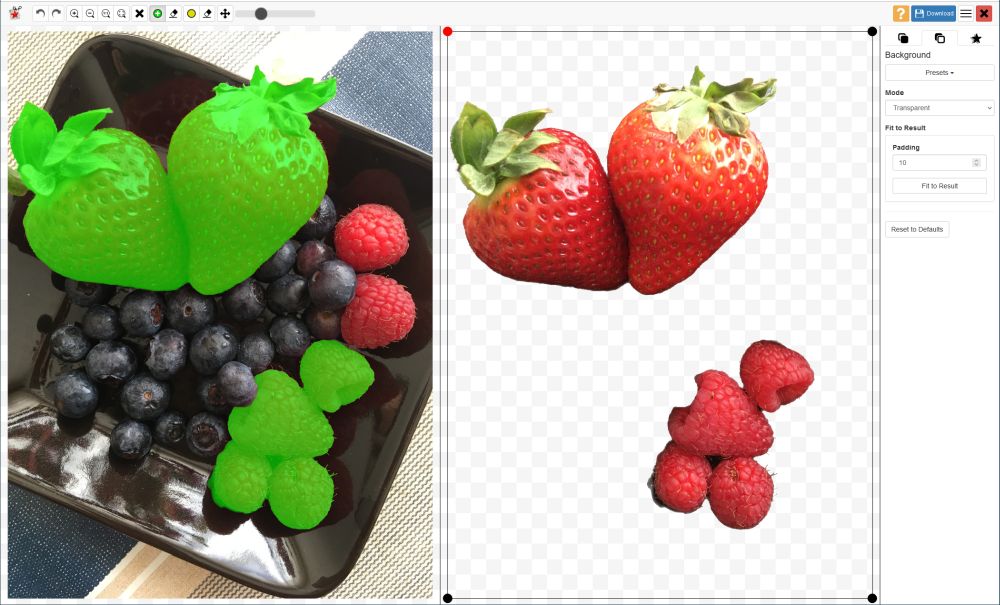
In this case, only the red fruit was seen as part of the foreground.
Luckily, again, we can edit the result to bring back more of the image as part of the foreground. This requires a steady hand! Using the default settings to use the green plus (Foreground) button, you can see in the result that it is easy to get too much in the foreground.
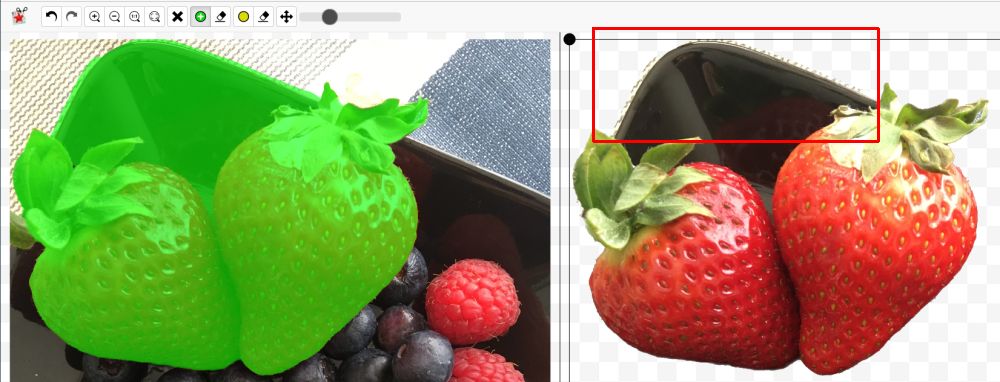
Once done, you can download the result in a low resolution (450 x 600 pixels), or purchase credits to download the full version.
There are plenty more websites that offer the same background removal service, but I did not check them all, just a few more. In general, you will get mixed results, and the effort to edit the result will be required. The user-friendliness and final result of the edit will also vary across the various online solutions.
To complete the list, I also looked at: photoroom.com/background-remover, clippingmagic.com, and fotoclipping.com.
With the 2 pictures I tested, none of them delivers perfect results. All need editing to some extent.
And although you can make corrections in all online solutions, the best initial result was achieved with the remove.bg site.
Desktop solutions to remove the background
There are advantages and disadvantages to using an online solution. The websites and usage is relatively user-friendly and gives a decent result. No need to install software on your computer. But you do need to upload all images you want to process. If you have privacy-sensitive information in the photo and do not want to upload the images, you can use a desktop solution.
There are a lot of programs that can be used to remove the background in a photo. I took a look at a few Windows desktop solutions.
GIMP
GIMP – short for GNU Image Manipulation Program – is a free, open-source image editor. Despite it being free, it is loaded with features. This also makes the tool suitable to remove backgrounds from photos.
There are a lot of good instructions online for using GIMP. Removing backgrounds with GIMP has details relevant to the background removal for photos. Another good guide can be found here.
For the test I did with GIMP on the fruit example, the result of the Fuzzy Select tool was not great. This is because of the patterned background. Edge detection will struggle with that. Even when I increased the threshold it was challenging because a greater value will result in part of the foreground being selected.
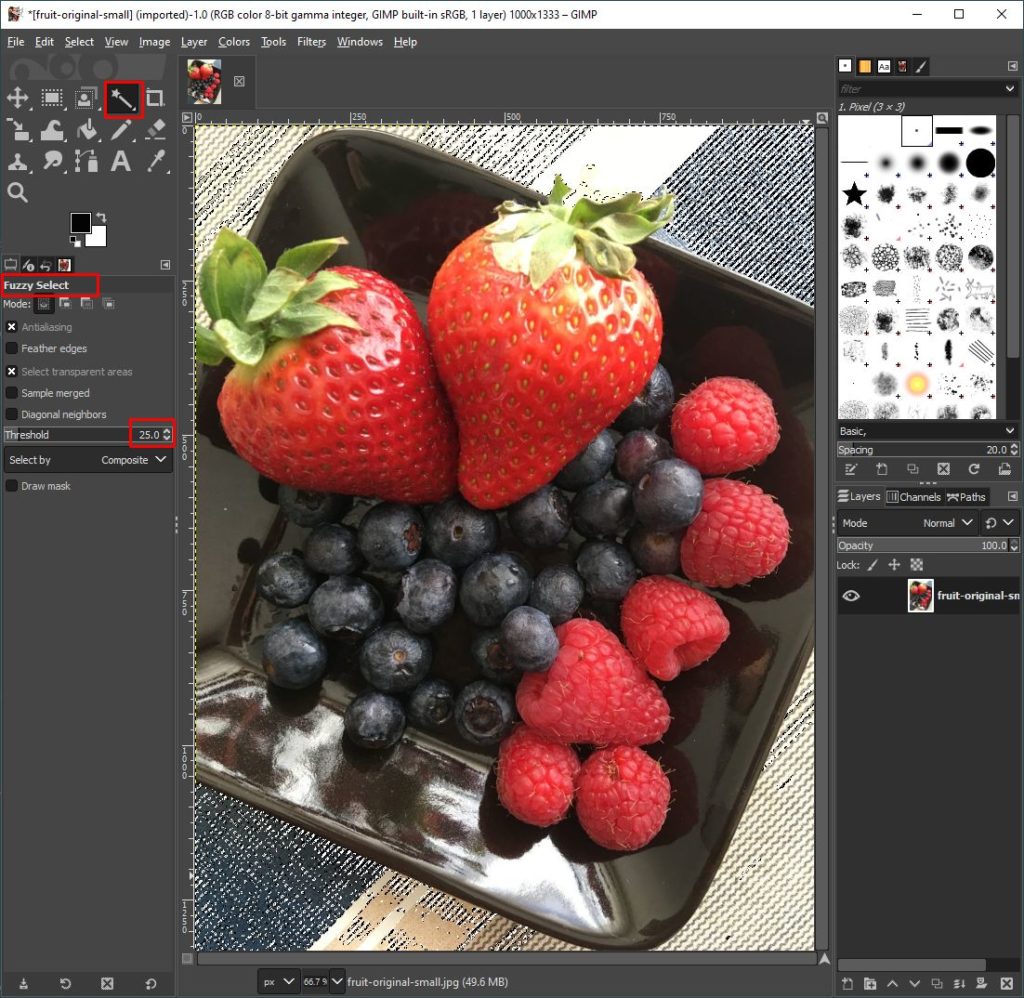
In the end, for this image (and even the people image) it ends up being a rather tedious job to get it correct!
Adobe Photoshop
Photoshop is an image editor that has been around for a long time, is used by a lot of professional photographers, and used to be part of their Creative Suite (CS). These days Adobe has also switched to the Software As A Service model (SAAS), so you will be paying a monthly fee to use it.
There are different methods in Photoshop to remove the background from an image. The latest versions of Photoshop have AI (Artificial Intelligence) that helps achieve automatic selections. Rather than repeating a full tutorial here, I refer to the Adobe website for how to remove a background.
The results with the AI option are pretty good, similar to the remove.bg site. The advantage of the Photoshop option is that there are many more options to fine-tune the result (edges). As with anything, the level of detail you want is going to determine how much manual effort you want to make to fine-tune the result.
The steps in Photoshop to make the selection are easy, but the steps involved in creating a new image without the background are more elaborate than in the online solutions.
Final remarks
From testing some online and offline solutions, it quickly becomes clear that for many users the online solutions will be the best option. They are not too expensive, are easy to use, and produce rather good results.
Installing a desktop solution will generally be more for the professional users, who have the skills to operate these programs, and need to use the background removal process more often. It is also important to note here that image processing can take quite a bit of memory and processing power. If your system does not have a fast CPU or not at least 16 GB of memory, I would not recommend even trying a desktop solution. Of course, you can reduce the resolution of the photo to enable processing on a less powerful system, but that might not always be desirable.

Thank you. It works.
@Fritz Liessling - Thank you for your feedback. I understand that you are looking for other resolutions, but within Windows…
Although the answer to this question is correct, it is really a cop-out answer. It's easy enough to find answers…
To the pcauthorities.com administrator, You always provide useful links and resources.
???? ?? ??? The Last of us