How to Spot a Fake SSD
Nobody likes to pay for something that is not what it is supposed to be. If you are reading this, you probably have concerns about an SSD you acquired. Knowing how to spot a fake SSD can help you get your money back and prevent possible data loss in the future.
Unfortunately, scams are everywhere, and electronic components, like Sold-State Drives, are no exception. SSDs are popular because they are fast and have no moving parts inside. Prices have dropped and storage sizes have increased. Especially when being SSDs online, there is always a risk of receiving a fake SSD.
In general, the same rule applies to buying something… if it looks too good to be true, chances are, it is. But if you have concerns about an SSD in your possession, here are the steps to check whether it is fake.
#1 Check the outside of the SSD
Before even connecting the device, you can often tell if an SDD is fake or not by looking at the outside of the device. In some cases, the quality of the packaging is an obvious indicator of a fake drive. The outside should be smooth, properly sealed, and have no signs of being tampered with. Fake drives often have invalid content or cheap components. Respectable manufacturers use high-quality production methods, resulting in a properly sealed, smooth drive enclosure.
The second thing to look for on the outside of the drive is the labels. These contain the type (or model) and the serial number (SN:). The quality of the label itself can be an indicator of a fake drive, but the content of the label is also useful to spot a fake SSD. The serial number on the label can be checked on the website of the manufacturer. In most cases, you need to create a user account on their website and then you can register the product. If your drive has an invalid serial number, registration will fail.
#2 Use SSD manufacturer’s tools to spot a fake SSD
Installing an SSD into a system will often not immediately tell you that the drive is a fake. The operating system might report it as the type and size that you expect from the drive.
Most SSD manufacturers have tools to manage and monitor their devices. This includes telling if the SSD is a fake or genuine product.
Note: for reliable results, it is best to install the SSD into the computer and not in an external enclosure that is connected to the computer through USB (or other cable).
For Samsung devices, the Samsung Magician software can be used. Once installed and executed, it will detect valid SSD devices and tell if the device is genuine. If the SSD is not detected it is a fake (assuming the device is properly installed).
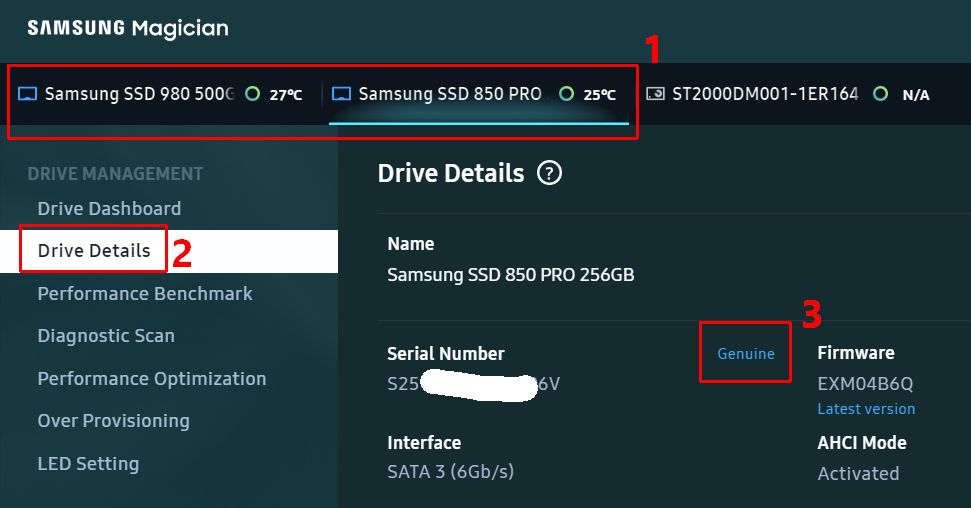
- Open the Samsung Magician application
- Select the SSD drive (1)
- Select Drive Details in the left-hand menu (2)
- Check the validity of the drive next to the Serial Number (3)
For Crucial devices, the Crucial System scanner can be used (Windows only).
For Intel® Optane™ SSDs, the Intel® Memory and Storage Tool can be used. The GUI version is only available for Windows users, but a command line version is available for Windows, Linux, and VMware.
For Seagate devices, the SeaTools software can be used. There is a Windows and Linux version available.
Western Digital has a solution for some of the brands under its name. The Western Digital SSDs can be checked with the WD Discovery software, which is available for both Windows and macOS. It allows drive registration, which will tell if the SSD is a fake. For their SanDisk brand, the software to use is the Western Digital Dashboard. Only for Windows. After clicking the link, select SanDisk and then scroll down until you see the Western Digital Dashboard.
For Micron SSD drives, the Storage Executive software can be used to check all drive details.
For SK Hynix SSD drives, their Driver Manager can be used. It is only available for Windows.
For Kingston SSD drives, the SSD Manager can be downloaded from their site. Again, only for Windows.
For Corsair SSD drives, the Corsair SSD Toolbox is available. After clicking the link, select Storage in the Category to quickly locate the download.
The benefit of the manufacturer’s software is that it can also be used for driver management and monitoring. All of them can show the S.M.A.R.T. info of the drives, and most can check and update the firmware of the SSD as well.
#3 Test the SSD speed
Fake SSD drives are likely to have less performance than the genuine device. Typically the read and/or write speeds will be less, or deteriorate over time.
To test, simply copy some large files from and to the SSD drive and monitor the transfer rates during these operations. The expected transfer speeds for your SSD can easily be found on the device specification sheets online. Compare them to your findings and see if they match up.
It is also possible to use a simple test program like H2testw to test the SSD. It can test for the size as well as the speed of the drive. It is freeware and was specifically created to check for fake SSD drives. There are other test programs, like F3 which can be used on Linux and is open source. But since it needs to be compiled from source, it might not be for everyone.
#4 Test the size
Since the firmware of a fake SSD drive cannot be trusted (it can be modified), the SSD size may be reported as the expected size while the actual storage on the device is less. One way to test this is to simply copy files onto it until it is full. Some of the test programs available for SSDs will also be able to do an actual size test.
Conclusion – Spot a Fake SSD
With the steps above we hope you can identify the real from the fake drive. If you spot a fake SSD, you can return it to the vendor and ask for a refund. But at least you will be able to prevent data loss in the future. Fake SSDs should not be expected to store your data reliably in the longer term.
Buying your SSDs from a reputable shop and sticking to the major brands is the best way to minimize the risk of ending up with a fake SSD in the first place.

Thank you. It works.
@Fritz Liessling - Thank you for your feedback. I understand that you are looking for other resolutions, but within Windows…
Although the answer to this question is correct, it is really a cop-out answer. It's easy enough to find answers…
To the pcauthorities.com administrator, You always provide useful links and resources.
???? ?? ??? The Last of us