Fix Outlook is not downloading images in emails
When receiving emails on your PC using Microsoft Outlook, it is possible to receive attachments to emails or receive emails with images embedded. But if Outlook is not downloading images in emails, you will see an empty placeholder instead of the image.
The reason for this is a simple configuration setting that deals with security. By default, Outlook does not automatically trust external components of an email message. And images are external components that are downloaded separately.
There are two ways to solve the issue to show images in emails, a manual one and an automatic one.
Manually download images in Outlook
Of course, you can manually download the pictures in the email. Simply right-click one of the image placeholders, and in the popup menu, click Download pictures.
This will download all pictures in the email message. Make sure to do this only for emails that you received from a source that can be trusted.
Another option to ensure pictures are automatically downloaded is to define the sender of an email message to be trustworthy.
For this, you simply right-click the sender, and in the popup menu select Junk, and then Never Block Sender.
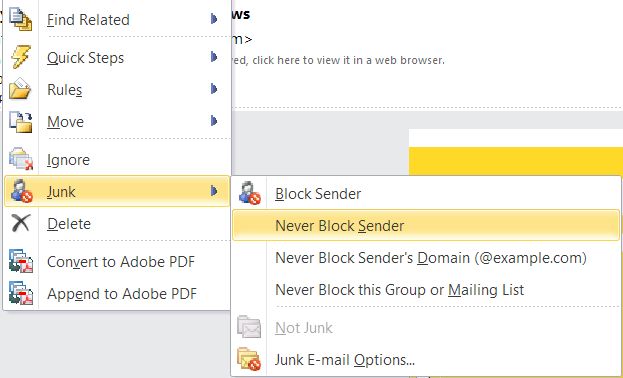
After this, the pictures will be loaded and pictures in future emails for the same sender will also be downloaded automatically. Apart from at sender level, this can also be done at domain level to define an organisation’s domain as a valid sender.
Download pictures for all senders and email messages
But to fix the issue for all senders, we need to configure Outlook to download pictures automatically.
- Open Outlook.
- Click the File option.
- Select Options.
- In the Outlook Options dialog box, select Trust Center in the left-hand pane.
Note: in older Outlook versions, you still need to click the Trust Center Settings button after this. - Now clear the checkbox labeled Don’t download pictures automatically in standard HTML e-mail messages or RSS items.

Optionally you can also clear the checkbox labeled Don’t download pictures in encrypted or signed HTML email messages. - Click the OK button to confirm.
Be aware that disabling these options results in images being downloaded automatically, so you want to make sure that you have a good, up to date antivirus program installed that also scans your email and attachments.
Recommended option
It is important to keep in mind that pictures are downloaded from a server, so they offer a way for the sender to track that the image was loaded. That will confirm that the email was opened, which in turn confirms that your email address is a valid email. To prevent SPAM, it is better to leave the setting enabled and define senders as safe senders.
From a security perspective, I would recommend that you have an Avnti-Virus program installed that also scans your email, so there is no risk in downloading the images in emails.
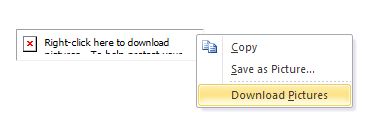
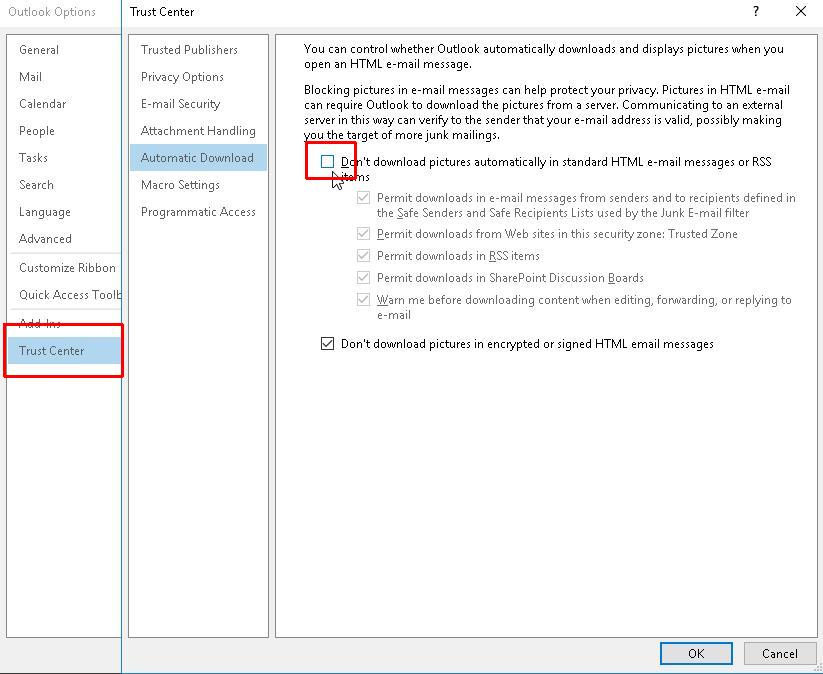
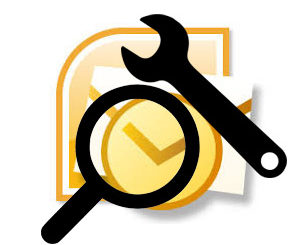

Thank you. It works.
@Fritz Liessling - Thank you for your feedback. I understand that you are looking for other resolutions, but within Windows…
Although the answer to this question is correct, it is really a cop-out answer. It's easy enough to find answers…
To the pcauthorities.com administrator, You always provide useful links and resources.
???? ?? ??? The Last of us