How to Repair Outlook PST files with Stellar Outlook PST Repair
Next to the Microsoft Inbox Repair Tool, Stellar Outlook PST repair is very useful to repair Outlook pst files. If you are using Microsoft Outlook as your email client application, you will be familiar with the concept of Personal Folder Files in Outlook, which are files with a .pst extension. The default Outlook pst file is called “outlook.pst”, but you can use as many additional Personal Folder files are you want.
But if a pst file gets corrupted, Outlook will not be able to access the contents anymore. This could mean loss of emails, contact, calendars, and other Outlook data. A typical error message that you might see is “Errors have been detected in the file “file_path“. Quit all mail-enabled applications, and then use the Inbox Repair Tool“. Another serious error is “Outlook .PST can not be found“, which means the file can not be found or opened at all. A final example of an error with Outlook 2000 is “Outlook.pst can not be accessed – 0x80040116“.
In some cases, you might be able to use the inbox repair tool, scanpst.exe from Microsoft to recover the pst file, but Stellar Outlook PST Repair can not only recover PST files but also recover OST files. It can also repair PST files from different versions of Outlook (from 2010 up to 2019).
Recovering Corrupt PST Files
To repair Outlook PST files, the first thing to do is to download and install Stellar Outlook PST Repair. The download is 22 MB, so it should not take long to download. Installing is also easy and straightforward, using an installation wizard.
Once installed, start Stellar Outlook PST Repair by clicking the desktop icon. Make sure Outlook is not running, as that will prevent access to the pst files. The first window you will see is the main window. To use Stellar Outlook PST Repair as an inbox repair tool and repair a pst file, select the Select Outlook Data File button.
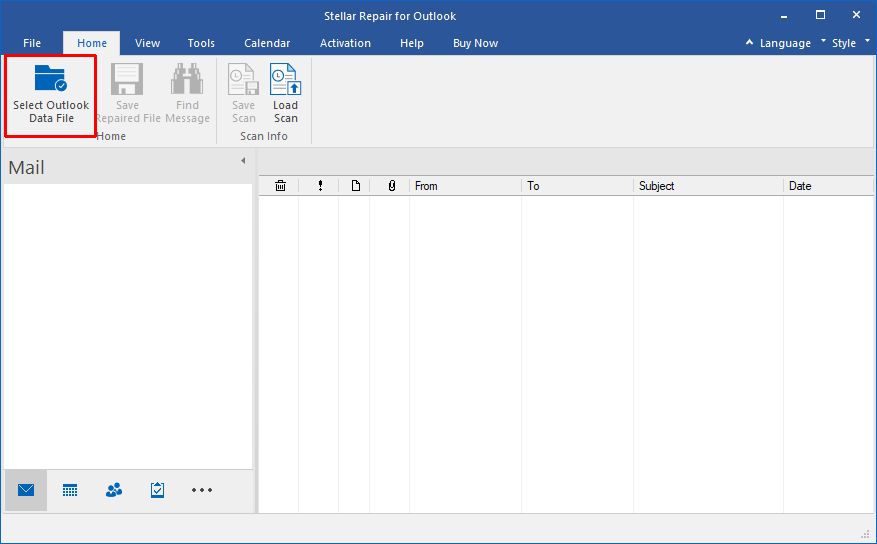
The next window you will see will ask you to select the PST file to repair. It will show the PST files available in the Default Location. If you need to select a PST file in a different location, select the Choose Location tab. Simply select the PST file in the list, or use the Browse option when using the Choose Location option.
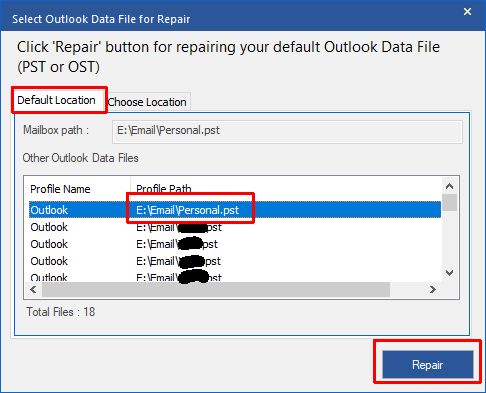
Once the pst file is selected, click the Repair button to initiate the repair scan of the pst file. You will see the progress of the pst repair scan, which can take a few seconds up to a few minutes, depending on the size of the pst file and the speed of the medium it is stored on. In my example, the PST file was 1 GB and stored on a classic HDD drive. The scan took almost 2 minutes.
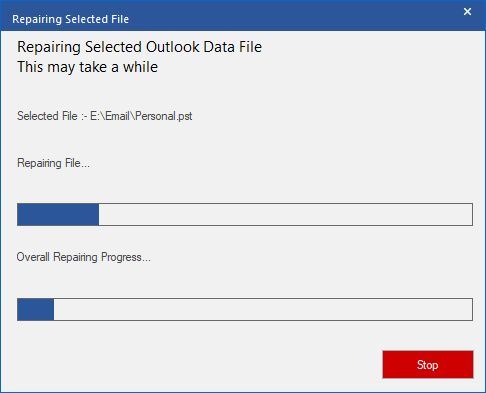
Once the pst repair scan is complete, the program starts the repair cycle. The interface changes and shows the recovered content while it is being found in the PST file. This process again can take a few minutes. When the repair cycle completes, you will see a message that the repair is complete. Click OK to confirm and close the message.
Now you can browse through the results. Any recovered Mail items are shown in bold folders, while the recovered emails themselves are shown in red.
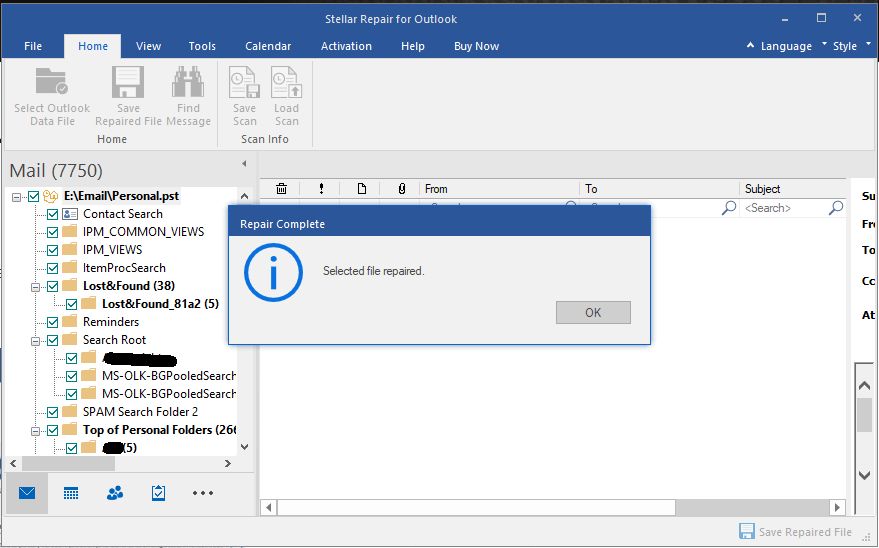
To save the results from the PST repair, click the Save Repaired File button. Please note that in the demo you will not be able to save the result, you need to purchase and register the software for that.
You can now simply open the new pst file with the recovered contents in Outlook, or import the pst file contents into the existing Outlook pst files.
So next time you have email problems in Microsoft Outlook, or the Microsoft Inbox Repair Tool fails to repair your corrupt .pst file, try using Stellar Outlook PST Repair to repair your pst file and recover your email and contacts.

please help me so that I can some e-mail letters to
my family and friends.
thank you SEAN
I dont have access to my inbox
@John – That is indeed very large, but it should work fine in the splitting. The largest I personally tried was a little over 3 GB.
You can split the pst file based on a date range or a email address selection, so you can make multiple splits if you want.
Maybe you can also have a look at the auto-archive function of Outlook. Once you split the file, they will grow again of course. The auto-archive function allows you to regularly move older emails to a separate archive pst file. You can still open it when needed, but the live pst file will remain smaller.
I have a 15.9 GB PST file with 6 years of emails in one file. It still opens fine in outlook 2007. However, t is now so large, it now longer copys to my 1TB WD external drive. Will your program handle a PST file this large and how many splits will it make this file?
@madouh – Do you mean you have a Yahoo Plus account that you access with Outlook? In that case, Outlook will use a PST file for your Yahoo emails, that you can also recover with Stellar Outlook PST Repair.
i lost my account at yahoo
@J.C. Steenekamp – You mean Outlook 2007? I have used it on both Outlook 2003 and Outlook 2007, and it works fine.
What problem are you seeing?
i have outlook7, it does not work properly
@Richard – I emailed you the info already. Also removed your phone number and email address, you’ll just get spammed if you post such details in comments.
I have downloaded the repair for the Outlook.pst and each time it runs – begins to recover the e-mails and then stops – stating an error message that a problem was encountered and the program closes and all recovered e-mails dissappear.
Would love to talk with someone and get this problem fixed – I cannot open Outlook because of the problems with the Outlook.pst file.
Thank you
Richard
@patsy – Please elaborate, are you referring to a situation where you open your email in a browser with a webmail account, or are you opening your email with Outlook?
I need help !! Internet explore keeps closing my email before I can read it
Patsy
@Ed – The default location for the .ost file is:
Documents and SettingsusernameLocal SettingsApplication DataMicrosoftOutlook.
So see if the .ost is (still) there. You can always do a search on the disk as well of course, search for *.ost
Considering that you had an Exchange account, you should really contact the system administrator for your Exchange server, as they would normally make backups of the Exchange server.
I have inadvertently deleted my Microsoft Exchange account. The in-box, sent box, notes, tasks and calendar promptly dissapeared (although thankfully the mail folders I created are still there.
I believe the inbox was using cached mail, is this .ost file? I can’t find it.
Any idea how to get the in-box mails back? Failing that the Calendar?
My phone won’t synch with Outlook anymore, any tips wpould be greatly appreciated.
Regards,
Ed
@wilis otieno – I am assuming that you have a Yahoo Plus account, otherwise you can not use Outlook to manage your Yahoo email. When you have configured Outlook for Yahoo, you will have a Yahoo.pst, which you should probably check.
My yahoomail inbox does not open and instead it display blank page.
My inbox does not open instead it indicates blank page and displying nothing.
@Deb – Yes, Stellar Outlook PST Repair should be able to recover all object types in the Personal Folders (.pst files), including calendar items, tasks, notes and contacts.
Will Stellar Outlook PST Repair also recover Calendar and Task items?
@Laurie – You’ll need to be a bit more specific than that ;)
@Jenni-ann Littsey – Glad the program was of use to you!
This is a life saver for me. I thought I’d lost all my most valued emails and now in a trial version I see them there in clean crisp view. Will be spreading the word about your product
help