Solved: Outlook 2010 Not Marking Emails as ‘Replied’
My PC crashed the other day. I know, BUMMER! After re-installing everything, I noticed that in Outlook 2010, I was not seeing the REPLY mark or icon that marks emails I’ve replied to. You know, that little purple arrow pointing to the left that tells me that I’ve already addressed a particular message.
This is what a Replied To message should look like.
If you receive a lot of emails like me on a daily basis, then you know how that little arrow helps save you a lot of time because then you don’t need to second guess yourself if something has been addressed or not!
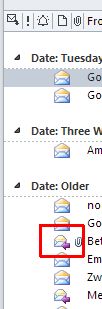
Anyway, on to our solution for emails not being marked as replied in Outlook!
How to Mark Emails as ‘Replied’ in Outlook 2010
- Open Outlook 2010.
- Click the View tab.
- In the Arrangement group, click Add Columns.
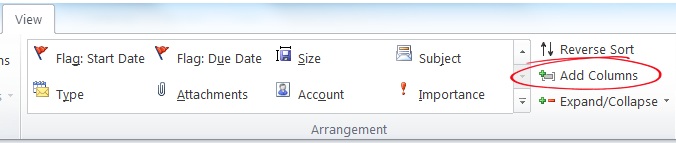
- Under Available Columns, click Icon and then click Add.
If you do not see the Icon option in the list, make sure you have Frequently-used fields selected in the drop-down above the list. - Click the Move Up or Move Down buttons to position the Icon where you want it. Instead, you can also select the position in the right list before clicking the Add button.
- Click OK.
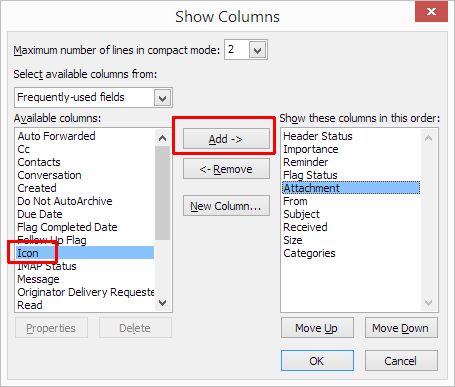
How to Mark Emails as ‘Replied’ in recent Outlook versions
In later versions of Outlook, the Icon column is not available anymore. If that is the case, try using the Read column instead.
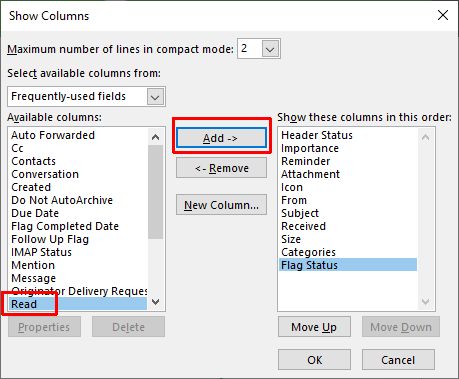
In Outlook 2019 and Office 365, there is no longer a need to add an extra column for this, as the reply status is indicated next to the email in the icon area.
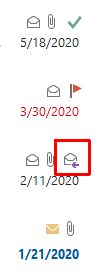
Repair Outlook in case of problems
If the actions to add the necessary icons do not fix the problem for you, it is advised to try the Outlook Repair option in the Office. This is an option that is available in Office to repair issue with the Office installation. The tool as a Quick Repair and an online repair option.
- Open the Programs and Features window by pressing the Windows + R keys. Type
appwiz.cpland press Enter or click OK.
- In the Program and Features window, scroll down in the applications list until you see the Microsoft Office installation.
- Right-click the Microsoft Office application (1), and in the popup menu select Change (2).

- If the UAC window shows, click Yes to continue.
- If you have any Office applications open, close them now. Quick Repair will not complete when an Office application is open.
- A new window will show up, asking how to repair the Office programs. First selec the Quick Repair option and the Click the Repair button.

- Confirm the choice by clicking te Repair button in the “Ready to Start Quick Repair” window.
- Wait for the reparing to complete.
- Click the Close button when done.
- If this still does not fix your issue, run the Office Repair again, but now with the Online Repair option.

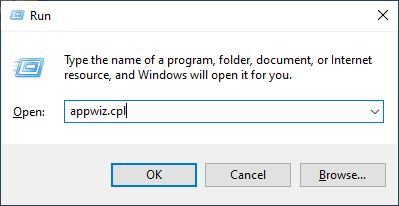
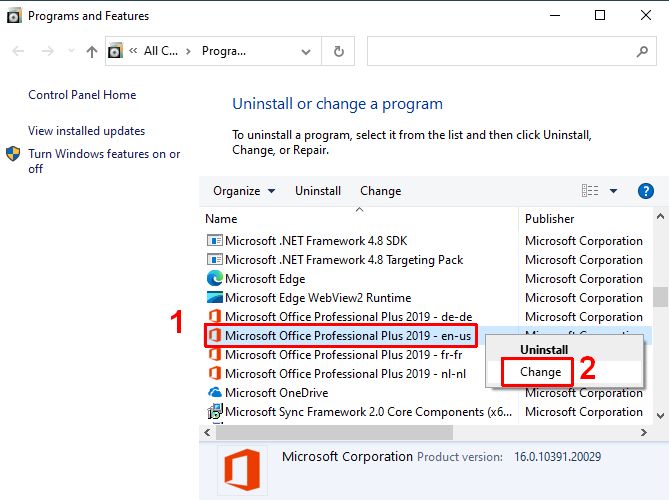
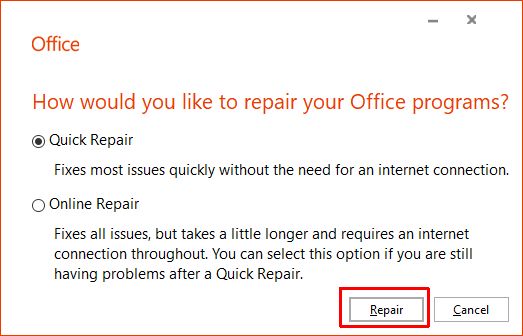

I just can’t believe how inept MS is. Every time, I mean EVERY TIME an update is installed on my machine, something goes wrong with something that wasn’t broken before.
I now live in fear and trembling of any update (aka Down Grade), because I know its going to cost me dearly in terms of frustration (relearning things that I did know yesterday, but don’t know today) and in terms of wasted time looking (and often not finding because its not there any more) for functions that I have been familiar with for more than twenty years.
If only software developers for 3rd party applications would write for Linux – I’d leave the M$ ecology in a heartbeat!
For some people it helps to first remove the Icon column, close Outlook, restart and then add the Icon column again.
No guarantee that this works though, as it really appears to be something related to a problem with the view settings.
Same problem here, sometimes there is icon and sometimes there isnt. There were no problems until I renewed my OFFICE 365 licence 10 days ago, and possibly updated without my knowing. This is terrible, we work in office with 4 PC’s and this is a big problem
Just recently have problem Joe Faria has… All good for 12 years… and then from one day to another with no changes in settings… the arrow shows for some and not for others.
This is absolutely ridiculous. I can no longer properly audit now that the reply and forward icons do not show. Very poor and will be looking into another mail program if this is not fixed. Can someone email me if this has been fixed?
I am having the same problem with Outlook 365 – sometimes it shows up and other times the arrow does not show up. This is TERRIBLE.
why would Microsoft decide to delete the reply and forard icons. I don’t care if my email is marked “read” – I want to know if I’ve responded. Hugely inefficient to not see indicator.
@Gerri – the right-click context menu options.
Anthony, what do you mean that the forward and reply are still available in the popup menu?
@Kathy – Thanks for your feedback. Are you referring to Office 365?
You can I think still show the “read” column instead, and the forward and reply are still available in the popup menu of course…
Unfortunately, this method does not work for the most recent version of Outlook. Microsoft has simply decided to remove the replied to and forward arrows and set back office efficiency.