Outlook .pst File Locations
A new Outlook .pst file format was introduced with Microsoft Outlook 2003. The new personal folder file format offered larger file sizes (to deal with the 2 GB limit of the older .pst file format), and Unicode support. But despite the improvements, .pst file errors can still occur, in which case you need a .pst recovery solution.
But before you can recover pst files, you need to know where they are on your computer. There are a few different scenarios that need to be considered when you are looking for .pst files on your computer.
Using a POP3 email account
When you use a pop3 email account with Outlook, a .pst file will be created on the default location, which is (for Windows XP):
C:\Documents and Settings\<user>\Local Settings\Application Data\Microsoft\Outlook
The C: driver letter can differ if you installed Windows and Outlook on a different drive. The user will by your login name for Windows.
For Windows Vista and Windows 7, this location is:
C:\Users\<user>\AppData\Local\Microsoft\Outlook
Again, the driver letter can vary and the user will be your login name.
Typically the pst file will be called outlook.pst, but it is possible to change that.
Before you can see the folder and .pst files, you need to make sure your Explorer is configured to show hidden files. In the Explorer window select the Tools menu and select Folder Options. In the View tab, select the checkbox View Hidden Files and Folders.
Outlook with Exchange
In case you use an Exchange email server in your network, all information is stored on your Exchange server. There will be no .pst files unless you manually create them and copy items to that local pst file.
Instead, there will be am .ost file, which is basically an offline folder cache file to store recent items. The location of the .ost file is simple, as it is the same as a .pst file. The default name of a .ost file will be outlook.ost, so no surprise there as well.
You can use the Microsoft scanost.exe program to check the integrity of a .ost file.
Note: .ost files are also used by Microsoft’s Outlook connector, which is used to use your Hotmail or Live mail account in Outlook. In that case, the .ost file name will be based on your Hotmail or Live mail account name.
How to Find a .pst File
There are a few ways to find your .pst (or .ost) files. The easiest way is to simply use a Windows file search and use the .pst extension as the search filter. Depending on your disk size and whether or not you use indexing this can take a bit of time.
Another method is to simply right-click Personal Folders in Outlook and select Properties in the popup menu.
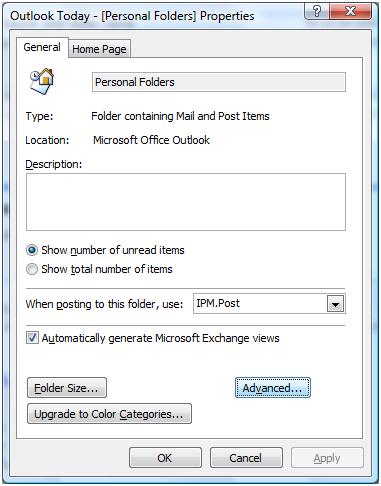
Next, click the Advanced button and then you’ll see the path and .pst file name in the Filename field.
Now that you know where you can find the .pst files, you can access them for pst recovery or pst repair. Apart from the scanpst and scanost tools, you can use Stellar Outlook PST Repair or Outlook Mail Recovery.


@Pat – Yes, Stellar Outlook PST Repair can also be used to split .pst files. Please see our earlier article on how to split .pst files using this tool.
Thank you for this article, it help me solving some problems… I’m using multiple pst-files but each of the is growing rely big recently. I use Lookeen as a search plug-in for Outlook, and it gives me good results even searching all my pst files. But still i feel it’s slowing down due to the increased file size. Is there a software to split pst files? Thanks for any suggestion…