How to Retrieve Permanently Deleted Items or Folders in Outlook XP
Note: The following procedures require Microsoft Exchange. Further, the system administrator must have made this feature possible on Microsoft Exchange Server version 5.5 or later.
- Select the Deleted Items icon on the Outlook bar.
- Click the Tools menu and then click the Recover Deleted Items option.
- Choose the item or folder to be retrieved and then click Recover Selected Items option.
- Click OK.
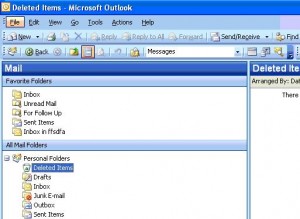

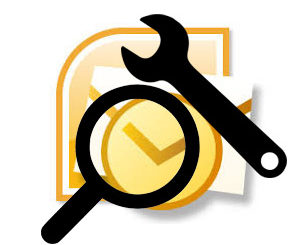
@Rebecca – If you delete an entire folder in , it will actually also be moved to the Deleted Items folder. So recovery would be the same.
If it is not there, maybe you already emptied the Deleted Items folder, or it is set to automatically empty when you exit Outlook.
You can check the Tools->Options->Other tab in Outlook to disable the option to empty the Deleted Items folder on exiting.
Regarding the recovery of the deleted folder, the only option that might still work is to use an Outlook data recovery program. Those are costly though…
I followed these directions and this would help you find a deleted message. However, I deleted an entire folder containing messages from my inbox. Is there any way to get that back?