How to Split a PST File to Prevent Outlook Problems
Microsoft Outlook pst files, or Personal Folder files, can grow quite big when you receive a lot of emails. In older Outlook versions this was a real problem due to a 2GB restriction for pst files. In Outlook 2003 and later, this is no longer a problem, but you still may want to split a PST file into smaller files.
Because, even in the newer Outlook versions, large pst files can still be a concern. If a large pst file becomes corrupt, the amount of data lost is bigger, and large pst files can also cause performance and maintenance problems. Think of making a backup of a large pst file of several GB!
In the case of the older Outlook versions, where the 2 GB limit is a problem, Microsoft offers a program called pst2gb.exe which can be used in combination with scanpst.exe to restore access to a pst file that has become too large. But the results are not guaranteed, some of the data in the pst file could be lost.
Use Stellar Outlook PST Repair to Split a Pst File
An easy way to maintain manageable pst files is to split them when they become too large. One way to do this is to use Stellar Outlook PST Repair, which allows you to repair pst files, split pst files, preview pst file contents, and recover passwords for pst files. The program supports MS Outlook 2000, 2002, 2003 (XP), and 2007, and will run on Windows XP, Vista, and Windows 7.
Once you downloaded and installed the program, make sure Outlook is not running, and then start Stellar Outlook PST Repair.
On the first screen, select the Split PST File option.

This will show you the following screen, where you can select the pst file to split and select the destination for the split pst files. If you do not know where the Outlook PST files are located on your system, use the Find PST File button to search for them.

Once you selected the pst file to split, and the location for the resulting pst files, click the Split PST File button. The results will be stored in pst files with different file names.
Next, wait for the analysis on the large pst file to complete. The pst file will be scanned for its content, so it can be used in selecting the criteria for splitting the pst file. Depending on the size of the pst file, this process can take some time.
Once the processing is complete, you will be presented with a selection screen to split the pst file.

The pst file can be split based on date and based on email id. Select the number of months, or the start and end date range, or select the mail IDs to be used for splitting the pst file. Simply select the checkboxes in front of the mail IDs you want to split and end up in one pst file.
When done specifying the criteria for the split, click the OK button.
The pst file splitting process will now start and can again take some time depending on the size of the original pst file. A message will be shown once the pst file split is complete.
Like most data recovery programs, Stellar Outlook PST Repair is not a cheap program, but at 99 dollars, it is certainly one of the cheaper ones. If you are only interested in splitting pst files, they have a dedicated PST split program at only half the price.
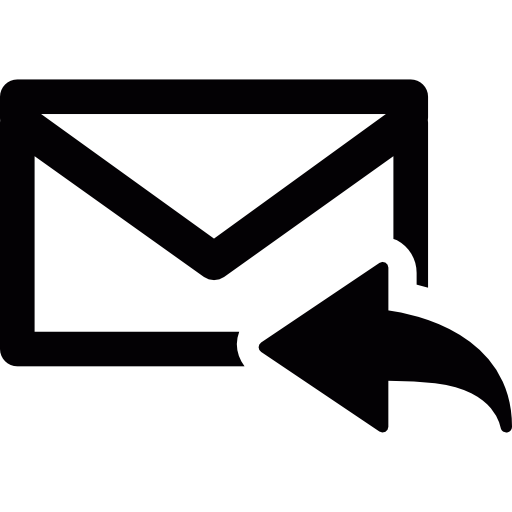

1 Response
[…] If you’re using Microsoft Outlook as your email client and you engage in email communication a lot then you may wake up one day and find that Outlook is performing very S-L-O-W-L-Y. This is especially true if you do not split your emails into different PST files. […]