PowerPoint crashes when attempting slideshow
You spent a lot of time working on your PowerPoint presentation and are ready to see how it looks. You start the slideshow and… PowerPoint crashes! You can get different error messages depending on the Windows version and PowerPoint version.
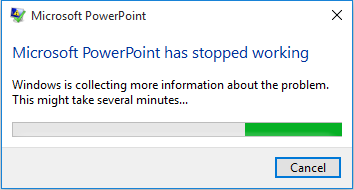
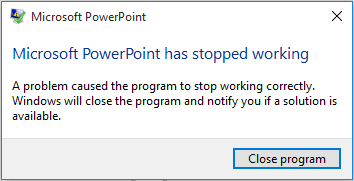
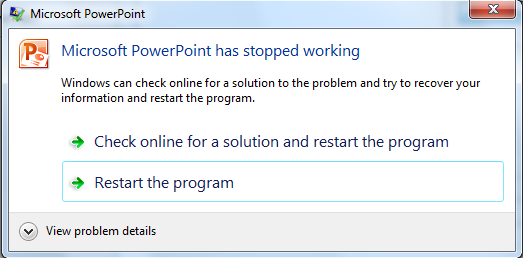
Whatever the version, the only option you have is to close the program, or restart the program. But when you load the presentation again and try to start the slide show again, the same thing happens…
Steps to fix it
When PowerPoint crashes when attempting to go into slideshow mode, there is a very common cause that can be easily fixed.
- Open the PowerPoint application.
- In PowerPoint, click the File option.
- Click Options.
- In the PowerPoint Options window, click the Advanced option in the left-hand panel.
- Scroll down in the left-hand panel until you see the Display section.
- Select the checkbox named Disable hardware graphics acceleration.

In the latest PowerPoint versions there is a second option to also deactivate: Disable Slide Show hardware graphics acceleration.
- Click the OK button to confirm.
This basically tells PowerPoint to use the regular CPU for all calculations, and not use the GPU (Graphics Processing Unit, or video card).
Very often this is the cause for the problem that powerpoint crashes in presentation mode.
In some cases, it can help to update the video card driver in your computer to a new version. Just check if a new driver is available using a driver program.
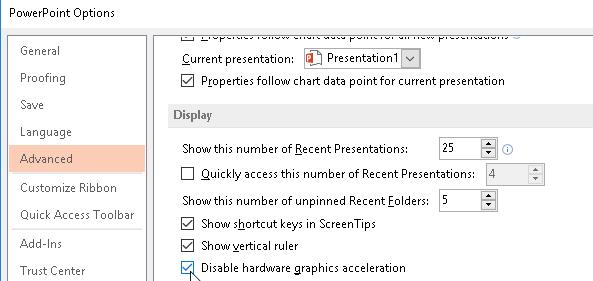
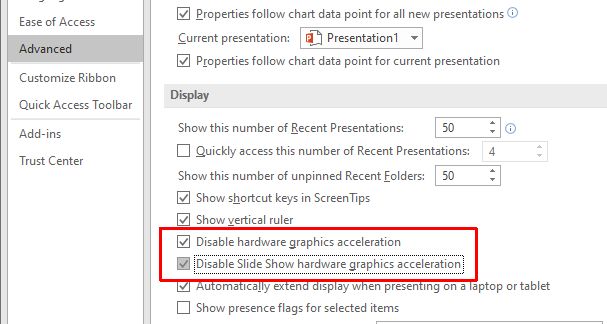


Thank you. It works.
Thank you for the solution! It worked, it was driving me crazy.
Brilliant.
I have been trying for years to fix this problem. Thank you