How to Restrict Access to Specific Websites through Content Advisor in Internet Explorer 6
by Kyle · Published · Updated
- Go to the Tools menu and then select Internet Options.
- Select the Content tab.
- Look for the Content Advisor section and then click the Enable button.
- Select the Approved Sites tab.
- In the Allow this Web site box, enter the URL of the website to be restricted.
- Select the Never button.
- Select the General tab.
- Select the Create Password option under Supervisor password section.
- Fill in the Password, Confirm password and Hint fields, then click the OK button to exit the Create a Supervisor dialog box.
- Click the OK button.
Tags: How Tointernet explorer 6
You may also like...
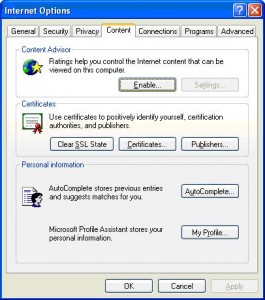



Thank you. It works.
@Fritz Liessling - Thank you for your feedback. I understand that you are looking for other resolutions, but within Windows…
Although the answer to this question is correct, it is really a cop-out answer. It's easy enough to find answers…
To the pcauthorities.com administrator, You always provide useful links and resources.
???? ?? ??? The Last of us