Stop Videos from automatically playing in Firefox
Although videos can be very useful, they can also be distracting if you did not choose to watch them. When browsing news sites or other sites with embedded videos using Firefox, you might not want the videos automatically playing. Especially when audio is also on, it can be a nuisance. And who wants to waist bandwidth on content that you did not select to watch?
To stop videos from automatically playing in Firefox, there are two options that you can use. I generally use both to ensure that both popup videos, as well as embedded videos, do not automatically play.
Firefox Settings
The easiest method to disable the autoplay for videos in Firefox is to use the settings. This option is directly available from the Firefox interface. Here is how:
- In the Firefox window, click the menu icon in the top-right of the window (3 horizontal lines).

- In the menu that shows up, click the Settings option. This will open up a new tab called Settings.
- Now select the Privacy & Security option in the list on the left side.

- Next, scroll down until you see the Permissions section. Click the Settings option to the right of Autoplay.

- In the windows that popup up, select the option Block Audio and Video as a Default for all websites.

- Click the Save Changes button to confirm.
- Close the Settings tab.
After making these changes to the settings, the videos that are shown in pop-up windows should not automatically play anymore.
You will notice, however, that not all videos are blocked using this method!
Firefox Configuration
Not all Firefox configuration options are accessible from the regular interface. That shields the user from the complexity. In most cases, the default options will suit the average user best.
To set the options for video autoplay we do need access to some of the Firefox configuration options.
To access these configuration settings in Firefox, and change more autoplay settings, follow these instructions:
- Open a new tab in Firefox (Ctrl + T keys, or click the plus sign next to the last tab using the mouse).
- In the address bar for the new tab, type: about:config and press Enter.

- You will see a warning about the possible impact of making changes to the Firefox configuration. Click the Accept the Risk and Continue option.

- In the Search field at the top, type autoplay. Results start showing the moment you type, no need for the Enter key.

- The configuration settings that are shown can be changed by clicking the toggle button for Boolean options (true/false), or by clicking the pencil icon for numeric options.

Change the following options:
– media.autoplay.allow-extension-background-pages set to false
– media.autoplay.block-event.enabled set to true
– media.autoplay.blocking_policy set to 2 *
– media.autoplay.default set to 5 ** - Once done, close the about:config tab.
* This setting controls how video behaves when played in the same tab. The default value of 0 means that autoplay in the same tab will work. A value of 1 means autoplay in the same tab will only work in a limited timeframe (default 5 seconds). And a value of 2 will mean that user input is always required before autoplay in the same tab will work (clicking, scrolling, etc).
** This setting controls how autoplay behaves (0 = allow; 1 = blockAudible; 2 = Prompt; 5 = blockAll).
Details about behavior can be derived from the AutoPlay policy source.
These configuration changes take effect immediately, so you can now open a website or webpage that contains videos to confirm it is not automatically playing.
Happy browsing!
Other options to prevent vidoe from automatically playing
If you are more concerned about videos from a certain source that are automatically playing in your browser, you can take a look at the list with specific sources. This does not pertain to Firefox only, but can be a specific device or
YouTube, Netflix, Amazon Prime (needs login), Hulu, Disney+, HBO Max, tubi. Vimeo should follow browser settings.
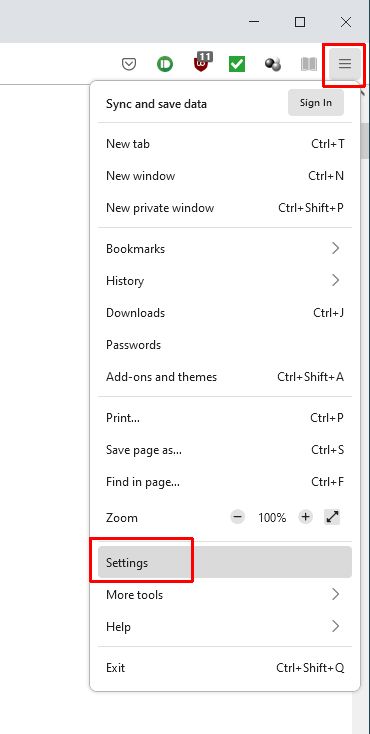
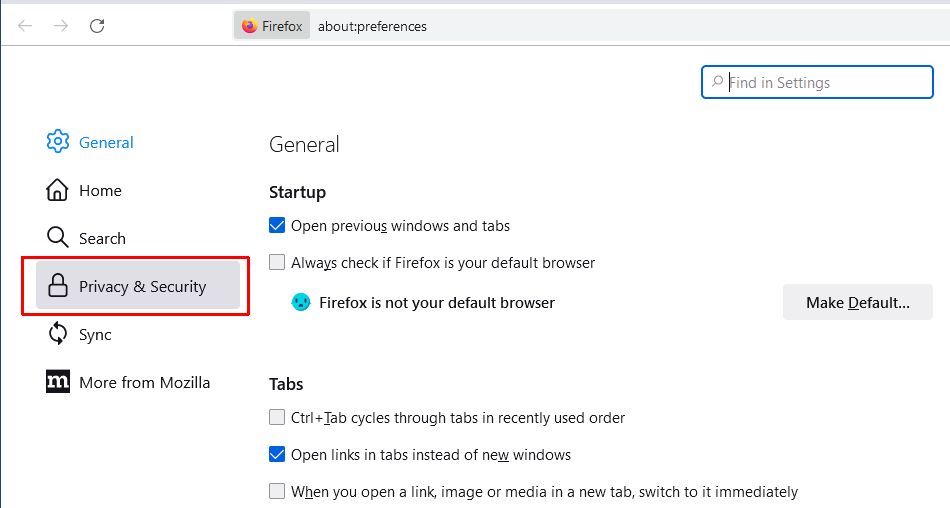
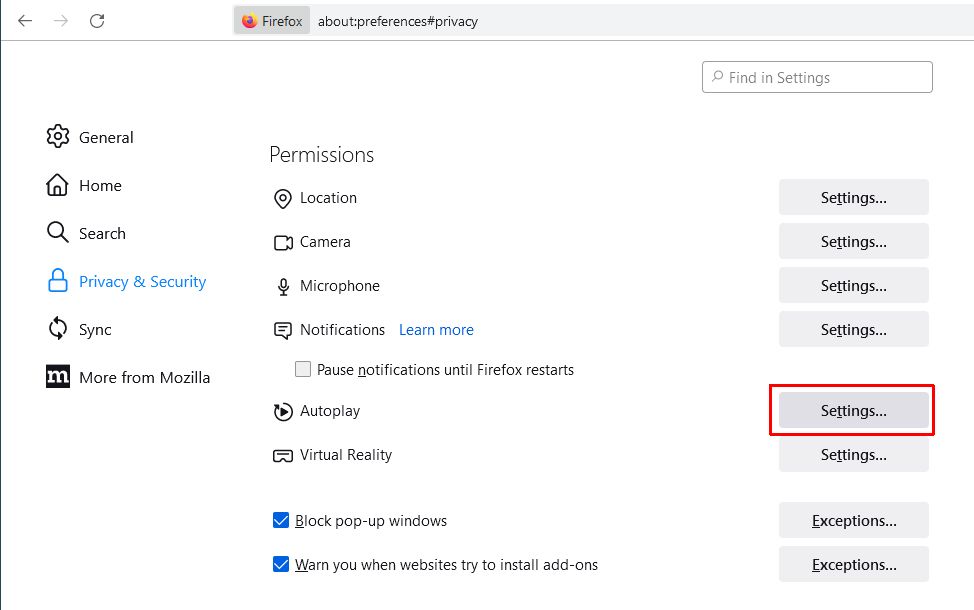
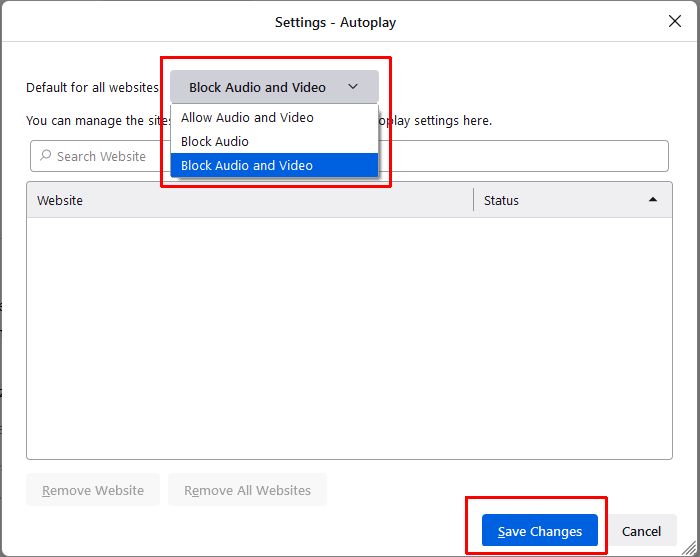
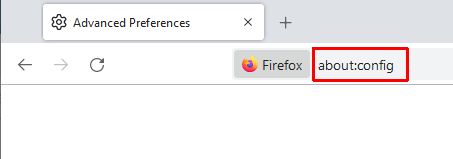
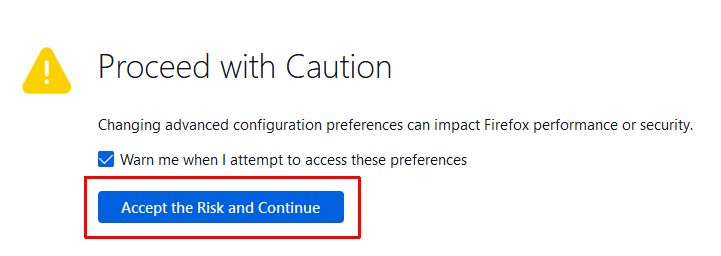
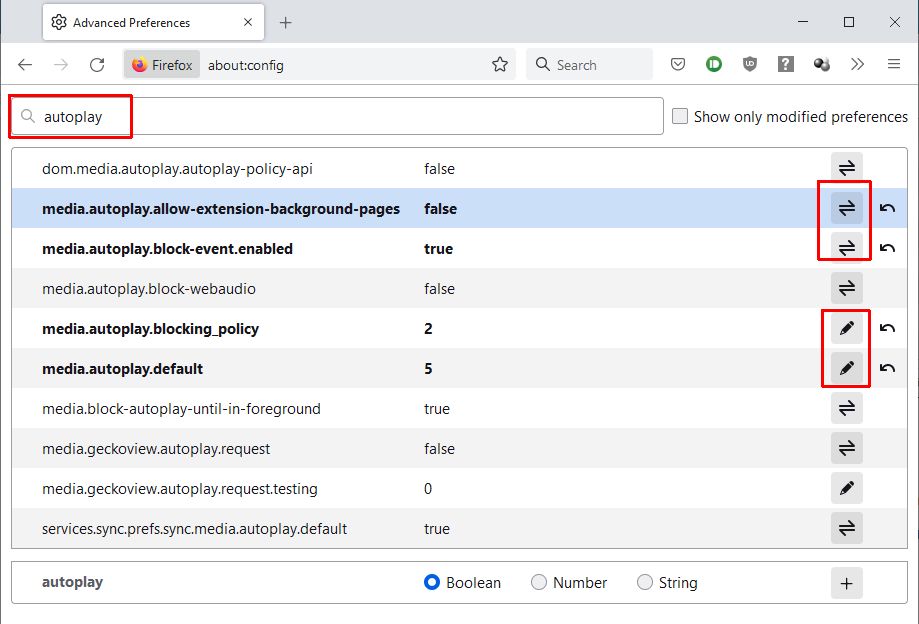


Thank you. It works.
@Fritz Liessling - Thank you for your feedback. I understand that you are looking for other resolutions, but within Windows…
Although the answer to this question is correct, it is really a cop-out answer. It's easy enough to find answers…
To the pcauthorities.com administrator, You always provide useful links and resources.
???? ?? ??? The Last of us