How to Change the Headers and Footers for Odd and Even Pages in MS Word XP
In most documents, you may want to use the same header and footer for all pages. But in some cases, it is required to have a different header and/or footer for odd and even pages. Especially for a two-page layout, like a book, this can be useful. If you are using MS word to create a document, it is possible to have different headers and footers for odd and even pages. Simply follow the instructions in this guide to configure the proper page layout settings.
- Select the View menu, and then choose the Header and Footer option.
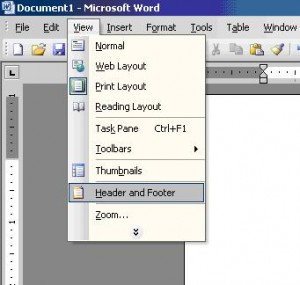
- Click the Page Setup button on the Header and Footer toolbar.
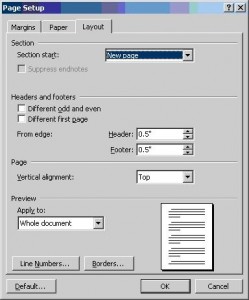
- Select the Layout tab and then select Different odd and even option.
- Click the OK button.
- Click the switch button on the Header and Footer toolbar to switch between the header and footer.
- Select the Show Previous or Show Next buttons to show the odd and even page header or footer.
- Set the desired headers and footers.
- Click the Close button.
Check the print layout or preview to see the different header and footer for the document pages.

Thank you. It works.
@Fritz Liessling - Thank you for your feedback. I understand that you are looking for other resolutions, but within Windows…
Although the answer to this question is correct, it is really a cop-out answer. It's easy enough to find answers…
To the pcauthorities.com administrator, You always provide useful links and resources.
???? ?? ??? The Last of us