Change the text spacing in Word 2019
If you need text to be better readable in a Microsoft Word 2019 document, one of the options you have is to change the text spacing.
Text spacing defines the inter-character spacing for letters in a word. Depending on the font type and size that is used, the amount of inter-character spacing can make a huge difference on how well the text reads.
Use the steps below to simply change the text spacing for a word, paragraph or section of text:
- Start by selecting the text for which to change the text spacing.
- In the Ribbon click the icon for the Font dialog box.

- In the Font dialog box, select Expanded in the Spacing box.

Note: The default spacing is 1 pt. You can manually change the spacing value in the By box. The Preview section will show how the text will read with the selected amount of spacing. - Once you are happy with the way the text looks, click OK.
The selected spacing will be applied to the selection.
Tip: for more information about how white space is used in typography, you might want to have a look at kerning as well.
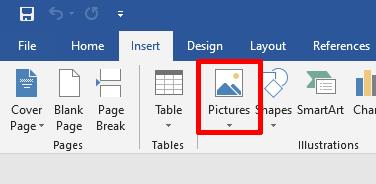
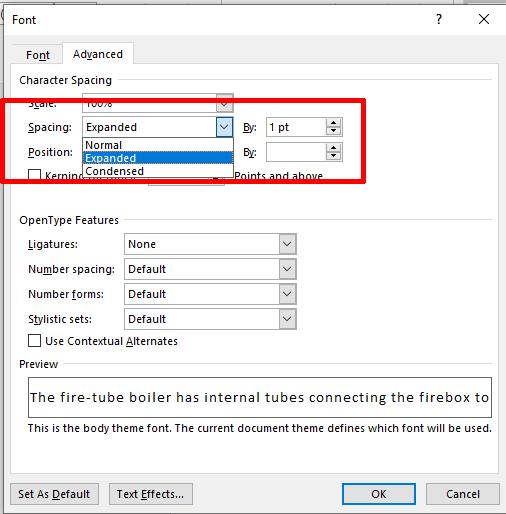

Thank you. It works.
@Fritz Liessling - Thank you for your feedback. I understand that you are looking for other resolutions, but within Windows…
Although the answer to this question is correct, it is really a cop-out answer. It's easy enough to find answers…
To the pcauthorities.com administrator, You always provide useful links and resources.
???? ?? ??? The Last of us