How to Add an Index from Words Spanning Several Pages in MS Word XP
by Jules · Published · Updated
- Select the range of text the index entry will refer to.
- From the Insert menu, click Bookmark.
- In the Bookmark name box, enter a name, and then click Add.
- Click at the end of the text marked as a bookmark, and then press ALT+SHIFT+X on your keyboard.
- Enter the index entry for the marked text in the Main entry field.
- Under Page Number Format, check Bold or Italic to select a format for the page numbers that will appear in the index.
- Under Options, click Page Range.
- In the Bookmark field, type or select the bookmark name created in step 3.
- Click Mark.
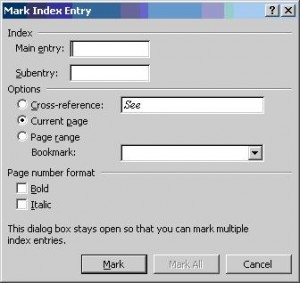

Thank you. It works.
@Fritz Liessling - Thank you for your feedback. I understand that you are looking for other resolutions, but within Windows…
Although the answer to this question is correct, it is really a cop-out answer. It's easy enough to find answers…
To the pcauthorities.com administrator, You always provide useful links and resources.
???? ?? ??? The Last of us