How to Use Portrait and Landscape Orientation in the Same Document in MS Word XP
- Choose the text whose orientation is to be changed.
- Click File menu, and then select Page Setup option.
- Click Margins tab.
- Look for Orientation, select Portrait or Landscape.
- Use the down arrow of Apply to field to show list and then click Selected text option.
- Click OK button.
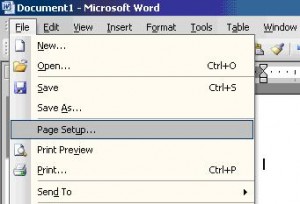
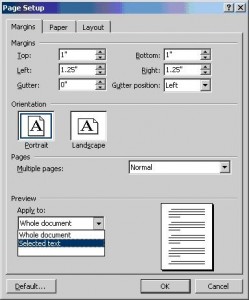

Thank you. It works.
@Fritz Liessling - Thank you for your feedback. I understand that you are looking for other resolutions, but within Windows…
Although the answer to this question is correct, it is really a cop-out answer. It's easy enough to find answers…
To the pcauthorities.com administrator, You always provide useful links and resources.
???? ?? ??? The Last of us