Internet Explorer Multiple Downloads
When you are using the Internet Explorer to browse the internet and want to download some files, you might have noticed that the file download does not start. This can happen if you have 2 downloads going on and are trying to download a third. The problem with Internet Explorer is that it limits the number of downloads to 2. This has been the case as far back as Internet Explorer 5 and is still present in Internet Explorer 6 and Internet Explorer 7.
Considering the internet speed we get these days with broadband internet connections, this is not a practical limit. Especially when downloading multiple smaller files, this limit of 2 is not really what we want.
One option is to switch to a different browser, Mozilla Firefox for example does not have this limit.
Installing a download accellerator is another option, there are many around, but this requires an additional application or plug-in.
So consider this option, increase the IE limit and let Internet Explorer download more than 2 files at a time. Use this registry tweak to make that possible:
- Start the Registry Editor. From the Windows Start menu, select Run. In the Run box, type regedit and click OK.
- In the Registry Editor, locate the following key:
HKEY_CURRENT_USER\Software\Microsoft\Windows\ CurrentVersion\Internet Settings - With the key selected, open the Edit menu, click New and then select DWORD Value.
- In the name field for the new value, type MaxConnectionsPer1_0Server.
- Create another new DWORD Value and name it MaxConnectionsPerServer.
- Now right-click the new entries one-by-one, and select Modify in the popup menu.
- Enter the value for the maximum number of connections. By default Hexadecimal entry is selected, so if you type a value of 10 for these new DWORD values you will have a maximum of 16 downloads at the same time.
- Close the Registry Editor. Select Exit from the File menu.
- Finally reboot your computer and you’re ready to maximize your internet bandwidth usage by downloading multiple files at a time!
Do keep in mind that if you start multiple downloads at a time, the internet connection bandwidth is divided over all downloads. This means that the individual file downloads will take longer, but the overall download will be faster.
Not just the file downloads will be faster, but the overall browsing, especially with larger websites, will benefit from this IE tweak.
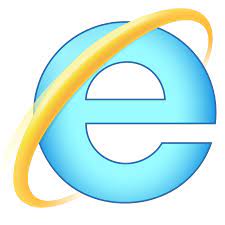

Thank you. It works.
@Fritz Liessling - Thank you for your feedback. I understand that you are looking for other resolutions, but within Windows…
Although the answer to this question is correct, it is really a cop-out answer. It's easy enough to find answers…
To the pcauthorities.com administrator, You always provide useful links and resources.
???? ?? ??? The Last of us