Convert Audio and Video Files
Don’t we all wish there was some standard audio format and video format that could be used on all computers and devices? Unfortunately the history of computer and portable development has resulted in a large variety of multimedia formats. Better compression, lower bandwidth, additional audio support, easy editing, there are many reasons why certain formats are around. But when you want to play a song or movie on your favorite device, you often find it does not support the file format. In that case you need to convert audio and video files to a supported format.
Convert Multimedia Files
The solution is of course to convert your audio/video files before transferring them to your playing device. Although the supporting software for portable devices is getting better and better, supporting automatic conversion of many formats, there will always be that one format that is not supported.
Since this is not a new problem, there are many applications around for converting multimedia files. One of the ones we have tried is MediaCoder. This is a free tool, available on SourceForge. MediaCoder supports a lot of different media file formats, most of which can be converted one into the other.
The MediaCoder installer download for Windows is about 20MB, and after installation the program takes about 43MB. We tries MediaCoder on Vista, but the recommended Windows version is XP. We did experience some “program stopped working” errors in Vista when switching skin, but overall the application works fine on Vista.
A very nice feature of MediaCoder is that it supports a great number of devices by default. This makes it easy to select the right output format and parameters, since the converted result can be previewed as if it was on the device!

Using the program is relatively easy. Of course there are a lot of options to play with, but in general you simply add files, select the extension for the destination device, and start the conversion (or transcoding as it is referred to in MediaCoder).
Of course it is also possible to preview the output as it would show on the device. Using the Play button on the device interface, you can select to play the source file or the transcoded file.
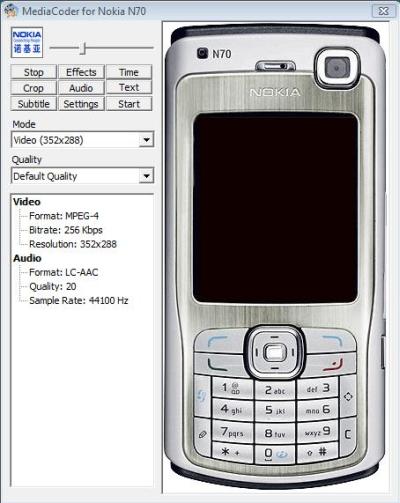
In case your device’s format is not supported, try downloading the Extra Codec Pack from the website, to get support for even more multimedia file formats.
When converting audio and video, always keep in mind that the higher the compression rate, the smaller the file, but the less the resulting quality. Trying to store too many songs or movies on a device should not always be the objective if you want to keep some quality. The same is true for the video frame rate. A higher frame rate will give better playback results, but a slightly larger file. Always consider the capabilities of the destination device when selecting the conversion parameters. A 30 frames/s video file makes no sense if your device only supports 15 frames/s.
Simply download and try the tool to find our what works best for you!
Update April 2021
Although this is piece of software that has been around since 2006, it is updated till this day. The current version is 0.8.18 Build 5360, and it supports all Windows versions up to and including Windows 10. A full installation package for Windows can be downloaded (32-bit and 64-bit available – note that the latest versions are only available for the 64-bit platform).
The program has many new features, including hardware accelerated decoding, H.264 support, and H.265 support (some limitations). So all-in-all it is still a very useful tool for audio and video file conversion.

Thank you. It works.
@Fritz Liessling - Thank you for your feedback. I understand that you are looking for other resolutions, but within Windows…
Although the answer to this question is correct, it is really a cop-out answer. It's easy enough to find answers…
To the pcauthorities.com administrator, You always provide useful links and resources.
???? ?? ??? The Last of us