How to Adjust Song Volume in iTunes
Although I personally only use iTunes to manage my music library for my iPhone, iTunes can also be used as a multimedia player on both Windows and Mac. If you are using iTunes as a multimedia player to play your MP3 files, you may notice differences in the volume levels. Especially if your music library contains MP3 files from different sources, volume levels may vary. Luckily iTunes has two options to adjust song volume for playback.
Adjust song volume in iTunes for individual songs
If a song is playing too loud or too quiet compared to others, you can adjust the volume level for the song in iTunes.
- Open iTunes and select your Library (1).
- In the Songs section(2), navigate to the song for which you want to adjust the volume level.
- Right-click the song title and in the context menu, select Song Info (3).

- In the song info window, select the Options tab (1).

- Adjust the slider for volume adjust to change the volume level for the song (2).
- Slide the slider to the left to decrease the volume level for the song.
- Slide the slider to the right to increase the volume level for the song.
- Click OK to confirm the changes.
There is no option to hear the change in volume in the Song Info window. After confirming the changes, you need to use the iTunes play button to play the song and hear the adjusted sound volume. In general, the quality is pretty good when playing back a song with adjusted sound volume. The result can be of lesser quality for MP3 files with a lower quality sample rate.
If the adjusted volume is still not right, simply repeat the steps above. When you open the Song Info for the same song again, the slider will show the previous adjustment. So, you can easily go up or down from there.
iTunes general playback setting
Rather than adjusting the volume level for each individual MP3 file, it is also possible to allow iTunes to adjust the volume for all songs during playback. For a library with a lot of songs from different sources, this is a better option as there is no need to adjust each song individually.
To allow iTunes to automatically make sound level adjustments for songs follow these steps.
- Open iTunes.
- In the Edit menu, select Preferences.

- In the Preferences window, select the Playback option (1) at the top.
- Select the Sound Check option (2) to Automatically adjust song playback volume to the same level.

- Click OK (3) to confirm the changed playback settings.
After this iTunes will play songs at a consistent volume level across all songs.
If the resulting volume level is still not to your liking, consider using the Sound Enhancer option in the playback preferences. This option will adjust the bass and treble to increase or decrease the ‘wideness’ of the stereo effect of the songs. Note that this does not change the volume level of the song, but you might perceive it as sounding better to the changed audio frequency range enhancements.
Instead of adjusting the playback volume of songs, you can also consider a solution that adjusts the audio level in MP3 files automatically. With this method the MP3 file info is adjusted itself rather than the playback. The resulting MP3 files will play with the same volume level on any audio player after that.
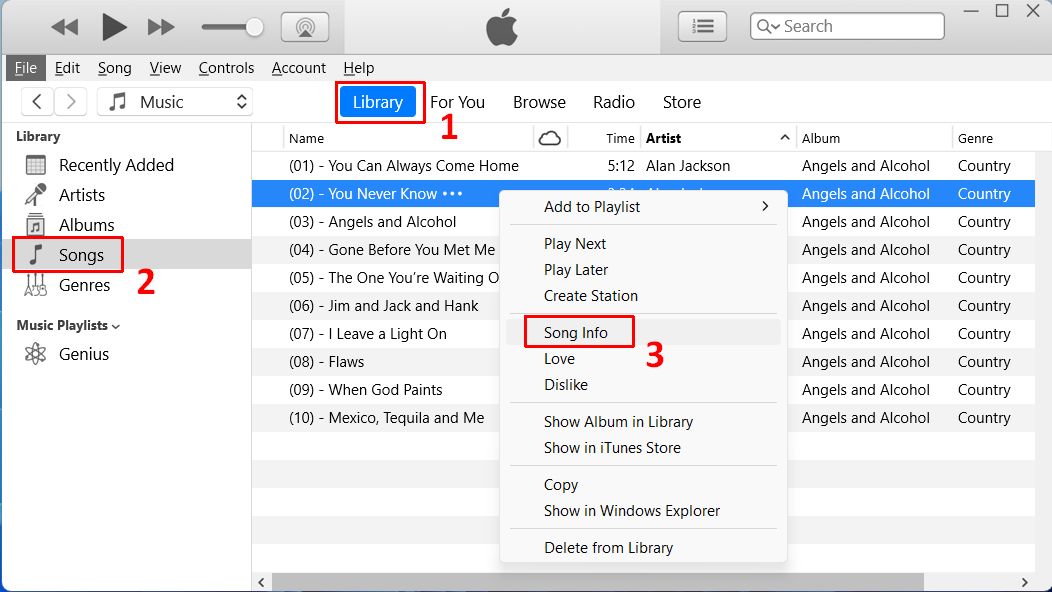
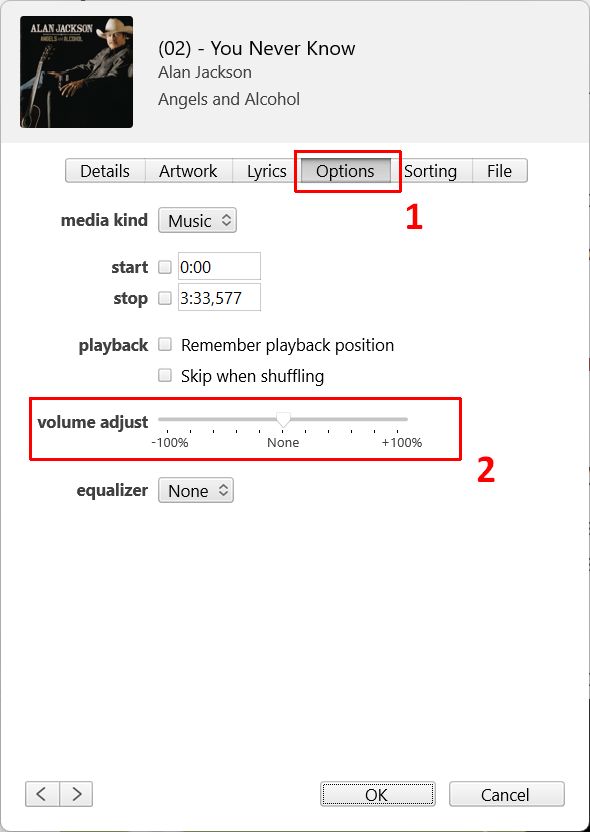
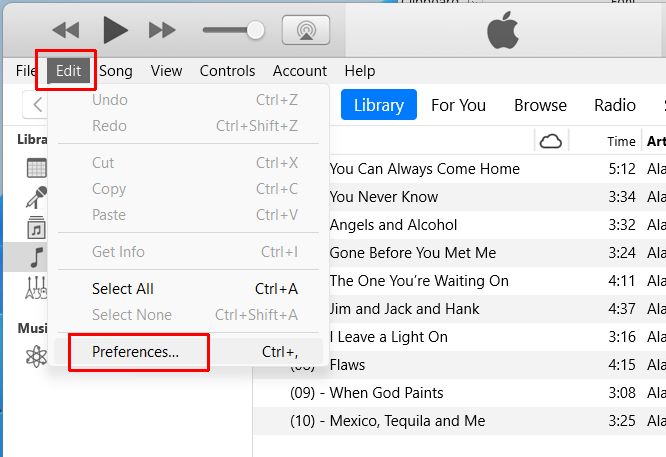
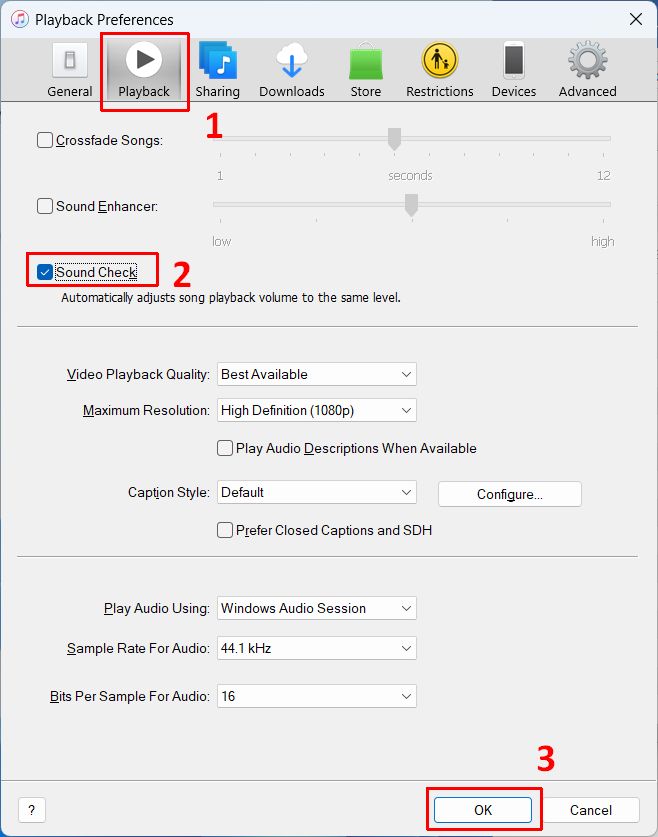

Thank you. It works.
@Fritz Liessling - Thank you for your feedback. I understand that you are looking for other resolutions, but within Windows…
Although the answer to this question is correct, it is really a cop-out answer. It's easy enough to find answers…
To the pcauthorities.com administrator, You always provide useful links and resources.
???? ?? ??? The Last of us