How to Fix Sound Recording Problems in Vista
Chat programs like MSN messenger, Yahoo messenger, GoogleTalk, and Skype have made chatting more popular than anything (now we have Google Duo, Discord, WhatsApp, and many more). At first, we all typed everything we wanted to share or communicate, but more and more the voice and video chats are taking over. High Internet speed and a quality webcam allow for very good live communication. Online video meetings have advanced this further, Microsoft Teams, GoTo Meeting, Zoom, who has not used at least one of them?
In Vista, you need to use a modern webcam anyway, because many of the older models are not supported, or they have no compatible drivers. An external microphone can always be used since it is plugged directly into the (pink) audio plug of your computer.
If you are not being heard by your chat partner, or your voice/video recordings do not record any sound in Vista, you should check the sound recording settings.
- In the Start menu, open the Control Panel.
- In the Control Panel, select Hardware and Sound.
- Under the Sound heading, select Manage audio devices.
- Next, select the Recording tab.

If everything is working perfectly, you should see the green bars move up and down when you talk into the microphone. - Select the Microphone, or Line In device if you have an external microphone plugged in.
- Next, click the Properties button.
- In the properties dialog box, check that the Device usage is set to “Use this device (enable)”.
- You can click the Properties button under the Controller information heading to make sure the audio device is working properly.
- Next, select the Levels tab.

Here, you should set the Microphone volume slider to something above 75%. If required, set it to 100% and you can even use the Microphone Boost to further enhance the recording level. - Next, select the Enhancements tab. Using the Enhancements, you can turn on additional options that help improve the sound quality in conversations and sound recording. Options are:
- DC Offset Cancellation
- Noise Suppression
- Acoustic Echo Cancellation
These settings do not increase the volume, but rather filter the sound to improve the recording.
Some of these settings can depend on the type of sound card installed in your computer, but the majority applies to all sound devices.
Of course, these sound recording settings in Vista apply to any audio input, not just to webcam or chat sessions. If you want to record a voice message, make a call with VOIP software, record a YouTube video, or use the microphone for dictating commands and text to your computer, sound input levels are very important!
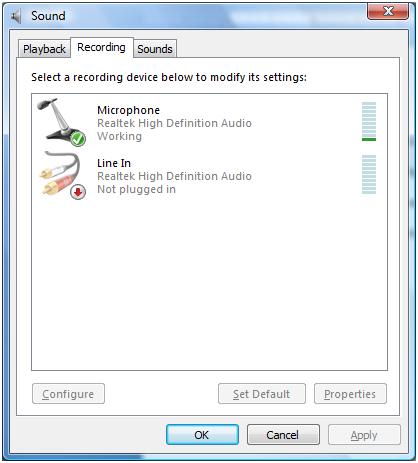
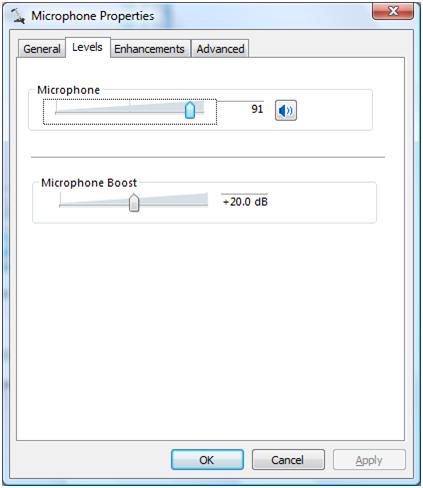


@Hendrik – The way you describe the problem, it sounds like there is some software that is adjusting the volume level of the microphone, but apparently that is not working.
In a program like Skype, this is the default setting, the microphone volume is automatically adjusted. But if it does not work correctly, this obviously can harm things more than help things.
Have you looked at the settings of the program you are using for something like this? In Skype you can disable this option, so if possible try that in the software you are using.
It could also be in the sound card software or driver, although that is not so common. In any case, try disabling any sound related programs, and try a simple program like the Windows sound recorder.
If all this fails, it could be that the mic input line for the sound card is broken. Is this a laptop or a desktop? In a desktop you can try the front and rear plus if available.
Lastly, instead of a new computer, simply consider using an external USB microphone. Cheap and easy…
My headset microphone works on other computers, but on my computer it doesn’t. It works okay the first 2 seconds, then it starts getting rid of the voice. It goes more quiet every moment until my voice is unhearable. It’s not the problem with the microphone, it works at other computers, but why is my computer doing that? I did everything written here, nope. “Wish your voice? Buy a new computer” is computer laughing at me. Any help?
@ratish – There is not supposed to be a mute/unmute button in the Levels tab (as you can see from the screenshot). If the microphone works, and is set as the default recording device, the bars should move when audio is present close to the microphone.
But am I understanding that you are using the built-in microphone in the laptop? Because generally those are not very sensitive, and you need to get either really loud or very close for it to work.
You updated the audio drivers, but I would suggest you first try to get it to work with the Dell recommended Sigmatel audio driver for the Inspiron 1525 (R218148.exe).
Regarding the mute / unmute, that option is only present in the volume manager for sound playback (the sound icon in the taskbar).
You can try the Configure button in the first screenshot (with the microphone selected), and go through the microphone setup, but I fear it is a driver issue and not a recording setup issue.
Hi
I have a dell 1525 with vista hoem premium
I use my inbuilt speakers for voice chatting
the problem is the other person cannot hear me
I have a sigmatel audio codec installed
i updated the drivers but no luck. i still cant record my voice nor does the other person here me in a voice chat
I checked my recording device>microphone array>properties
In the level tab i could not see any mute/unmute button
Is there a way in which I can get this button back.
I feel its probably muted by default, but since I cant see it there is no way I can unmute it
Please help…i have been searching for a solution from a long time
hope u dont dissappoint
@Bobby Ray – In that case, check if your audio device in the device manager has an error indication, or try reinstalling the audio driver for it.
Does your recording device show properly at all, and does it have a green checkmark as shown in the screenshot?
It didn’t freaking work.
My external Microphone does not work when I make a phone from google. I can here the person on the line But they can not hear me. Believe me I have try everything. I have a Compaq Presario with vista…. Please Please Help before I go out a but a new computer… I have not yet done so because it may not be my computer… Please Help… I Thank You In Advance for your help and time this matter.
Nothing works.
I’ve tried it all.
I cannot record with any adequate level, regardless what the indications are.
Bobby
@Mari – The Microsoft LifeCam VX-3000 is compatible with Vista, so if you selected the right operating system during the software download from the Microsoft wbesite there should be no issue.
But does you webcam show up in the Device Manager without errors?
You say you used it before, was that also on Vista?
I have a Windows Vista. I have a Microsoft LifeCam VX-3000 and I went to the microsoft website and downloaded the software, however, it says compatability issues. I used it before and can’t figure out what’s going on. PLease help. Thanx
What if under the recording tab it says “no audio device installed”. My speakers work fine so that I can hear others but I need to know how to fix it so they can hear me also.
Is this post very old? I thought you could bypass the whole mic input with a USB mic. I don’t know if there’s an equivelent for the picture connection but it seems like it should be out there as an integrated solution.
When i click levels theres no mic boost for me, its only the volume and theres no enhancement tabs.