How to Record Video with your Webcam
With the popularity of videos online, more and more people are making their own videos. Of course you can use a camcorder to make your videos, but that often means you need a fast computer, a USB 2.0 or even FireWire port, and expensive capture software like Pinnacle Studio or Adobe Premiere. If you are looking for an easier and cheaper solution, you record video with your webcam. Of course that means you are limited to the location of your PC or laptop, but that still offers a lot of possibilities.
What do you need?
For starters you need a webcam. Most new laptops have a build-in webcam, and for those that do not, as well as for desktop PCs, there is a wide variety of webcams available. Both Microsoft (LifeCam) and Logitech (QuickCam) offer good webcam models. External webcams use a USB connection, which makes them compatible with any PC. Do check the USB version to ensure compatibility with your computer.
The second thing you need is video capture software. There are a lot of commercial products available, but if you want to experiment, you can try a free one. Download Debut Video Capture software and install it.
Now you are all set to start recording you own video.
The Webcam Recording Steps
Once installed, you start of by double-clicking the Debut Video Capture Software icon on your desktop. The program presents you with a simple user-friendly user interface.
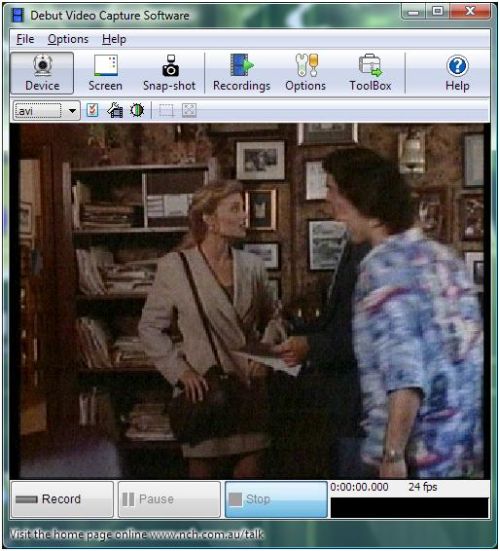
The first thing you want to do is to select the video capture device. In the Options menu, select Record. You will see the Options dialog box of the program, with the Record tab selected.
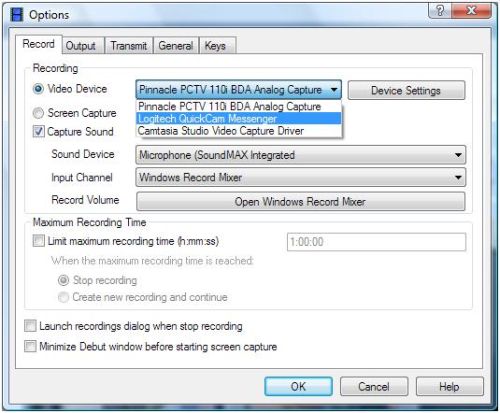
Make sure the Video Device radio button is selected, and then select your webcam in the dropdown box to the right of it. You can then use the Device Settings button to change the settings for the video capture device. The settings will vary for each webcam, but in general they will allow you to control things like brightness, contrast, flicker reduction, and other image enhancement options.
The options for recording allow you to control the sound recording and to limit the recording time.
The next thing to change is the recording format. By default the program will record to the AVI format, which is fine for most purposes. In the Options menu, select Output to change the recording options. Again we will see the Options dialog box, but now with the Output tab selected.
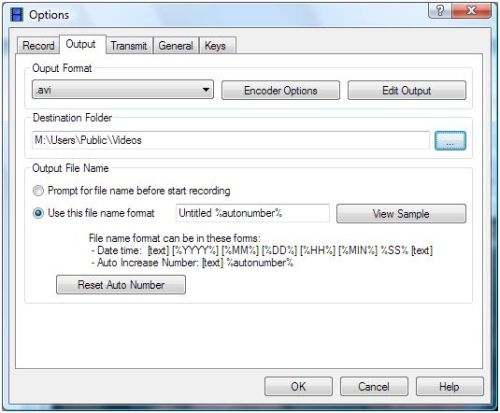
You can change the Output Format in the dropdown list. Additional output options are available behind the Encoder Options button, but they will vary depending on the selected format. The options for the AVI format are:
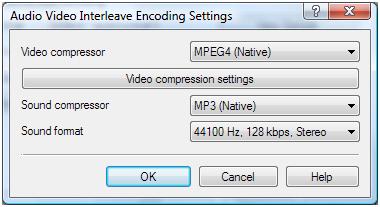
Keep in mind that compression, quality and format all have an impact on the size of the recorded file. If you want to upload your video to the internet, you do not want the file to be too large.
The next step is to click the Record button in the main screen and record what you want. Once you are done, click the Stop button to end the video recording. To access the output file, click the Recordings button in the toolbar.
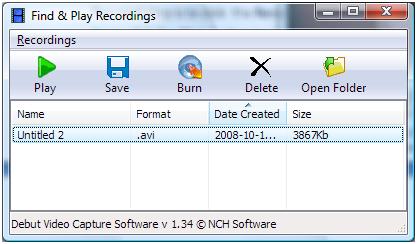
Click the Open Folder button in the toolbar of the Find & Play Recordings window to open the folder with the actual file.
Apart from the video recording, the program also has options to upload the recorded video using FTP or send it by e-mail. This makes it very easy to use for making internet videos.
If you are simply interested in screen recoding, just select Screen instead of Device in the toolbar. The screen capture option makes it popssible for everyone to create instruction videos. So if you want to show someone how to use some piece of software, or how to do a certain taks under Windows, this is the way to do it.
All in all recoding video with your webcam is very straightforward if you use the right tools.
Other Recording Choices
As an alternative you can use software that allows you to capture the output of a specified window. Using this kind of software allows you to capture video by selecting the video window of the webcam. There is a variety of software available for this, but most are commercial or shareware.
The other free option is to use Windows Movie Maker, but the video capture option is discontinued in version 6 onwards. So if you are using an older version of Windows Movie Maker, you can also use that to create a video with your webcam.
EatCam is another nice application to capture video from your webcam. It actually allows you to record your webcam sessions with popular instant messaging programs like MSN, Yahoo Messenger, Skype, ICQ and AIM. Try it out by downloading EatCam.


how do you zoom with the webcam recorder??
@antonija – Webcams are very sensitive to light conditions, partially because the lenses are so small in most cases. Sometimes you can improve things by changing the settings, but the best solution is to ensure there is sufficient light on the object.
hmmm, i am confused, its evening, and now i have the same problem, it has to do sthg with light. when i am recording laptop screen, then all is good, when i record sthg else in my room, where the light is not so good, then i have the same problem as before…
oh, i saw your answer @luke, the problem was in frame rate, whatever this is :) it was set on 30 i think, and now i put it on 200, its perfect. thanks anthony :)
hi there, i have the same problem as luke has! my recordings come out twice as fast as i recorded them…but the audio was recorded normally. my laptop is hp, webcam is canyon, i have drivers for camera and for lap, I tried to record in diferent programs, ( now i am using this-debut video c.), i tried to record in diferent format, i tried to watch video in diferent programs, ALLWAYS the same problem…. dont know what to do, pls help
@Tasema Nolan – Video files are in general too big for email, try using an online file sharing program. You upload the video file, get a link and email that instead.
Regarding the Yahoo crashing with webcam chat, what is your Windows version? And did you try reinstalling Yahoo messenger?
@dk – I do not know the solution to that problem yet, but it is not a generic problem, my recorded video file play back just fine. Did you check which codec is used for playback? If you have K-Lite or CCCP installed, different codecs will be used. Try it on a standard/default Windows setup.
I have the same problem as luke.
The video plays back twice as fast as the audio.
If there is a solution, pleaes email darkcurrent@gmail.com… otherwise, F%&K this program…
Good Afternoon Anthony,
I just found this website and had a few questions and wonder if you can reply directly to my email above. I have a lap top and a logitech webcam which is HD, I like to make and record videos from my webcam all the time and I send them through email. However the problem is, I can only record 1 minute 21 seconds long, anything longer than that, I will not be able to attach it to the email and send it. So I in up having to make the vid in segments, which usually be around 20 or more, I use Windows Media Player and would like to cut down my recording time. So my question is 1. How can I change the option on my webcam to record longer, i believe it gives me the option of only 99, nothing higher 2. will your program be able to inable me to send bigger video files through email 3. If I record from a JVC video camera and want to send it through email with your program, would that be possible, and how do I save it to my computer 4. Can I use this program to chat cam to cam with yahoo messenger, just trying to use it now, my system always freezes and crash and I am unable to do a live video feed, i’m wondering if I need a new version of windows, I did try uploading windows 8, however, it made my PC crashed terribley, I may just need a whole new lap top, what do you suggest? Thank you for your time and help in advanced…..Taz
@Robert – I am not familiar with any free software to record video when motion is detected, but a commercial solution called Webcam Monitor is available from DeskShare. You can download a trial version and see if it is what you need.
this is a really informative article, thanks for sharing. do you have a suggestion for a way to record video files when motion is detected? say record for 30-60 seconds or until motion is no longer detected.
@babes6970 – They can always do a screen recording on their computer and include the webcam window, so yes they can.
can anyone record me when they are watching my webcam?
Wow, quick response and helpful. Thank you. -Joel
@Joel – Sure, there are plenty of screen recording solutions that you can use for that. They can record anything on your screen, including webcam video from a chat friend. The most well known one is Cam Studio from TechSmith. But there are others, like CamSudio and ScreenCoder.
Not all are free, so the choice will depend on budget and variety in easy-of-use.
Hope this helps!
Anthony, is there a way to record someone else’s webcam? Like if you are video chatting with someone else on yahoo messenger. (I’m deployed with the Army and the bandwidth is small and slow over here). I’m hoping to be able to record video chats with my daughters and play them back later. Is that possible? -J
@kirsty – Do you mean the SplitCam icon? Try uninstalling and reinstalling the software. If necessary, re-download it.
what if you do not have the icon on the desktop?
@papanok – Are you sure you have the recording volume on your mic set to the maximum level? We have instructions for adjusting recording levels for Vista, and the Windows XP settings are very similar.
the sound on all my recordings is too low. how can i increase the volume of the recordings?