How To Save Thumbnail Images for Word Documents
Browsing through a folder with files on a Windows computer is a whole lot easier if you can look at pictures rather than just file names. If you save thumbnail images for Word documents, you can preview the document in the Windows File Explorer.
There are two ways to make sure Word generates a thumbnail image for your document when it is saved.
The first is to instruct Word for each document individually.
- With the document open in Word, click the File menu.
- Next, click Save As.
Tip: You can also use the F12 key to invoke the Save As function. - Next, browse to the folder on disk where you want to save the document.
- Type a File name.
- Make sure to select the checkbox labeled Save Thumbnail.

- Click the Save button.
After this, you can preview the document in Windows Explorer by using one of the icon view options in the menu. The thumbnail image is generated from the first page of the Word document.
But what if you want to save a preview image, or thumbnail, for all Word documents?
Luckily there is a setting that tells Word to save a thumbnail image for every document by default.
- Click the File menu.
- Next, click Info in the left-hand panel.
- In the Properties section, click the Advanced Properties option.

- This will bring up the Properties dialog box. Select the checkbox labeled Save Thumbnails for All Word Documents.

- Click the OK button to confirm.
Note: This option is no longer available in the latest versions for Word (2019 onwards). So check your Office version before looking for this option.
Now just set your Explorer View to Large Icons (or any of the other Icon views), and you will see the first page previews of all documents saved with this setting.
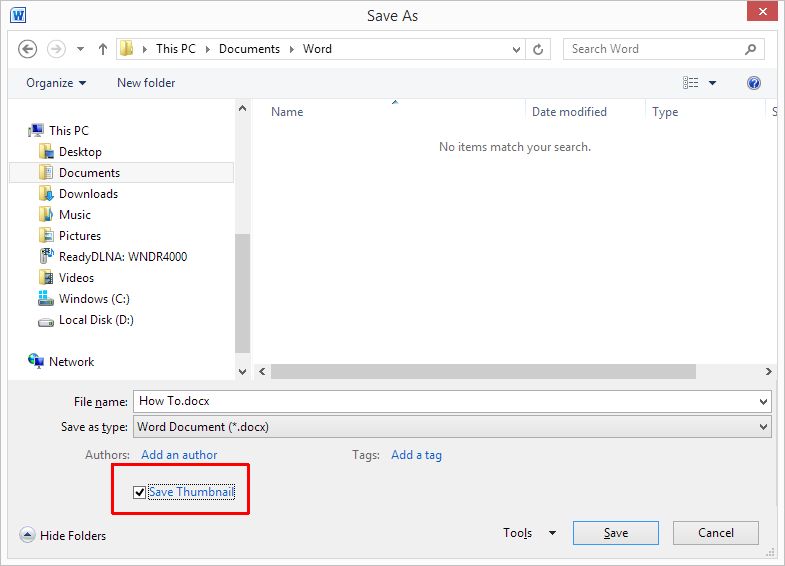
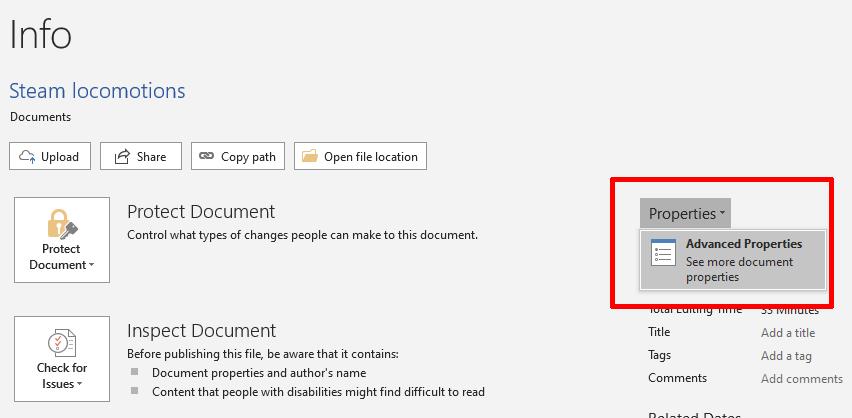
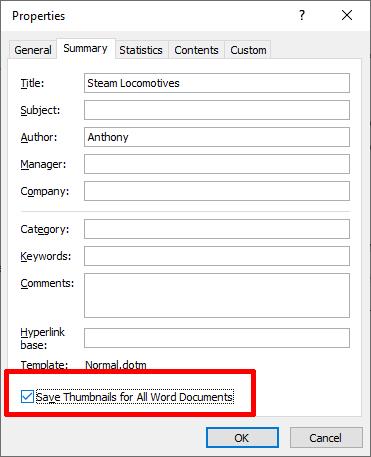
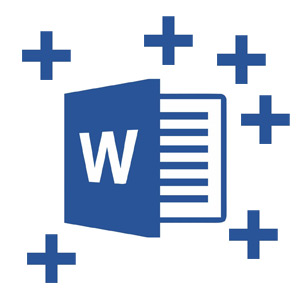


Thank you. It works.
@Fritz Liessling - Thank you for your feedback. I understand that you are looking for other resolutions, but within Windows…
Although the answer to this question is correct, it is really a cop-out answer. It's easy enough to find answers…
To the pcauthorities.com administrator, You always provide useful links and resources.
???? ?? ??? The Last of us