How to Remove the Signature for New, Replied To or Forwarded Messages
Automatically inserting a signature in an email is a convnient way of not forgetting to do this. But if you do not want the signature to automatically be added, you need to remove the signature. Below you will find the steps for how to do this in Outlook.
- From the Tools menu, click Options.
- Select the General tab and then click E-mail Options.
- Select the E-mail Signature tab.
- Click the Signature for new messages drop-down list and then click (none).
- Click the Signature for replies and forwards drop-down list and then click (none).
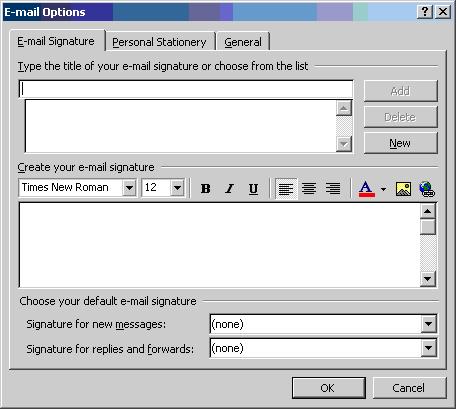
- Click OK to exit the E-mail Options menu.
- Click OK again.

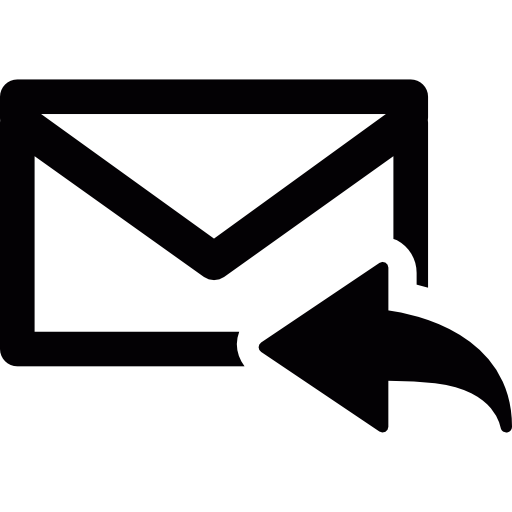

Thank you. It works.
@Fritz Liessling - Thank you for your feedback. I understand that you are looking for other resolutions, but within Windows…
Although the answer to this question is correct, it is really a cop-out answer. It's easy enough to find answers…
To the pcauthorities.com administrator, You always provide useful links and resources.
???? ?? ??? The Last of us