How To Configure Outlook Express for AOL mail
Using multiple e-mail accounts is very common these days. Apart from the ISP e-mail account, most people use hotmail, Gmail and AOL to create additional accounts. Accessing all these e-mail accounts individually can be rather cumbersome and time consuming. So a better solution is to use a local e-mail client and access all e-mail accounts from there.
There are quite a few e-mail clients that can be used for this, and Outlook Express is one of them. Since it is part of the standard Windows XP installation, it is used by many people.
To configure your AOL e-mail account in Outlook Express, follow these steps:
- Open Outlook Express.
- In the Tools menu, select Accounts.
- In the Internet Mail window, select the Mail tab.
- Click the Add button on the right-hand side, and click Mail.
- Type the Display Name for your AOL account, and click Next.
- Type your AOL e-mail address, and click Next.
- Select IMAP for the incoming mail server type.
- Type imap.aol.com in the edit box for Incoming mail.
- Type smtp.aol.com in the edit box for Outgoing mail.
- Click Next.
- Type your AOL address in the Account name field.
- Type your AOL password in the Password field, and click Next.
- Click Finish.
- Select the new AOL account in the Internet Mail window, and click Properties.
- Select the Servers tab in the Properties window.
- Select the My server requires authentication checkbox.
- Next, select the Advanced tab.
- Change the value for Outgoing mail from to 587.
- Select the IMAP tab.
- Clear the checkbox in front of Store special folders on IMAP server, and click OK.
- Click the Close button to close the Internet Mail window.
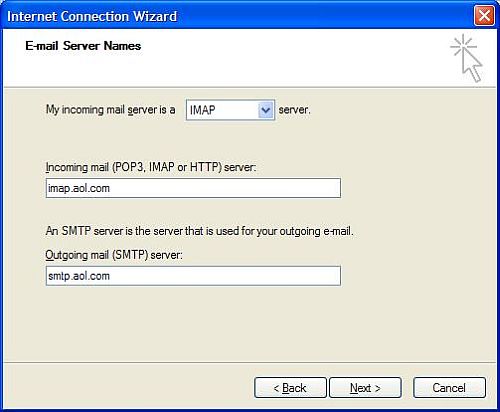
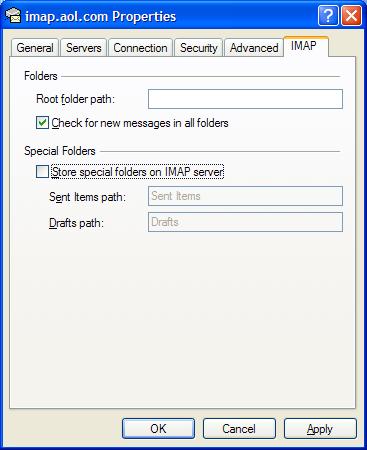
Outlook Express is now configured for your AOL account. You will be asked if you want to download folders from the new mail server, to which you can answer Yes.
The use of IMAP allows you to access your e-mail directly on the AOL servers. This is different from POP3 access, where all e-mail is downloaded locally. Accessing your AOL account though IMAP will not give you all the same features as directly accessing it your browser.
If you prefer POP3 over IMAP access, simply change the Incoming server type in step 7 to POP3 and change the Incoming server to pop.aol.com in step 8.

Thank you. It works.
@Fritz Liessling - Thank you for your feedback. I understand that you are looking for other resolutions, but within Windows…
Although the answer to this question is correct, it is really a cop-out answer. It's easy enough to find answers…
To the pcauthorities.com administrator, You always provide useful links and resources.
???? ?? ??? The Last of us