How to Uninstall Outlook Express
Outlook Express is installed by default in Windows XP, and is the default email client. In case you prefer to use an alternative email client, or have upgraded to Microsoft Outlook as part of the Office suite, you can uninstall Outlook Express.
Since Outlook Express is part of the Windows XP system software, you will not find Outlook Express in the list of programs that can be removed. Instead you need to reconfigure Windows. Follow the steps below to remove Outlook Express:
- Open the Windows Control Panel from the Start menu.
- In the Control Panel, select Add or Remove Programs.
- In the Add or Remove Programs window, click the Add/Remove Windows Components iscon in the left-hand side of the window.
- In the Windows Components Wizard, scroll down until you see Outlook Express.

- Clear the checkbox in front of Outlook Express, and click the Next button.
- Wait for the wizard to complete and then click Finish.
There is no need to restart the computer, from now on Outlook Express will no longer be present on your desktop and in your Start menu.
If you ever want to reinstall Outlook Express, follow the same steps, but check the checkbox instead of clearing it and Outlook Express will be reinstalled.
These steps will remove Outlook Express from the desktop and start menu. If you want to get rid of Outlook Express completely, you will manually need to remove the program files related to Outlook Express. This Microsoft Knowledgebase article contains detailed steps on how to do that.
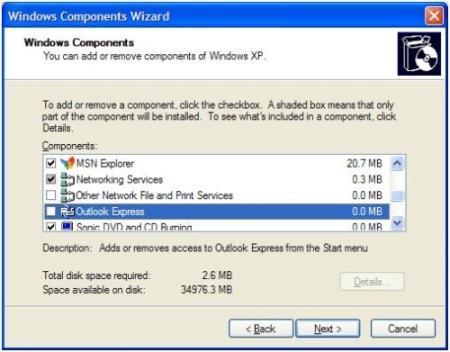

Thank you. It works.
@Fritz Liessling - Thank you for your feedback. I understand that you are looking for other resolutions, but within Windows…
Although the answer to this question is correct, it is really a cop-out answer. It's easy enough to find answers…
To the pcauthorities.com administrator, You always provide useful links and resources.
???? ?? ??? The Last of us