Hyperlinks Not Working in Outlook Express
Outlook Express is included with Windows XP, so many people use it for e-mail correspondence or even as a news reader. If you receive e-mails with hyperlinks in Outlook Express, they are shown in blue by default and underlined. Clicking a hyperlink in an e-mail in Outlook Express will open up your default internet browser and show the location the link is pointing to.
You might run into an Outlook Express problem where the hyperlinks in the e-mail messages do not work anymore. If you click the link in the e-mail message nothing happens. This is not an Outlook Express error, but can be a configuration problem related to files types in the Windows Explorer.
To solve this error, try these steps:
- Open up the Control Panel.
- Select Add or Remove Programs.
- Now select the Set Program Access and Defaults in the left-hand side of the window.
- Next, select Custom and then select Internet Explorer as the default web browser.
- Click OK.
- Open up the Windows Explorer.
- In the Tools menu, select Folder Options…
- In the Folder Options dialog box, select the File Types tab.
- In the Registered file types list, look up the Extension ‘URL’.
- In the Details for ‘URL’ extension group, make sure that ‘Opens with:’ is followed by your default browser, e.g. ‘Internet Explorer’. If not, click the Change button and select the internet application in the Open With dialog box.
- Click the Advanced button.
- In the Edit File Type dialog box that appears, select the open entry under Actions:
- Next, check if your settings match the ones in the screenshot below. If not, change them accordingly.
- Click OK twice and then click Close.
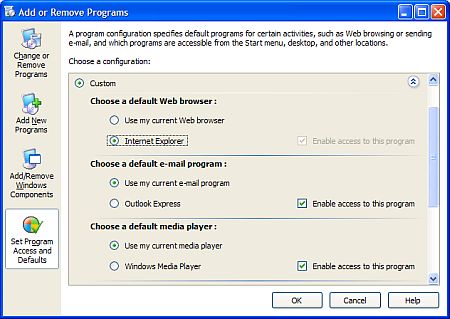
If this does not help, continue with:
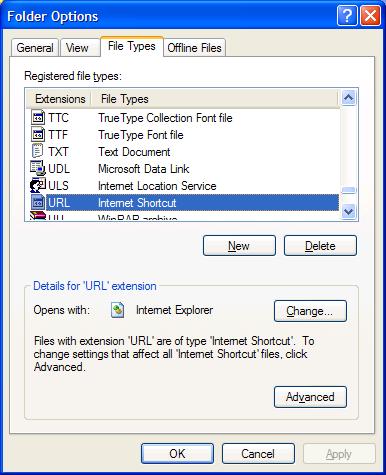
If this does not fix the problem, continue with:
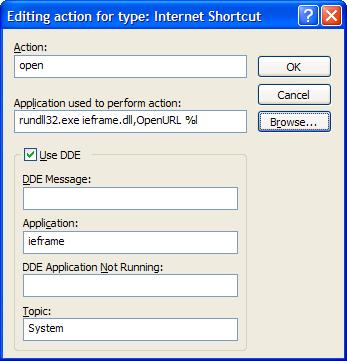
After this, you should now be able to open the hyperlinks from e-mails in Outlook Express again.
If this still does not work, you can try to repeat the steps above but replace the settings with the following screenshot.
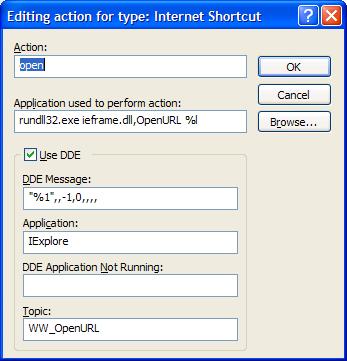
Last thing to try is to change the Application used to perform this action to:
C:\Program Files\Internet Explorer\iexplore.exe" -nohome
or
C:\Program Files\Internet Explorer\iexplore.exe" %1
These steps all address the issue that the URL association is not configured properly, so if that is the problem, one of these steps will fix it.
A second possible cause for hyperlinks not working in Outlook Express is that a support library is not registered properly. This could be a registry problem, but it can generally be fixed by re-registering the required DLL files.
So use the Run command in the Start menu to execute the following commands:
regsvr32 urlmon.dll
regsvr32 mshtml.dll
regsvr32 shdocvw.dll
regsvr32 browseui.dll
regsvr32 msjava.dll
This will register the listed Dynamic Link Library files again and correct any issues concerning them in the Windows Registry. Try clicking a link in Outlook Express again after this.



I have had a problem for a long time where outlook was unable to open hyperlinks — it would always ask you for what to open it with polluting the registry with a number of strange extensions (from the end of the url). I dealt with it until a link had .exe on the end (it was an internal download link) which then caused windows to forget what to do with .exe files.
First thing to do is Setting Internet Explorer as your default browser:
1. Open Internet Explorer
2. Click on Tools menu
3. Select Internet Options -> Programs
4. Click on button Make Default
Citrix had a similar issue and had the magic register key set after resetting the browser associations,…
Copy this to a .reg file and import it to complete the association.
……
Windows Registry Editor Version 5.00
[HKEY_CLASSES_ROOT\htmlfile\shell\open\command]
@=”\”C:\\Program Files\\Internet Explorer\\iexplore.exe\” -nohome”
[HKEY_CLASSES_ROOT\htmlfile\shell\opennew\command]
@=”\”C:\\Program Files\\Internet Explorer\\iexplore.exe\” %1″
[HKEY_CLASSES_ROOT\http\shell\open\command]
@=”\”C:\\Program Files\\Internet Explorer\\iexplore.exe\” -nohome”
[HKEY_CLASSES_ROOT\https\shell\open\command]
@=”\”C:\\Program Files\\Internet Explorer\\iexplore.exe\” -nohome”
[HKEY_CLASSES_ROOT\IE.HTTP\shell\open\command]
@=”\”C:\\Program Files\\Internet Explorer\\iexplore.exe\” -nohome”
[HKEY_CLASSES_ROOT\IE.HTTPS\shell\open\command]
@=”\”C:\\Program Files\\Internet Explorer\\iexplore.exe\” -nohome”
[HKEY_CLASSES_ROOT\mms\shell\open\command]
@=”\”C:\\Program Files\\Internet Explorer\\iexplore.exe\” -nohome”
“MPlayer2.BAK”=”\”C:\\Program Files\\Internet Explorer\\iexplore.exe\” -nohome”
[HKEY_CLASSES_ROOT\pnm\shell\open\command]
@=”\”C:\\Program Files\\Internet Explorer\\iexplore.exe\” -nohome”
[HKEY_CLASSES_ROOT\rtsp\shell\open\command]
@=”\”C:\\Program Files\\Internet Explorer\\iexplore.exe\” -nohome”
[HKEY_CLASSES_ROOT\rtspu\shell\open\command]
@=”\”C:\\Program Files\\Internet Explorer\\iexplore.exe\” -nohome”
Thanks for your help step one worked.
you have support all in very helpful way.
thanks a lot.
Mahender Nath
Follow up to previous message: as the website comes up in response to clicking on the hyperlink in OE, a formal message pops up : Internet Explorer is not your default browser, do you want …. YES or NO. If I select YES, then the next attempt to click on a hyperlink does not work again, and I find that same old path [“C:\WINDOWS\system32\rundll32.exe” “C:\WINDOWS\system32\ieframe.dll”,OpenURL %l] has been replaced in the Application window (your step 13). Changing it back to your version corrects things again. When now I select NO in the default window, and try again things work fine, and continue to work fine.
Can you explain this weird behavior?
In your step 13 I found this in mine: “C:\WINDOWS\system32\rundll32.exe” “C:\WINDOWS\system32\ieframe.dll”,OpenURL %l, and proceeded to replace it with your version. IT WORKED!!
Thank you so much.
My office system runs off of Firefox, which is my default browser. My hpyerlinks had been opening fine until recently, now my 3-mail hyperlinks don’t do anything. I read you suggestions but I was wondering how I fix it with Firefox.
Help me if you can.
Attempt both ways from your web site without results. When clicking on a HyperLink in Microsoft Office Outlook 2007 the below message comes up.
“This operation has been canceled due to restrictions in effect on this computer. Please contact your system administrator (That is me!).
Able to copy Hyperlink from Outlook and paste it in IE-8 but is a pain in you now were!
Any suggestion would be very well appreciated.
Sincerely
Don
@Fritz – Probably related to the auto format options.
Try: Tools menu -> Options -> Click Mail Format tab -> click Editor Options button -> click Proofing in left-hand side pane -> click AutoCorrect Options button -> click the AutoFormat tab.
Now finally make sure the Internet and network paths with hyperlinks check box in the Replace section is enabled.
I’m having a related issue wherein I type (or paste) a website into Outlook, but then it’s not automatically hyperlinked. So, for example, I used to be able to type into an email https://www.pcauthorities.com, press space/enter and it’d be linked automatically. No more. Can’t figure out what went wrong. Any idea how to restore?
Thanks!
@Henry – From your description it seems like you might have a virus, spyware or adware installed. This could explain how things get corrupted every time. Try scanning your system with anti-virus software and something like Ad-AWare from lavasoft.
Thanks Kyle for the fix. BUT—the problem keeps recurring! I have to apply the fix regularly (daily, or sometime more often). What is causing this setting to be reset? Is there a fix to end the problem, not just correct the symptom? Each time the problem occurs, I have clicked on a link in Outlook Express and a window has opened (presumably in IE) with an annoying sales pitch most recently from mediajmp.com or grantadvisorusa.com. I have popup manager set on Medium in IE.
@Terry Wilson – “not working on sites”? The tip has nothing to do with links in browsers, but with links in Outlook Express.
Are you certain that your security software is not blocking some links?
And check what the difference is between the links that work and those that do not, there will be some difference (check the page source).
I have followed your instructions to the letter and I still have the same hyperlinks not working on sites that I use although others work perfectly. Any more suggestions? I am beginning to lose it !!!
Cheryl (above) asked you
xxxxxx
“I’ve tried everything above – in step 13 my application setting says:
“C:\WINDOWS\system32\rundll32.exe” “C:\WINDOWS\system32\ieframe.dll”,OpenURL %l
which, while containing part of what you show in your example, is considerably longer. Is my setting correct or should I shorten it to what you have?”
xxxxxx
I have exactly the same problem but did not see your answer to her about the shortened command rundll32.exe ieframe.dll,OpenURL %I
Before I mess around I just want to confirm the switch to the “Reader’s Digest version.
Kyle —- I have tryed everything to fix this problem.
Who would have thought all I needed to do was find someone smarter than myself.
Your the “GREATEST ” .
THANK YOU SO MUCH !!!!!!!
@Lauri – What do you mean by “changes to …. are not saved”? Do the settings described in the article get saved?
One other option would be the antivirus software, but that is a rare cause for this not to work. Are you getting any error or information message?
Kyle – I am admin on my computer but changes to web browser to IE and externsion URL are not saved. I do have the advanced settings in file type reg but the hyperlinks in Outlook Express do not work. Now what?
Thanks-
Lauri
You da’ man Kyle….That worked!!!…..Great tip!..That last screenie was my fix.
Kyle, thank you and the availability of this excellent web site for the fix of my, “hyperlinks not working in outlook express” problem. Works great. One comment on the instructions is that the “Folder Options…” does not appear in the tools menu in Windows Explorer but in “My Computer”. I’m not that computer knowlegable so I follow directions specificly and some may be left lost as what to do. “All’s well that ends well”. Thanks again. Rich
@Cheryl – Glad it works (at least partially) for you.
@Keith – Thanks for you clarifying comments.