How to Maximize Security in Outlook Express
Although Outlook Express was known to be rather vulnerable to online attacks, viruses and spyware, recent updates have improved Outlook Express security a lot. Considering that many use Outlook Express for e-mail and news reading, it is reassuring that Microsoft has addressed most known security holes.
As with most software though, security can be harmed when users get sloppy in how they use the software and how they configure the software. This is especially true with online applications. If you allow all kinds of content in e-mail or click every attachment you receive, no protection will be good enough.
So use good judgment when using Outlook Express to minimize your exposure to online threats. For MAXIMUM Outlook Express security consider the following tips too.
Windows and Outlook Express Updates
Regularly update your Windows XP software. Outlook Express is an integrated part of Windows XP, so any patches or updates to Outlook Express are released through Windows XP updates. If you have Windows updates set to automatic, Outlook Express will be updated as well. If you set Windows updates to ‘disabled’, then you need to manually update Windows XP.
Minimize HTML in Outlook Express Email
Read messages in plain text. Although HTML allows for better looking e-mails, it also increases security risks in Outlook Express. Unless you only receive e-mails from known and trusted sources, using plain text is the safest option. In the Tools menu, select Options. In the Options dialog box, select the Read tab, and then select the Read all messages in plain text checkbox. Click Apply to activate the setting.
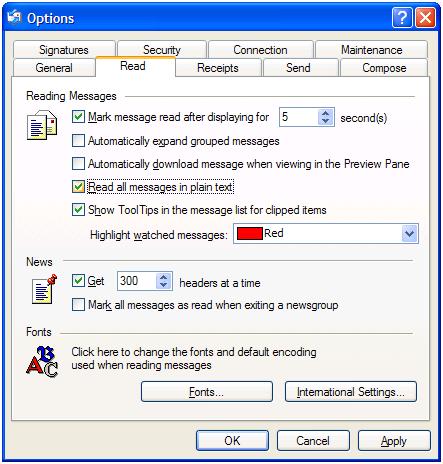
If a message really needs to be viewed in HTML, you can select the message and then choose Message in HTML from the View menu.
In the same dialog box, consider clearing the checkbox named Automatically download message when viewing in the Preview Pane. When you scroll through your message list with the Preview Pane active, the messages are loaded immediately. Any harmful content in the message is also loaded. So it is better to disable this feature, or to disable the Preview Pane completely, and only open messages that you know are from trusted sources.
Restrict Image Downloading in Outlook Express
HTML content can contain harmful content. In most cases, HTML will be used to show a nice looking message, using layout options and images. But even image files have been misused in the past, where an image file is not really an image file. Unfortunately, even file formats can be misused. And what about an ActiveX control embedded in the HTML? How can you know if it is a harmful or safe piece of code?
In the Options dialog box of Outlook Express, select the Security tab. Now select the checkbox named Block images and other external content in HTML e-mail. Click OK to close the dialog box.
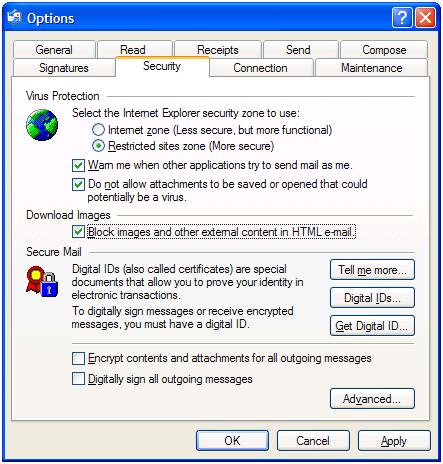
Apart from security improvement, this setting will also make your e-mail reading and downloading a bit faster since the images are not loaded.
Block Unsafe Attachments in Outlook Express
Attachments to e-mails are a convenient way to send files or documents to other people. But when someone sends you an executable (EXE) file, how do you know it does not contain a virus? The best protection from possibly unsafe e-mail attachments is to allow Outlook Express to block them.
In the Options dialog box, select the Security tab. Next, select the checkbox named Do not allow attachments to be saved or opened that could potentially be a virus. Click Apply to activate the setting. Outlook Express will now allow you to open the e-mail, but the attachment is not accessible anymore.
The blocking of potentially unsafe attachments is based on the file extension of the attachment, so you can actually control which attachments are blocked as a result of this setting.
Use Internet Security Zones in Outlook Express
Both Outlook Express and Internet Explorer are using the same Internet settings in Windows XP. As a result, the security zones concept is also available in Outlook Express. Using the Restricted sites zone rather than the Internet zone will prevent unsafe features of a website to be loaded or executed. You can use the Internet Options dialog box in the Internet Explorer to change the settings. In the Security tab, select the Restricted sites icon.
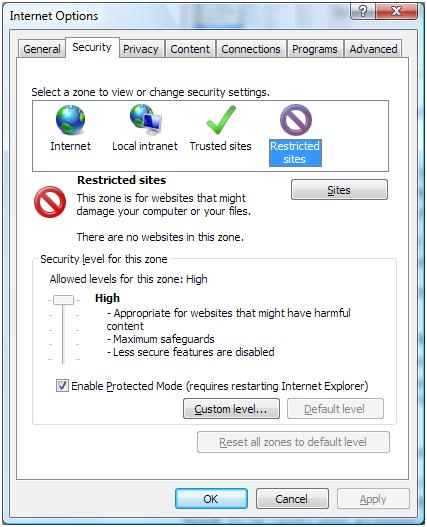
The Sites button allows you to add websites to this zone and the Custom level button gives you more control over what is allowed and what is not (most is not by default).
Block Spam in Outlook Express
Although Outlook Express does not have a Junk E-Mail filter like Outlook has, it is still possible to block spam as much as possible. This kind of e-mail is most likely to have harmful content, so filtering it is the first step in dealing with spam protection in Outlook Express.
Most ISP’s have spam filtering in their systems these days, but there is only so much that can be safely filtered without blocking e-mail that should normally be received. So if you still receive a lot of spam, you can use the message rules in outlook express to filter spam.
Following these steps can help you access your e-mail in a safe and secure way. Keep in mind that software can only do so much. Always use common sense, and do not open every e-mail blindly to prevent infecting your PC!

Thank you. It works.
@Fritz Liessling - Thank you for your feedback. I understand that you are looking for other resolutions, but within Windows…
Although the answer to this question is correct, it is really a cop-out answer. It's easy enough to find answers…
To the pcauthorities.com administrator, You always provide useful links and resources.
???? ?? ??? The Last of us