Outlook Express Not Responding
One of the more difficult problems with Outlook Express is the not responding error. If Outlook Express is not responding on your computer, there can be quite a few causes. To try and resolve this type of error, you can follow these steps:
Step 1 — Make sure your internet connection is working.
Check if you can access web sites through your Internet Explorer. If you can not acces any web sites, you need to troubleshoot your internet connection. Outlook Express and the Internet Explorer use the same connection for accessing the Internet.
Step 2 — Check your system files
Run the system file checker. This is a Windows utility that allows you to check your system files and restore or correct them if possible. The utility can be run from a command prompt, so right-click the Start menu and then select the Run option. In the Run dialog box, type “cmd” and click OK.
In the command window, type “sfc /scannow” and press Enter.
The program will verify the system file, which can take some time. Follow the prompts in the program and once the scan is complete, close the command window and reboot your computer.
Step 3 — Run a virus scan on your computer.
Many unexplainable or hanging problems can be explained by computer viruses being present on your computer. So make sure to run a full system virus scan with your antivirus software. Make sure to check for adware as well.
Step 4 — Delete messages in the Outbox.
In some cases the send/receive operation failed or a different problem caused the Outbox in Outlook Express to become corrupted. If accessible, access the Outbox from within Outlook Express and delete everything in it.
If this is not possible, exit Outlook Express and manually delete the Outbox.dbx file in the Outlook Express Store Folder. In some cases it is not possible to delete the Outbox.dbx file, so boot your computer in Safe Mode if that is the case.
Outlook Express will automatically create a new Outbox.dbx file the next time it is started.
Step 5 — Reinstall Outlook Express.
If everything fails, you can try to remove and reinstall Outlook Express. First make a backup of your Store Folder, there are tools available that allow you to retrieve the contents later. Next uninstall Outlook Express from the Add or Remove Programs section in the Control Panel. Select Add/Remove Windows Components.
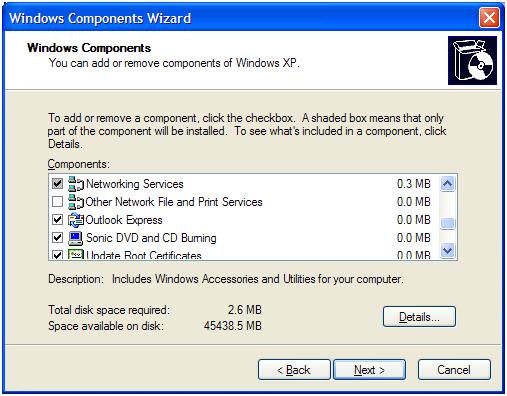
In the Windows Components Wizard, scroll down until you see Outlook Express and then clear the checkbox in front of it. Click Next to start the uninstall process.
Once the Outlook Express uninstall is complete, it is best to reboot your computer and then repeat the steps to install Outlook Express again. This time, select the checkbox to reinstall Outlook Express.


Thank you. It works.
@Fritz Liessling - Thank you for your feedback. I understand that you are looking for other resolutions, but within Windows…
Although the answer to this question is correct, it is really a cop-out answer. It's easy enough to find answers…
To the pcauthorities.com administrator, You always provide useful links and resources.
???? ?? ??? The Last of us