Fix 0x80070643 Install Errors in Windows
Windows error code 0x80070643 can occur when trying to install updates in Windows 10 or Windows 11. The error can happen with update KB5034441 or kb5034439, both pf which pertain to the Windows Recovery Environment (WinRE). The Exact message will be “0x80070643 – ERROR_INSTALL_FAILURE”.
To fix the error, the Microsoft recommended solution is to check and increase the size of the recovery partition. You can find the instructions on the Microsoft support forum.
Since this is quite an impactful step, here are some other things you can try first.
#1 – Finish installation of all other updates and then reboot and try the update again. Any pending updates can affect other updates.
Completing pending installations will free up resources that may be affecting the installation of the update that results in the error.
#2 – Delete pending updates. If updates are not completing, even after a reboot, you can delete them. Here are the steps:
- Open a command prompt with administrator rights.
- In the command prompt, type: net stop WuAuServ and press Enter. This will stop the Windows update service, so we can remove the pending update folder.

- Next, open a File Explorer window and navigate to the C:\Windows folder (change the C: drive to your system driver if it is different).
- Select the folder named SoftwareDistribution and delete it. If you prefer, you can rename it and delete the renamed folder after the steps complete.

Note: You may be asked to confirm this action as it requires admin access as well. - Now go back to the command prompt window (or open a new one in case you closed it). We need to restart the Windows update service by typing: net start WuAuServ followed by the Enter key.

- Finally reboot and check the Windows Update status in the Windows Settings again.
The updates can now be retried, including KB5034441 or kb5034439.
If needed, continue with #2 below.
#2 – Run the Windows Update troubleshooter to fix error 0x80070643.
In Windows 11, go to the Settings -> System -> Troubleshoot and select Other Troubleshooter. The locate the Windows Update option under either the Most frequent or Other heading. Click the Run button next to it. Wait for Windows to detect any problems and then follow instructions on screen.
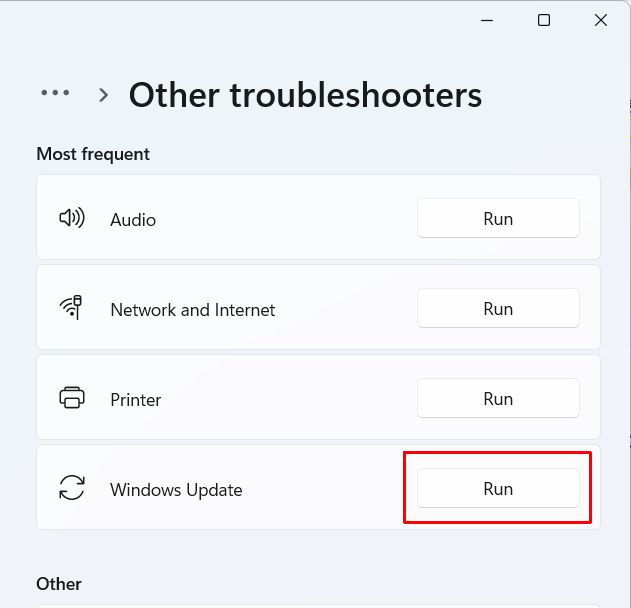
In Windows 10, go to the Settings -> Update & Security -> Troubleshoot -> Windows Update. Then select Run Troubleshooter.
After running the Windows update troubleshooter, restart your system and try the updates again.
#3 – Restart the Windows installer service.
In some cases, restarting the Windows installer itself can fix the problem. The steps to access the Windows services and restart the installer are as follows:
- Right-click the Start menu button.
- In the menu, select Computer Management.

- In the left-hand pane, select the Services and Applications option, and then click Services below it.

- In the Services pane, scroll down until you see the Windows Installer service. Click it to highlight it.
- Now select the Restart the service option to the left.

After this, try the Windows updates again and see if install error 0x80070643 is fixed.
#4 – Run Windows Update in Safe Mode.
If none of the above methods worked in trying to fix the 0x80070643 error code, there is a last option that can be tried. Especially if third-party software is affecting the install process, this method can help. Starting Windows in Safe Mode will ensure that only the required Windows software is running.
Here are the steps:
- Click on the Windows Start menu button.
- Next, click the Power icon (1).
- Press and hold the Shift key, and then click the Restart options (2).

- Once the computer restarts, you will see the various options to proceed. Select the following sequence of options: Troubleshoot -> Advanced options -> Startup Settings -> Restart (button).
- After this, the computer will restart again and show the boot menu. Now select the option Safe Mode with Networking (5 or F5).
- After the computer starts, it will be able to use the networking services to access the Internet for any updates.
- Access Windows Update from the Settings to install the updates that caused error 0x80070643.
Once the updates are installed, simply restart the computer in regular mode to proceed.
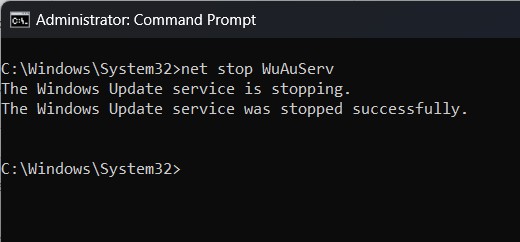
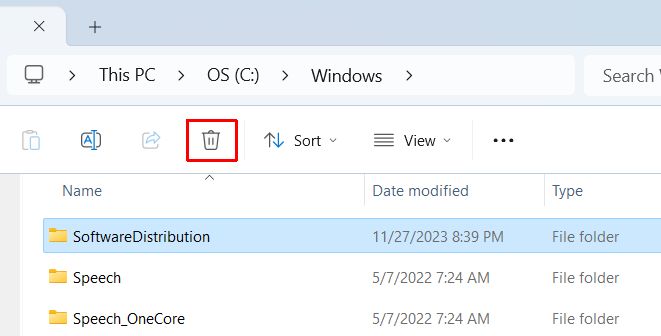
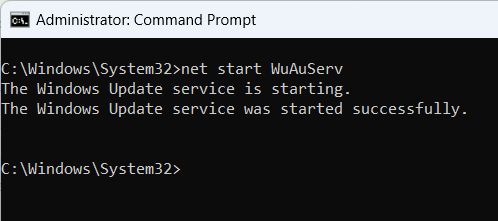
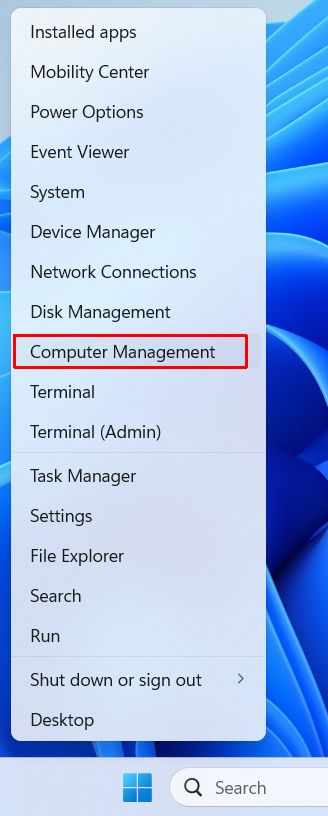
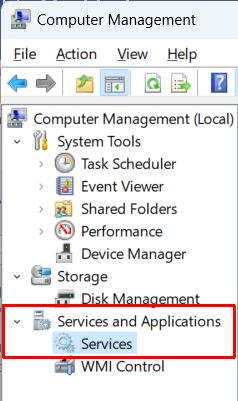
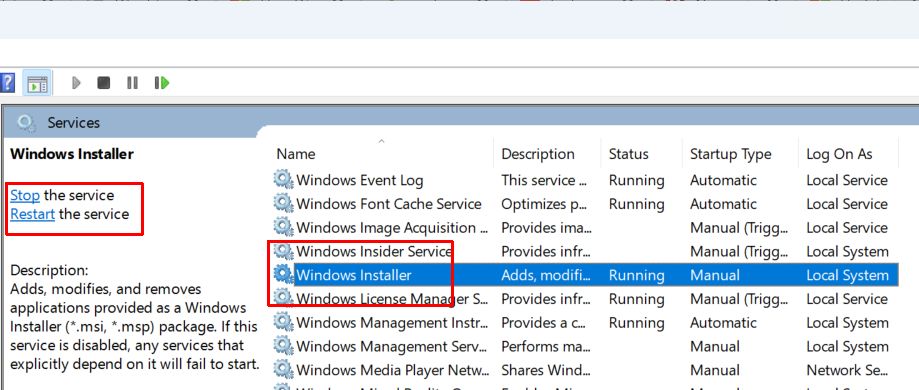
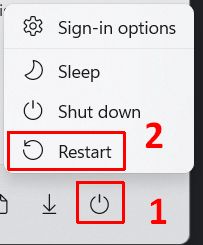


Thank you. It works.
@Fritz Liessling - Thank you for your feedback. I understand that you are looking for other resolutions, but within Windows…
Although the answer to this question is correct, it is really a cop-out answer. It's easy enough to find answers…
To the pcauthorities.com administrator, You always provide useful links and resources.
???? ?? ??? The Last of us