Fix Installation Problems
Most applications come with very decent installation programs. Unfortunately this does not mean that all applications install on all computer systems without problems. The computer configuration can cause problems when installing programs. Symptoms of installation problems are error messages during the installation, but also a sudden and abrupt termination of the installation process. If this happens without further information, it can be hard to assess the real cause of the failing installation.
In all cases, make sure there is not a pending installation, either an on-going update, or a failed earlier install. If in doubt, just restart the computer, and try the install (or uninstall) again.
Access Rights
A common cause of installation errors in both Windows XP and Windows Vista is the user access rights, or rather the lack of access rights. Particularly older, incompatible applications can have such installation problems. You might even get an error like:
Could not start the Windows Installer service on Local Computer. Error 5: Access is denied.
To prevent problems related to access rights, we can change the group policies on the computer.
- Press and hold the Windows key and at the same time press the R-key.
- In the Run dialog box, type gpedit.msc and click OK.
- In the Group Policy editor, browse to:
Computer Configuration\Administrative Templates\Windows Components\Windows Installer - Next, double-click Always install with elevated privileges.
- In the Always install with elevated privileges dialog box, select the Enabled radio button and click OK.
- Close the Group Policy editor.
- You need to restart your system and login again to activate these changes.
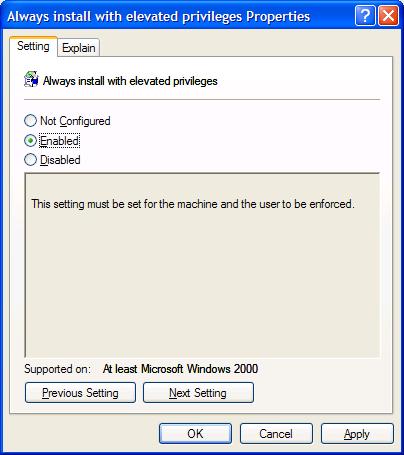
After this, you can run the installation of the failed program again, and this time the access rights can no longer cause the installation to fail.
Corrupted Windows Installer
The Windows Installer is not only used when installing programs, but also when you uninstall a program. In case of errors with the Windows Installer, you can try to re-register it:
- In the Start menu, select Run and type “
msiexec /unreg” and press Enter. - Once the command completes, repeat the same step, but now type “
msiexec /regserver” and press Enter.
If this does not help, you can try downloading and reinstalling the Windows Installer form the Microsoft download website. Just search for “windows installer runtime“.
InstallShield Problems
InstallShield is used by a lot of software vendors to install their software products on Windows computers. InstallShield itself however, can also run into errors, in which case it generates an error code.
One of the possible errors is the error message:
The install Shield engine "ikernel.exe" could not be launched -Error loading type library /dll
This can be cause by some DLL files that are missing from the Windows System32 folder. Follow the instructions in the Microsoft Knowledgebase article to restore these DLL files.
Remove failed installations
In case an install failed, you want to first delete any left-over files or configuration. Use the Disk Cleanup function to clear out the locations with temporary files, as the installers use the temp location to extract the install files.
The same applies to failed uninstall sequences, try to clean out left-over files and configuration. You can manually delete the files and folder from the Program Files folder, and use a registry cleaner to clean up the Windows Registry.
There are also programs that can clean up both the files and registry configuration data while uninstalling a program. SecureUninstaller is an example of such a program.



Thank you. It works.
@Fritz Liessling - Thank you for your feedback. I understand that you are looking for other resolutions, but within Windows…
Although the answer to this question is correct, it is really a cop-out answer. It's easy enough to find answers…
To the pcauthorities.com administrator, You always provide useful links and resources.
???? ?? ??? The Last of us