How to Fix Error 1719 in Windows
Error 1719 in Windows is related to the error message “The Windows Installer Service could not be accessed.”, and is related to the Windows installer. The error can come up both when installing software and uninstalling software. This includes Windows updates, since the Windows update process also makes use of the installer. If you encountered this error and needs to fix error 1719, read on.
The actual file that error 1719 is related to is “MSIEXEC.EXE”. Most likely the file is missing or corrupt. Corrupt can also mean that there is a problem in the Windows registry involving the msiexec.exe file.
How to Repair Error 1719
In most cases the error can be fixed by re-registering the msiexe.exe file. Simply start a command prompt (Start menu -> Run -> type “cmd” and press Enter), and then type “msiexec /unregister” and press Enter. Next type “msiexec /regserver” and press Enter again. Now reboot the computer and see if the problem is fixed.
Note that for the 64-bit version of Windows 7, you will also need to run this command “C:\Windows\Syswow64\Msiexec /regserver” to re-register the 64-bit version of the installer.
If this does not solve the issue, try to boot Windows in Safe Mode (F8 during startup) and repeat the previous steps.
Another thing to check is if the Windows registry entry actually matches the location of the file on disk. Open the Windows registry (Start menu -> Run -> type “regedit” and press Enter), and then browse to the registry key named:
HKEY_LOCAL_MACHINE\SYSTEM\CurrentControlSet\Services\MSIServer
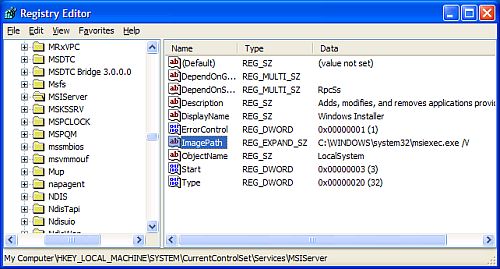
Check the Data for a value named “ImagePath”. This should contain the folder and file name of the msiexec.exe program, followed by “/V”. So check the actual location of the file on disk, and if necessary change the path in the Windows registry. Make sure you make a backup of the registry before changing it.
Manual start of Windows Installer service
The last thing to check is if the Installer service is set to run manually. For this you need to start the Services window (Start menu -> Run -> type “services.msc” and press Enter). Scroll down to the Windows Installer service and check if Startup Type is set to Manual. If this is not the case, then right-click it, and in the popup menu select Properties. Next, change the Startup type to Manual and click OK. Again it is best you restart your PC before trying to install or uninstall software again.
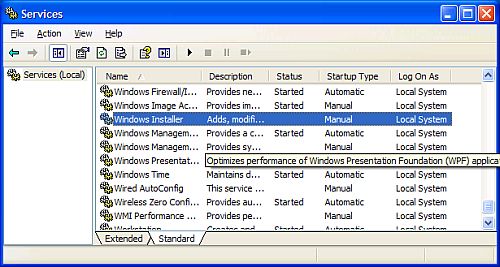
This will set the installer service to manual installation, as some software programs do not install if the installer service is already running. Keep in mind that you might need to set it to Automatic again for installation of other programs.
If you find nothing helps, you can also try to download and reinstall the Windows Installer from the Microsoft website, but this would normally only help in Windows XP and Windows 2003 server as Vista and Windows 7 already include that version of the installer.
In the 64-bit edition of Windows 7, there is one more thing to try, which is related to the WOW64 entry in the same registry key: HKEY_LOCAL_MACHINE\SYSTEM\CurrentControlSet\Services\MSIServer
Look up the WOW64 entry and double-click it to be able to modify it. Change the value from 1 to 0, and then use the Services window to Stop and Start the Windows Installer service. After that try the installation again.



@heron grey – When do you get the error, and what is the Windows version?
how do i fix error message 1402
Good work man worked like a charm…
Thank you….
Good stuff it fixed the issue in no-time!. Thanks for the time spent on this article man I really appreciate that :)
I too have a computer I don’t trust to hook up to the net, and after trying everything here, I actually re-installed XP from a retail disk after a long reformat. I just installed one non-windows product, and out of curiosity looked at the event logs. Right after that installation, I see an error 0x800706BA that says, “failed to connect to server.” THAT prompted me to just look through the registry for msiexec keys. How many different msiexec.exe keys should there be, anyway? A handful? Dozens?
I know that the innards of regedit are dark and unknowable, but I appreciate any insight you can offer.
Remember, this is a machine that has given me many reasons not to trust it on the net, no matter what I (or the remote assistance techs at Microsoft do.)
Thanks for the help, I think it worked! I stupidly used my real name… if this is moderated, would it be possible to change my name to anonymous?
@Sue Leitner – One more thing you can try without an Internet connection is to use the system file check utility to verify and correct the Windows system files.
Just start a commend prompt (use a user with admin rights), and type SFC /SCANNOW and press Enter. It might ask you for the Windows setup disc if files need to be replaced.
Thanks to all who take the time to answer here.
I have a XPPro SP3 machine that I don’t ever want to hook up to the net again. (I am absolutely sure that there is some kind of “thing” that I cannot erase using things like DBAN and KILLDISK, but that’s another story…)
I have tried all the steps above, but I still am not able to uninstall (or for that matter, reinstall from disk) a number of programs, including FrontPage, QuickBooks, and TurboTax.
Can the problem possibly be because MSInstaller is somehow web-based, and I can’t make this work without connecting to the web?
Thanks again.
I had two Dell laptops displaying the Error 1719, as per the instructions I unregistered and then re-registered the msiexec and all worked as it should. Thanks!
Windows 7 x64, same problem and nothing help. I did all steps but error still there.
Help me please).
Thank you so much ………… the steps given help me to fix the problem in just 5 minutes !!!!!!!!!!!!!!!
FIXED WITH WINDOWS LINK!!!11
BRAVO – ten times more helpful than Microsoft. After hours of trying to make the ‘run’ fixes work — the hotkey fix finally worked. Thanks for speaking English and graphically demonstrating.
@ahtchie – This problem can indeed still occur in Windows 7. Are you running the 64-bit version by any chance? I updated the article with some details regarding 64-bit versions as there is a 32-bit and 64-bit version of the installer file.
Reinstalling is an option, but should be the last resort. The “sfc /scannow” at the command prompt is something you should try first.
i also have this same problem. even done all the things you instructed but to no avail. btw, mine is windows7, could it be that this won’t work with my system.
my last resort would be trying to reinstall my os.
thanks………i will try
Thanks ,,,,,,,,,The steps given help me to fix the problem
@Michael – Could be, but what is you Windows version, and which printer are you trying to install?
I followed all of these steps including downloading and re-installing the Windows Installer…still getting the same error 1719 message. Could there be anything wrong with the software I am trying to download for a new printer? I doubt it, but it’s a used printer with an old software CD.
Well done my friend…..I have just followed your explanations and the problem was fixed. Thanks a lot for your help.
Rgs,
Stephen
Thanks, it woked great fot me!
i’ve just restarted vista and the error is gone, just try it
greetz
@Negar – The only additional thing I can recommend off hand is to reinstall the Windows Installer runtime. I have added the link to the article.
Anthony
Hi
I did all of steps that you had said,but non of them fixed my error and I still can’t instal a new software.
what else do you recommend to help me?
Thanx
Bravo… following your explainations I fixed the error 1719
Thanks a lot
friendly
Nickos