How to Fix Blue Screen Errors
Blue screen errors, or blue screen of death (BSOD) errors, are the most severe errors Windows can encounter. Since Windows can not recover from this kernel level error, a blue screen is displayed with the error details. The error details contain a STOP error code, which indicates the type of error.

There are a lot of possible causes for blue screen errors, but most of them relate to the computer hardware. The cause of a BSOD error can be a temperature problem, a timing error, a resource conflict, hardware failure, a corrupt registry, a virus or simply a device incompatibility or driver error.
How to analyze blue screen errors
The first thing to do to analyze a blue screen error is to check the meaning of the STOP error code. You need to stop Windows from rebooting when a STOP error is encountered. Once the blue screen of death is shown, you can check the meaning of the STOP error code. Together with the filename of the driver or module, this will give an indication of the error cause.
Another option to analyze the cause of the blue screen error is to look at the Windows system event log or to debug the memory dump (minidump) that Windows created when the error occurred. The event log can be viewed using the event viewer. Right-click Computer in the Start menu, and then select Manage. In the Computer Management window select Event Viewer. The information in the event log can be of great help to isolate the cause of the blue screen error.

Within the Event Viewer, use the right-hand pane to create a custom view and select a date range or specific event category to nowwor down the events relating to the blue screen error.
Windows can also be configured to create a minidump of the current state when a critical error happens. Reading the minidump requires a bit more technical knowledge, but Microsoft has tools to read the minidump. Read more about how to analyze Windows minidump files if you want to use the crash dump file to find the cause of a Windows stop error.
The most common cause of blue screen errors
In reality, the most common cause of blue screen errors is a device driver problem. Outdated, incorrect or corrupt drivers can cause the system to encounter a STOP error, resulting in the BSOD.
So the easiest way to try and fix a blue screen error is to reinstall and update your system’s device drivers. This will ensure that all driver bugs are fixed and that all hardware has the correct driver.
If you know which device caused the error, you can update or reinstall that driver first. The file name in the blue screen of death can help identify the driver. Look for a file with the .SYS extension and search for that file name.
If you do not have the drivers for all devices, or are not comfortable updating your PC’s drivers manually, you can use a driver update tool to find, download and update all device drivers for you. Such tools will accurately identify your computer hardware, including any device causing an error, and automatically install the latest drivers for it.
In most cases updating or reinstalling drivers will solve your blue screen errors.
Other causes of blue screen errors
However, if updating device drivers does not fix the blue screen error, there are a number of additional things to try:
- Load the default BIOS values – resource conflicts and timing issues can be caused by incorrect BIOS settings.
- Update the BIOS – especially after adding new hardware or installing a Windows service pack this can help fix issues.
- Update Windows – missing updates, including service packs can be a source of stop errors.
- Check your system – run a virus scan after updating your definition files.
- Run a memory test to check your computer’s RAM. Memory faults can easily cause blue screen errors, so see if your RAM is error free. Vista and later Windows versions have a built-in option to test the memory, for XP you can use a program called memtest86.
- Driver rollback – if you have recently updated a driver, you can use the driver rollback to revert back to the previous driver version.
List of STOP Errors Causing BSOD:
- Stop 0x00000003 UNSYNCHRONIZED_ACCESS
- Stop 0x0000000A IRQL_NOT_LESS_OR_EQUAL
- Stop 0x0000001E KMODE_EXCEPTION_NOT_HANDLED
- Stop 0x00000023 FAT_FILE_SYSTEM
- Stop 0x00000024 NTFS_FILE_SYSTEM
- Stop 0x0000002E DATA_BUS_ERROR
- Stop 0x0000003F NO_MORE_SYSTEM_PTES
- Stop 0x00000044 MULTIPLE_IRP_COMPLETE_REQUESTS
- Stop 0x00000050 PAGE_FAULT_IN_NONPAGED_AREA
- Stop 0x0000006B PROCESS1_INITIALIZATION_FAILED
- Stop 0x00000073 CONFIG_LIST_FAILED
- Stop 0x00000074 BAD_SYSTEM_CONFIG_INFO
- Stop 0x00000076 PROCESS_HAS_LOCKED_PAGES
- Stop 0x00000077 KERNEL_STACK_INPAGE_ERROR
- Stop 0x00000079 MISMATCHED_HAL
- Stop 0x0000007A KERNEL_DATA_INPAGE_ERROR
- Stop 0x0000007B INACCESSIBLE_BOOT_DEVICE
- Stop 0x0000007E SYSTEM_THREAD_EXCEPTION_NOT_HANDLED
- Stop 0x0000007F UNEXPECTED_KERNEL_MODE_TRAP
- Stop 0x0000008E KERNEL_MODE_EXCEPTION_NOT_HANDLED
- Stop 0x0000009C MACHINE_CHECK_EXCEPTION
- Stop 0x0000009F DRIVER_POWER_STATE_FAILURE
- Stop 0x000000BE ATTEMPTED_WRITE_TO_READONLY_MEMORY
- Stop 0x000000C2 BAD_POOL_CALLER
- Stop 0x000000C4 DRIVER_VERIFIER_DETECTED_VIOLATION
- Stop 0x000000CA PNP_DETECTED_FATAL_ERROR
- Stop 0x000000CB DRIVER_LEFT_LOCKED_PAGES_IN_PROCESS
- Stop 0x000000CE DRIVER_UNLOADED_WITHOUT_CANCELLING_PENDING_OPERATIONS
- Stop 0x000000D1 DRIVER_IRQL_NOT_LESS_OR_EQUAL
- Stop 0x000000D5 DRIVER_PAGE_FAULT_IN_FREED_SPECIAL_POOL
- Stop 0x000000D8 DRIVER_USED_EXCESSIVE_PTES
- Stop 0x000000DA SYSTEM_PTE_MISUSE
- Stop 0x000000EA THREAD_STUCK_IN_DEVICE_DRIVER
- Stop 0x000000ED UNMOUNTABLE_BOOT_VOLUME
- Stop 0x000000F2 HARDWARE_INTERRUPT_STORM
- Stop 0x000000F4 CRITICAL_OBJECT_TERMINATION
- Stop 0x000000FC ATTEMPTED_EXECUTE_OF_NOEXECUTE_MEMORY
- Stop 0x000000FE BUGCODE_USB_DRIVER
- Stop 0xC0000218 UNKNOWN_HARD_ERROR
- Stop 0xC000021A STATUS_SYSTEM_PROCESS_TERMINATED
- Stop 0xC0000221 STATUS_IMAGE_CHECKSUM_MISMATCH
- Stop 0xC0000244 STATUS_AUDIT_FAILED
A complete list of error codes can be found on the Microsoft MSDN website.
Please share your own experiences with blue screen of death errors, including possible solutions. New insights can help others, or maybe we can help you with specific STOP errors.
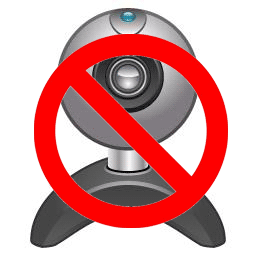

I got this error how do i fix it please? Stop 0×0000008E KERNEL_MODE_EXCEPTION_NOT_HANDLED
@ Anthony,
I don’t have Norton Antivirus installed on my computer and my deadlock detection was already off. Today I just got an IRQL_NOT_LESS_OR_EQUAL blue screen, and then a freeze when I tried to enter the BIOS setup utility after restarting.
My computer was good after a couple of weeks when I removed CA antivirus, but now I’m back to 2 or 3 reboots before my system stabilizes.
@Nicki – No, you did nothing wrong, stop error 0x000000C4 can happen when deadlock detection in the driver verifier program is turned on in combination with specific anti-virus software.
Please see the Microsoft article on that for the details. You can disable the deadlock detection and try again.
@ Anthony,
I ran verifier.exe on my pc, selected “create standard settings”->”automatically select all drivers installed on this computer”->finish
I rebooted my pc, and got a 0x000000C4 STOP message that said “a device driver attemting to corrupt the system has been caught” but I didn’t see the name of the driver.
After rebooting, I had to go to Safe mode and restore to an earlier time to undo what I did because my system wouldn’t start up. Did I make a mistake?
@Nicky – Glad you got some improvements. But stop error 0x000000C5 could mean that a driver is corrupt. Driver verifier is a Microsoft tool that can be used to check the drivers on your computer. We have an article on how to use driver verifier in Vista, but it applies to all recent Windows versions.
About my comment, it more specifically mentioned a “driver verifier.” Thanks.
@ Anthony,
I removed CA and its components from my computer (Gateway, Windows XP) and it was working better than ever for a couple of weeks (faster performance, faster boot-up, no BSOD’s) until today:
STOP 0x000000C5
It mentioned something about running a driver checker, but the BSOD was cut off a bit on my screen. I don’t remember recently installing drivers. Please help!
@Molly – That’s a serious problem, if you cannot get into Windows at all, you cannot change the automatic restart option. And that means you can not get the BSOD details.
The only real option is to use a recovery CD or Windows setup CD, boot from that, and run the Repair option in the setup.
If that does not work, and you need access to the files, you can always install a second copy of Windows in a different partition or even folder on the same system. That way you can access the files, make a backup and then do a complete format and reinstall of Windows.
Everytime i try to start up my laptop it shows the brand and label screen (COMPAQ) and then it shows the black screen asking if i wish to start in safe mode or safe mode with networking, start windows normally etc. Either way, if i choose any of these options it then displays the windows screen with the windows logo and loading bar (Windows Xp), and then, instantly goes to the BSOD. I did not have any USB or any other devices connected to my lap top before this problem occurred, nor did I download anything new, view any unsafe websites, etc. I was just going about as i normally would. And now, everytime I try to start up i cannot get into my pc because of the BSOD. And, btw, after the BSOD is displayed it is only displayed for 2 to 3 seconds max, which is not enough time to properly read the screen, and then it restarts my pc, and continues in a repetitive loop. Please help! I have a lot of important work on my laptop, and I cannot access any of it now!!
Okay I had the BSOD one time and the whole laptop shut down when I tried to turn it back on it would go to the windows error recovery screen and I press start windows normally and it just stays on the starting windows screen and by the way I have a windows 7 inspiron
Ok, my laptop crashes few times, there’s blue screen every time.
MOzzila crashed down and then the problem window said:
Problem signature:
Problem Event Name: BlueScreen
OS Version: 6.1.7600.2.0.0.768.3
Locale ID: 1050
Additional information about the problem:
BCCode: 1a
BCP1: 0000000000041790
BCP2: FFFFFA8000A8FAB0
BCP3: 000000000000FFFF
BCP4: 0000000000000000
OS Version: 6_1_7600
Service Pack: 0_0
Product: 768_1
What’s this and how to solve it?
please give me the sol of above problem
My frustrating experience with Blue Screens was this: Turned off restart. Every fault was different. Saw somewhere about CPU temp and didn’t know how to check. Found THAT out and checked temp. 80 c, thank you very much. Was told to blow the dust off the heatsink fan and now we’re having no problems. Computer is quieter and much quicker. Kudos to this site for easy to understand instructions.
hello,
my machine is currantly crashing blue screen,nvlddmkm.sys
the bluscreen states ?Stop 0×00000050 PAGE_FAULT_IN_NONPAGED_AREA the only way to boot is in safemode from there uninstall nvidia drivers and reboot allowing windows to install it. it boots fine but no games the rating is normally 4.6 and with the windows drivers replacing the nvidia the rating is 1.0. dual intel t-5300 @1.73GHz, 2GB mem, Ge Force Go 7600,hp dv9335nr laptop i have read many post and it varies from changing nvlddmkm.sys to.oldand copy new in place, turn off all nvidia, to changing video card with a laptop it is a different story than a desktop with hardware, i like Anthony’s little face hanging out with his words and i imagine he is the only person i will receive a very educated and easy fix if one so does exsits.
Anthony my machine is a two year old hp dv9335nr laptop with 2 Gb mem, a dual intel t-5300 @1.73GHz, nvidia GeForce Go 7600. i get the BSOD and left alone it will crash every attempt with the BSOD Message ?Stop 0×00000050 PAGE_FAULT_IN_NONPAGED_AREA the driver is nvlddmkm.sys i boot to safemode and uninstall nvidia drivers and on reboot windows intalls its generic drivers it allows it to boot normally but it is like only 2 of 6 cylinders are hiting, the preformance rating normally a 4.6 is now a 1.0 anything short of becoming violent with it would be very helpful. I thank you for your time
@Triple – You probably have the free, initial, evaluation version. That has expired by now, and it will first restart every 2 hours until it fully expires (don’t remember the exact date).
Only way to fix that is to get a legit version of Windows 7.
Hi. I have Windwos 7 Ultimate. But my windows 7 is restart every 2 hours. How can I fix it??? thanks
@Nicky – Disabling components of CA that way might not be the best way to go about it. It would be better to completely uninstall CA if you think that has something to do with it. Maybe use the CA uninstall tool for CA 2009 or the CA uninstall tool for CA 2007 & 2008 depending on your version.
A good firewall: ZoneAlarm is a good one, although also comes with it own problems, and Kerio is a very good one.
@Anthony,
I turn on my computer, see the welcome screen, see my desktop wallpaper, the system configuration utility pops up (I disabled many components to CA Antivirus which I thought was causing the problems) and then the BSOD pops up. A few times the BSOD was the error associated with win32k.sys, but not always.
When I originally bought the computer, it had Norton Antivirus on it, and by the time I had CA installed, I didn’t remove all the Norton components. Norton’s totally gone now, but I’m still getting BSOD’s. I installed Microsoft Security Essentials as an antivirus, but before I get rid of CA, I don’t know where to get a good firewall.
I don’t even know if it’s CA causing my problems.
@Nicki – Is your blue screen error happening when you run a specific program or is it at random? Especially the win32k.sys error generally happens in relation to an application error.
@Basil – The ndis.sys file is related to your network device(s). Try reinstalling the network driver for your ethernet card or wireless network card.
Help! This is the BSOD that I receive:
DRIVER_IRQL_NOT_LESS_OR_EQUAL
Technical Informaion:
STOP: 0×000000D1(0×55B8840A,0×000000020×00000001,0xF8443E9F)
NDIS-sys-Address F8443E9F base at F842B000,DateStamp 48025d03
Thanks for your great help!
I’ve been to this site before to address my 5 year old Gateway with XP constantly showing a BSOD when I boot it up. I have run virus scans (negative) and memory tests (negative). I was advised to load the optimal BIOS defaults which worked for a while, but now it’s starting again. The most recent ones:
IRQL_NOT_LESS_OR_EQUAL
BAD_POOL_HEADER
STOP: 0X08E win 32k.sys
I’m concerned with what that last one means. I haven’t lost any information because I am not in any programs when the system shows a blue screen. Someone help!!!
@Zenobia – Normally the NVidia driver updates work fine, but typically a video driver will be in use, so updating is tricky anyway. Always make sure you update drivers with admin level access rights, and if you are facing problems, try installing drivers in Safe Mode.
What you can always try is to go into Safe Mode and open the Device Manager from the Control Panel. Then uninstall the display adapter device. Windows will revert to VGA or a compatible driver either immediately or after a reboot.
When things are stable again you can try the update.
@Nat – You might want to check for a temperature problem. Make sure there is sufficient air circulation around the computer.
Sorry for double posting but after A memory test BSOD seem to no appear. So :D. Next time I will try and run a mem test before posting.
Guess what… I’m having the same blue screen again… After one of my family member left to computer on overnight to charge something connected to the computer with the screen off and in the morning she normally turned it off. And now BSOD keeps appearing again… I wanna try and permanently get rid of this BSOD this time. I will soon try and run a memory test.
Hello,
I need help with this error-
Stop 0×00000050 PAGE_FAULT_IN_NONPAGED_AREA
I think it has to do with my NVIDIA Geforce 8400M GT driver.
Two days ago, the system gave a nvlddmkm.sys error – after which my computer hung (not crashed) and had to force quit the system.
I tried restarting it twice and managed to capture the errors on my camera. Please find images attached.
Also, I did a google search on the nvlddmkm.sys error and found these two link/ threads.
http://forums.techarena.in/vista-hardware-devices/689444.htm
http://forums.techguy.org/windows-vista/837500-nvlddmkm-sys-blue-screen.html
I followed this fix with my husband’s help.
I have found and fixed the problem today. This is what appears to happen.
during the installation of the most current drivers 100.65 Vista, an OLD file
nvlddmkm.sys is copied into windows/system32/drivers and not the current one
in the install. As a result the new drivers are attempting to access a file
dated 11/2006 instead of 2/2007 ver 7.15.11.0065 which is in the newest WHQL
driver ver 100.65 vista 32.
Fix: Go to windows/system32/drivers and rename nvlddmkm.sys to
nvlddmkm.sys.old. Go to the nvidia directory and find the file nvlddmkm.sy_
and copy it to windows/system32. Using the cmd window (DOS box) type
EXPAND.EXE nvlddmkm.sy_ nvlddmkm.sys. When the expansion is complete, copy
the new nvlddmkm.sys to windows/system32/drivers and restart the computer.
However, the following thing happened –
1. My computer is working in Normal Mode. So I am able to email.
2. In order to make the computer work, I had to “Roll Back” the driver. So, my system seems to be working on 6.0.6000.16386 (Nvidia Geforce 8400M GT driver). When I tried to instal the latest driver (I think it was 197 or 195.something) it gave me a hardware incompatibility error.
3. My display adapter seems to be dysfunctional entirely. That is to say, I have blue-black vertical lines all across my monitor/ screen.
I went to the Sony Vaio website, entered my model no. – VGN-FZ17G and am currently downloading two drivers –
1. Original nvidia drivers – but they are taking too long.
2. A set of latest drivers 7.15.11.0065 (which come with a BSOD caveat mentioned on the SONY Site)
I just want my computer to work normally. PLEASE, PLEASE spare a moment to help me out. I will follow your instructions to the letter.
Please get back to me as soon as you can. I am devastated.
I have a copy of Windows Vista Business – which I tried to instal last night – but the system did not allow me to instal it.
I do not understand why.
Btw, I also tried to do a System Restore and a Startup Repair. (System Restore did not work) and after I rolled back the drivers, there was no restore point set) Startup Repair was NOT EXISTENT in the Advanced Boot up Options.
I am willing and happy to purchase a new videocard – if you can tell me how to instal it.