OneDrive Error: we can’t sync this item because the path is too long
OneDrive can sync folder contents from your local drive to the online OneDrive storage. But if you see the error “we can’t sync this item because the path is too long”, the local drive content is not synchronized with your OneDrive account. Your local files will not be available online.
The problem as indicated in the error message is that the file path is too long for OneDrive to synchronize the file with the online storage. This is because OneDrive has a limitation of 260 characters for the URL length. That means the total length of the file path should be below that character limit. It does not matter if the folder path is too long, or if the file name itself is too long, it is about the total length of the file path.
The Solution
Luckily this error can be solved quite easily in most cases.
- Click the Open location button in the error message.
You can also open a File Explorer window, and manually browse to the problematic file location. - Locate the file that causes the error and right-click it.
- In the popup menu, select Rename.
- Change the file name to a shorter name (keep the maximum of 260 characters in mind).
- Press Enter to confirm the file name change.
- Now wait for OneDrive to sync again, or:
- Right-click the OneDrive icon in the Taskbar.
- In the popup menu, select Sync.

After this, all your files should be available both offline and online in OneDrive.
If you cannot rename the file because Windows gives an error that the file name is too long, try changing the folder names first to reduce the path length.

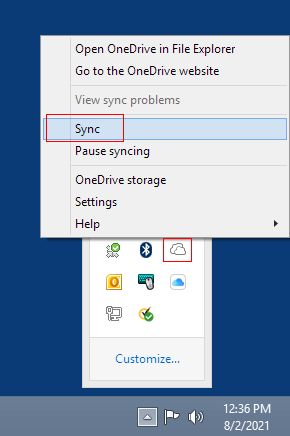
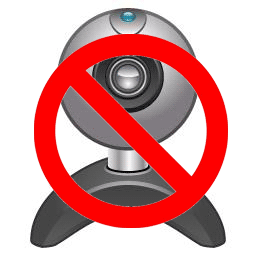

Thank you. It works.
@Fritz Liessling - Thank you for your feedback. I understand that you are looking for other resolutions, but within Windows…
Although the answer to this question is correct, it is really a cop-out answer. It's easy enough to find answers…
To the pcauthorities.com administrator, You always provide useful links and resources.
???? ?? ??? The Last of us