How to Remove Restore Points in Vista
On Vista computers with limited disk space, you might want to free up as much space as you can. Running the Disk Cleanup function can help remove all temporary files and free up some disk space. But one option most people do not use is the option to remove old restore points, keeping only the most recent one.
Removing old restore points can actually free up several gigabytes of disk space since restore points can take up a lot of space. And if your system is running stable for quite some time, you have no need for the older restore point anyway.
Steps to Remove Restore Points
In the Start menu, click on My Computer.
Next, right-click the disk (generally the C: drive), and in the popup menu click Properties.
In the Properties window, click the Disk Cleanup button.
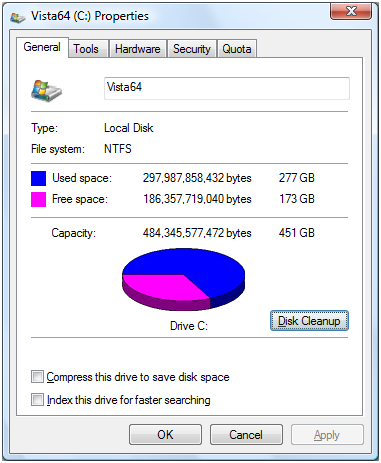
If you have more users, you will be asked whether you want to run the disk cleanup for all users or only for the current user. Select Files from all users on this computer. If the UAC comes up, click Continue.
Now, wait for the Disk Cleanup window to appear, which can take a bit while Vista analyzes the space that can be freed up by compressing files.
Once the Disk Cleanup window shows up, click the Clean up button in the System Restore and Shadow Copies section.
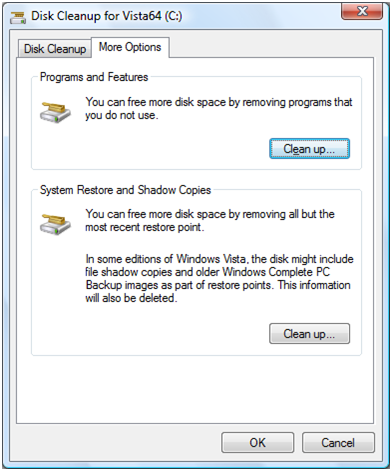
This will bring up a warning about the impact of removing the older restore points. Click the Delete button to continue.

The removal process can take a few moments, so don’t be surprised if the OK button in the Disk Cleanup window is not immediately responsive. Just click it and eventually, the regular Disk Cleanup confirmation window will show up. You can either select Delete Files or Cancel, this does not affect the restore points anymore.
Now have a look at the free space on the disk again to see the impact of removing the restore points.


1 Response
[…] you want to free up some disk space, you can also start by cleaning the older system restore points, which won’t change the maximum space used, but it will free up most of the current disk space […]