How to Uninstall Silverlight
Silverlight is Microsoft’s equivalent of Adobe’s Flash and is a web browser plug in that is used to display graphics and provide playback of several media formats. It means that developers of browser-based applications don’t have to create multiple versions for different browsers, since Silverlight provides a consistent runtime environment.
However, Silverlight is more recent than Flash and therefore is not as well-established as Flash. This means that there are fewer applications that support it. It is also a browser-only solution, whereas Flash can also be deployed on the desktop.
Why You Need to Uninstall Silverlight
There are reported instances of Silverlight causing Internet Explorer to crash, particularly when installed with Internet Explorer 7. If you have experienced problems with Internet Explorer closing down for no apparent reason, and have Silverlight browser extensions installed, you might want to try to remove them to see if this cures the problem.
Installing a later version of Silverlight requires that any previous version is first uninstalled. If this is not done, the installation will fail until you delete Silverlight.
Errors may also result from seemingly unrelated software installations. Later versions of Visual Studio, for example, will install the Silverlight runtime and software developers’ kit as part of the package. If these are already installed, problems will result and so you should firstly uninstall everything relating to Silverlight.
Of course, you may simply find that there are insufficient applications that support Silverlight and that Flash is a better prospect. However, this situation may change as Silverlight continues to develop.
Uninstall Silverlight
Microsoft’s recommended method to delete Silverlight is to use the standard Windows uninstaller. At the Control Panel, select Add or Remove Programs or Programs and Functions (depending on your version of Windows) to list all installed programs. Select the non-required versions of Silverlight, choose to uninstall and follow the prompts.
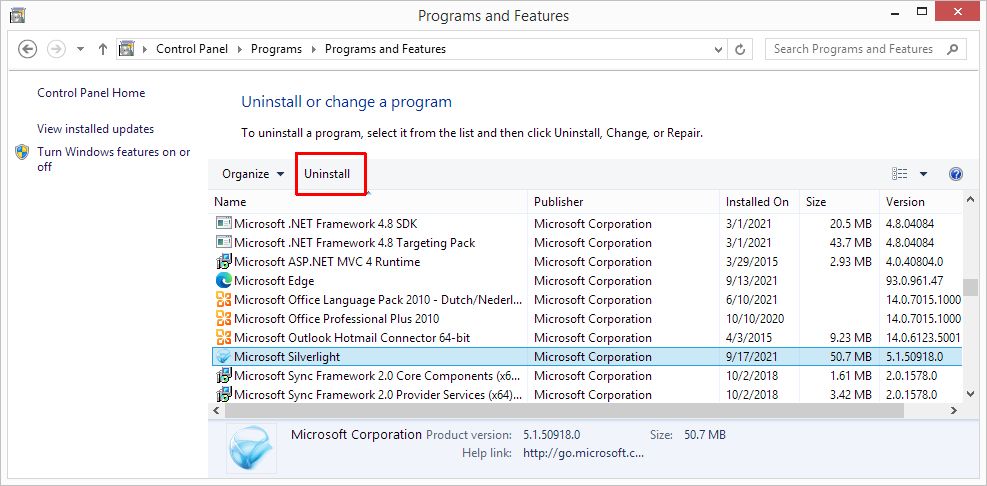
In case Silverlight does not show up in the list of installed programs, the best option is to download and install Silverlight again. This should correct any corrupt installation settings and restore the uninstall entry.
As with many uninstallations, this may not delete Silverlight entirely. In particular, it will probably leave behind some registry entries and you may be able to remove these using a specialist registry cleaner. However, if you do this, be careful which one you choose because some cause more problems than they solve. To be safe, backup your registry and create a restore point before starting so that you can get back to a situation that worked.
If you have a problem when trying to uninstall Silverlight, you may be able to resolve this by downloading and running the Windows Installer Cleanup Utility. You must be logged in as an administrator to run it and will select Silverlight from the list of installed products. Microsoft does not support the Installer Cleanup Utility anymore, but you can still download it from other sources.
The utility does not remove any files or folders but instead clears the installer configuration so that, as far as Windows is concerned, the installation of Silverlight no longer exists. You can then reinstall the application or manually delete the program folders for Silverlight.
Microsoft has replaced the Installer Cleanup Utility with a Program Install and Uninstall Troublshooter.
Silverlight End of Support – October 12, 2021
Similar to the Adobe Flash situation, many uses of Silverlight have transitioned into the use of HTML5. WIth direct video support, the usage of 3rd party solutions does not make sense anymore.
Microsoft announced the discontinued support for Silverlight version 5 per October 12, 2021. Not a big deal of course, modern browsers already do not support SIlverlight anymore. Only IE11 still allows Silverlight applications for now.

@Mr. Yazen J. Qafisheh – First of all thank you for sharing your (not so pleasant) experiences with uninstalling Silverlight. Good to read you found a solution.
In general running a registry cleaner should achieve the necessary cleanup, but if the security of the registry keys is an issue, that can indeed be problematic.
In a way it is understandable that Microsoft implements security on critical system components, but they should really have a better and reliable way to uninstall Silverlight.
Personally I don’t install Silverlight when I can help it. In many systems it is offered as an update, so you can chose to ignore it if you don’t have Windows updates set to automatic. If Silverlight comes pre-installed that is not an option of course.
With HTML5 evolving, it is quite possible that Silverlight will completely disappear in time anyway. Even Flash will probably disappear in the long run.
Well I had quite another fun Vista adventure. No, not with the Windows Update not working for about a year (resolved), but this time with Silverlight getting all jacked up. The problem once again stemmed from bad or corrupt registry key related issues. I searched the web for a little bit & came across lots of stupidly obvious suggestions from lots of places & people (even on Microsoft sites where supposed tech experts were telling people with issues “Try going to the control panel folder & use programs & features to uninstall through there then reinstall. Really? Good God…) I tried uninstalling that way first or IIRC Silverlight didn’t even show up in there. Tried Revo Uninstaller which found a bunch of Silverlight related files around the drive & deleted them. However I still couldn’t install a new Silverlight. It would get hung up @ 99% then stop. Before I started making progress with the registry key modifications it would get hung up before the install & say something like “The source you’re trying to install from cannot be found, insert disc or choose location” or something. The Microsoft Fix Its did not work but their failure to work pointed me in the right direction.
One of the 2 or 3 Fix Its I tried displayed an error code about a particular registry key: HKEY_LOCAL_MACHINE\SOFTWARE\Classes\CLSID\{DFEAF54 1-F3E1-4c24-ACAC-99C30715084A}. It would say “Could not open, etc., etc., etc., Access Denied.” The permissions were all whacked out & I couldn’t delete the key manually by right clicking on it then going to delete. For those of you who don’t know, click on the start button in the bottom right hand corner, go up to RUN, type in regedit, then hit enter. It will launch the registry editor. As always be careful with registry modification & do make a backup before trying stuff like this. Otherwise u may end up with a non-usable/ seriously corrupted drive or something.
So I navigated to the key & had to do some tedious work to reassign the permissions & ownership of the key. & should you read this & have the EXACT same issue you will have to go through each of the 8 subkeys & reassign the permissions & owner if they aren’t what they’re supposed to be. & one of them (“MiscStatus”) has yet another subkey called “1.”. Go through each one starting at the bottom at the lowest level, right click on the name of the subkey, go to permissions, look up at the top under Group & User Names, & click Remove till there are none left. Then click ADD then type in whatever your user name is that you’re logged in with. It took me a while to figure out what my user name is. I don’t log in, my computer just starts up. So for me all I typed in was “Yaz,” my user name I chose long ago when I 1st got my laptop. Your user name by itself is all you type in. No other characters. I am the administrator so there were no issues. Then underneath I clicked on the 1st box on the left & assigned myself full control over the subkey. Then click Advanced & make sure neither of the 2 inheritable boxes are checked. Click on the Owner tab at the top & make sure an owner is assigned & that it’s your login name.
After doing this for all 9 of the subkeys I was able to just right click on {DFEAF541-F3E1-4c24-ACAC-99C30715084A} & go to delete & IT WORKED! Then I finally launched Silverlight installer & it worked with no further problems. Hopefully this helps some people out. There are a lot of dumb, obvious suggestions out there (just like with the Vista Windows Update not working) & it’s nice to be able to figure out how to resolve it this time in an hour or two as opposed to about a year last time there was a registry related issue that nothing would fix other than manually deleting the associated bad keys myself that were left behind by all the uninstallers, Fix Its, & other programs & solutions that did nothing but waste more time.
Sincerely,
Mr. Yazen J. Qafisheh
I just a got a new laptop (Windows 7) which came with all kinds of junk preloaded. And of course, it has SilverLight installed as well. My laptop and browser work fine. But I noticed that there were (already!) several installer key entries in the registry for the SL (all with different strings of numbers). I made a point of checking this because the same issue was there in my old laptop with Vista on it. How can I remove these redundant SL version keys (painlessly) from the registry? Why doesn’t MS build an auto uninstaller to remove older version along with the updates?
@Santa ; thanx dude ! Finally got wrid of it !!!
@cgh and others seeing the same message
This is not asking about an update, this is asking for permission to remove Silverlight (which is an “update” of your computers settings from Silverlight to no Silverlight). You have to say yes to uninstall Silverlight, saying no keeps Silverlight.
The moron who chose the words for that UAC dialog obviously was not thinking straight about the confusion his/her misuse of the word “update” would cause.
The dialog should really have said “Do you want this uninstaller to make changes to your computers settings?”.
Solve problem cannot uninstall silverlight
After several problems with update requests and debugs during updates not possible at all to uninstall it.
Solve the problem once for ever!
– Download the freeware IObit Uninstaller (standalone)
– Run it
– Be sure you make a backup
– Select Silverlight
– Klick UNINSTALL Button
– Let IObit scan the registry
– Select all Silverlight’s
– Delete them
… Thats it …
Have fun
This video is totally useless for the situation where silverlight wants to access a non-existant file named
99aa61d68c2b93a297cf on my drive g:
Silverlight updates also keep looking for this file. It does not exist on any of my drives.
I have been trying for a couple of weeks to remove Silverlight because each night when I shut off my computer it shows updates for silverlight which can never load. I try to remove it from my programs and get advised that I have to prove that it is a valid patch program. I’m supposed to prove to Microsoft that the program they installed is valid? What kind of nonsense is this? I have tried every way I can find on the net to remove this but am certainly not computer literate enough to understand all these instructions. I get told to go to regedit which I can do with no problem but then am told to navigate to HKLM/etc and there is no place to navigate from regedit and no HKLM category. Seems I either have to accept this cancer on my computer or buy a new hard drive. WONDERFUL HUH?
Microsoft was going to call me about a issure and never did I am not happy with your silverlight program and am afraid to try and get it out of my machine as I am afraid that something will happen that I cannot handle at all I have the Adobe installed and do not see why you did put t his in my machine and all the up-dates are trouble to my machine a tech was to call me this last week on thursday I waited and he never did call case no 8667272338 so all one does is wait an you do not call I wanted to have them take care of this Silverlight thing too but no help well have a good day
@PerniceRossa – Consider the fact that Silverlight is MS’s way to try and compete with software like Adobe Flash, which is kind of the de facto standard for animations already. So they don’t really want users to uninstall Silverlight…
Well, I have found that Silverlight let in the registry many and many raw that must be handy deleted. This is very stupid and I don’t understand why MS have created this kind of software without using a simple way to uninstall silverlight.
Yes it is about Silverlight, I have Windows7 so it says:
Do you want the following program to update software on this computer?
Program name: Silverlight
Verified publisher: Microsoft Corporation
File origin: Hard drive on this computer
Yes No
@cgh – What is the update showing? Is it about Silverlight? If so, say no. You can simply ignore the Silverlight related updates.
I have tried to uninstall Silverlight and every time I try an update pops up, should I say yes update or no?